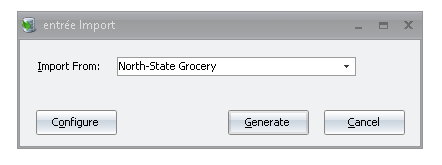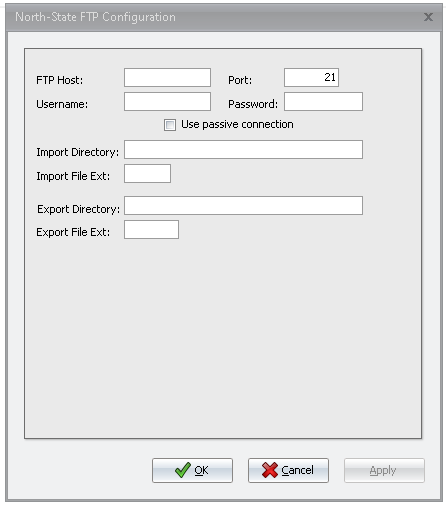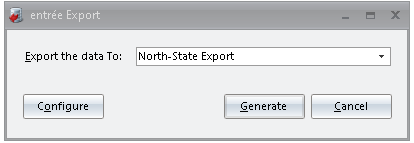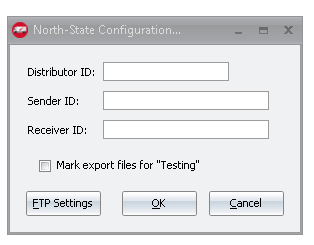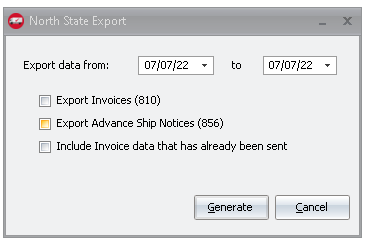Mod #1670 North State Grocery EDI
The North State interface supports receiving purchase orders from North State Grocery locations. It also provides the ability to export Advance Ship Notices and Invoices.
The North State EDI Import process is accessed from the entree Import utility using the “North State EDI” option. The utility imports an EDI 850 Purchase Order from North State and converts it into an entrée invoice. After the 850 PO is received, an EDI 855 Purchase Order Acknowledgment file will be returned confirming quantities and prices.
Once the associated invoice has been printed, it should be exported using the Export utility with the “North State EDI” option selected. This will generate and transmit an EDI 810 invoice. Once the invoice has been exported no further edits to that invoice will be allowed. At this time an 856 Advance Ship Notice can also be transmitted providing details of the delivery and load contents.
entrée Folders
•The import staging: necs_shared\01\NState\Import\
•The import archive: necs_shared\01\NState\Import\Archive\
•The export staging: necs_shared\01\NState\Export\
•The export archive: necs_shared\01\NState\Export\Archive\
•xx in the above paths is a place holder for the entrée company number
entrée Configuration and Settings
Utility |
Section |
Field |
Value |
Customer File Maintenance
|
Miscellaneous Tab, in the Export Options section
|
North-State Customer
|
Checked for North-State accounts |
Customer File Maintenance
|
Miscellaneous Tab, in the DEX Setup group
|
DUNS Code |
North-State provided |
System Preferences
|
General > Miscellaneous > DUNS + 4
|
DUNS +4
|
Distributor provided |
Files Exchanged
Document |
Import/Export |
Naming convention |
Send/Receive Frequency |
Format (edi/flat/csv) |
850 Purchase Order |
Import |
sandlfood.yyyymmddhhmmss |
Configurable via Scheduling Utility entrée Import Task |
EDI |
810 Invoice |
Export |
810_mmddyyhhmmsszzzz.edi
|
Configurable via Scheduling Utility entrée Import Task |
EDI |
856 Advance Ship Notice
|
Export |
856_mmddyyhhmmsszzzz.edi
|
Configurable via Scheduling Utility entrée Export Task |
EDI
|
Transfer Type
FTP
Import/Export Configuration
1. Go to the Add-Ons ribbon menu click Import/Export icon. 2. Select Import Data and the entrée Import dialog will open. 3. Select North-State Grocery in the drop down menu. 4.Click Configure to enter in your FTP connection settings. |
|
5.Enter the FTP credentials supplied by North-State when setting up your account. 6.Import Directory: Enter the name of the directory on the FTP site where the purchase orders will be imported from. 7.Export Directory: The name of the directory on the FTP site where the invoices will be exported to. 8.Click Apply |
|
Import
1. Go to the Add-Ons ribbon menu click Import/Export icon.
2. Select Import Data and the entrée Import dialog will open.
3. Select North-State Grocery from the drop down menu.
4. Click Generate.
Export
1. Go to the Add-Ons ribbon menu click Import/Export icon. 2. Select Export Data and the entrée Export dialog will open. 3. Select North-State Export from the drop down menu.
|
|
4. You can access the Distributor ID, Sender ID, and Receiver ID setting by clicking on Configure. 5. Once set click "OK"
|
|
6. Select your invoice date range and what files you are exporting. There is also a Include data that has already been sent option. 7. Click Generate.
|
|