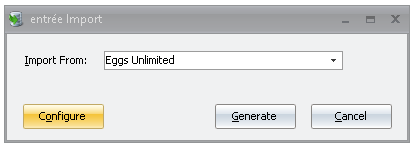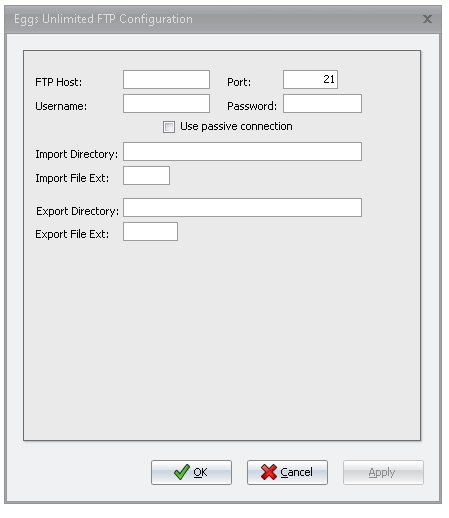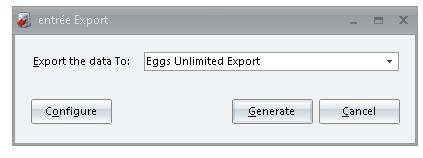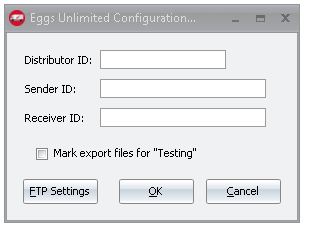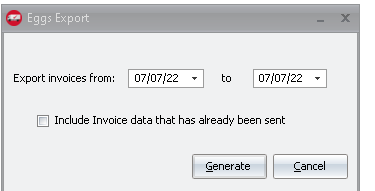Mod #1671 Eggs Unlimited EDI
The Eggs Unlimited interface supports receiving EDI 940 warehouse shipping orders from a seller for fulfillment by an entrée enabled 3PL (third-party logistics provider). Once the order is ready for shipment to the buyer’s location an EDI 945 Warehouse Shipping Advice will be returned to the seller to provide details of the order fulfillment.
Coordination of inventory transfer between the supplier and the 3PL will be handled outside of the EDI process.
The Eggs Unlimited EDI Import process is accessed from the entree Import utility using the “Eggs Unlimited” option. The utility imports a 940 Warehouse Shipping Order from Eggs Unlimited and converts it to an entrée invoice.
Once the associated invoice has been printed, the 945 Warehouse Shipping Advice should be exported using the Export utility with the “Eggs Unlimited” option selected. Once exported no further edits to the entrée invoice will be allowed.
entrée Folders
•The import staging: necs_shared\01\Eggs\Import\
•The import archive: necs_shared\01\Eggs\Import\Archive\
•The export staging: necs_shared\01\Eggs\Export\
•The export archive: necs_shared\01\Eggs\Export\Archive\
•
•xx in the above paths is a place holder for the entrée company number
entrée Configuration and Settings
Utility |
Section |
Field |
Value |
Customer File Maintenance
|
Miscellaneous Tab, in the Export Options section
|
Eggs Unlimited Customer |
Checked for Eggs Unlimited customer accounts |
Customer File Maintenance
|
Miscellaneous Tab, in the DEX Setup group
|
Location Code |
Northgate assigned Store ID Sent in N104 (ST) with a ‘ZZ’ qualifier in N103). This will also be used to lookup the customer on import. |
System Preferences
|
General > Miscellaneous > DUNS + 4
|
DUNS +4 |
Sunrise DUNS number (use in N104 ‘WH’ segment with a “1” qualifier in N103)
|
Files Exchanged
Document |
Import/Export |
Naming convention |
Send/Receive Frequency
|
Format (edi/flat/csv) |
940 Warehouse Shipping Order |
Import |
None provided |
Configurable via Scheduling Utility entrée Import Task |
EDI |
945 Warehouse Shipping Advice
|
Export |
945_mmddyyhhnnss.edi
|
Configurable via Scheduling Utility entrée Export Task |
EDI
|
997 acknowledgment |
Export |
None provided |
Automatic Export upon Import |
EDI |
Transfer Type
SFTP
Import/Export Configuration
1. Go to the Add-Ons ribbon menu click Import/Export icon. 2. Select Import Data and the entrée Import dialog will open. 3. Select Eggs Unlimited in the drop down menu. 4.Click Configure to enter in your FTP connection settings. |
|
5.Enter the FTP credentials supplied by Eggs Unlimited when setting up your account. 6.Import Directory: Enter the name of the directory on the FTP site where the purchase orders will be imported from. 7.Export Directory: The name of the directory on the FTP site where the invoices will be exported to. 8.Click Apply |
|
Import
1. Go to the Add-Ons ribbon menu click Import/Export icon.
2. Select Import Data and the entrée Import dialog will open.
3. Select Eggs Unlimited from the drop down menu.
4. Click Generate.
Export
1. Go to the Add-Ons ribbon menu click Import/Export icon. 2. Select Export Data and the entrée Export dialog will open. 3. Select Eggs Unlimited Export from the drop down menu.
|
|
4. Click Generate once theEggs Unlimited Export dialog opens. You can access the Distributor ID, Sender ID, and Receiver ID setting by clicking on Configure. 5. Once set click "OK" 6. You can access the Distributor ID, Sender ID, and Receiver ID setting by clicking on Configure.
|
|
7. Select your invoice date range. There is also a Include data that has already been sent option. 8. Click Generate.
|
|
Updates
V4.6 Updated the Eggs Unlimited EDI so that the 945 document's N9 segment matches the 945's LX segment value and ensured the LX segments line up in the both the 940 and 945 Documents.