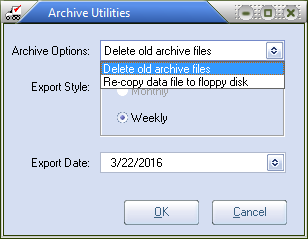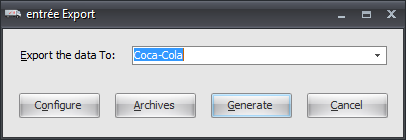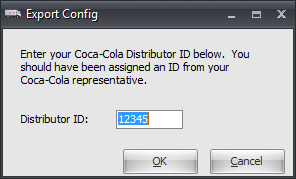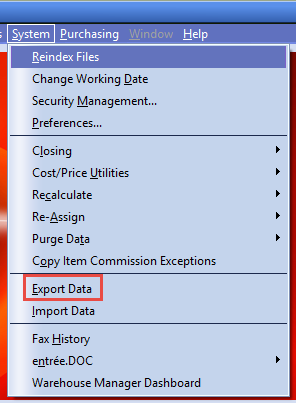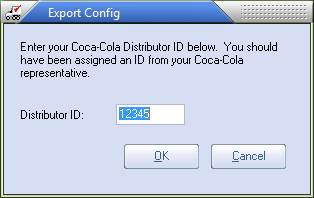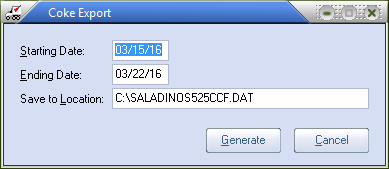Mod #206 Coca Cola Export
Coca Cola Export
Related: Mod #1253 Coca Cola Export for entrée V4.
Purchase Order Requirements for Export
The Coca Cola Export requires that purchase orders to be exported from the entrée system use specific Invoice dates and Invoice numbers that are provided by the Coca Cola vendor.
1. In the Vendor ribbon menu begin the purchase order process. Go to Create Purchase Order and select your Coca Cola export vendor using the Vendor No. field.
2. Add your Coca Cola items to the item grid.
•Before you close the purchase order you must enter the Invoice No. and Invoice Date provided by the Coca Cola vendor.
3. Click the Miscellaneous button. The Edit P.O. Miscellaneous dialog will open. Enter the Invoice No. and Invoice Date provided by the Coca Cola vendor. Fill in any other required fields.
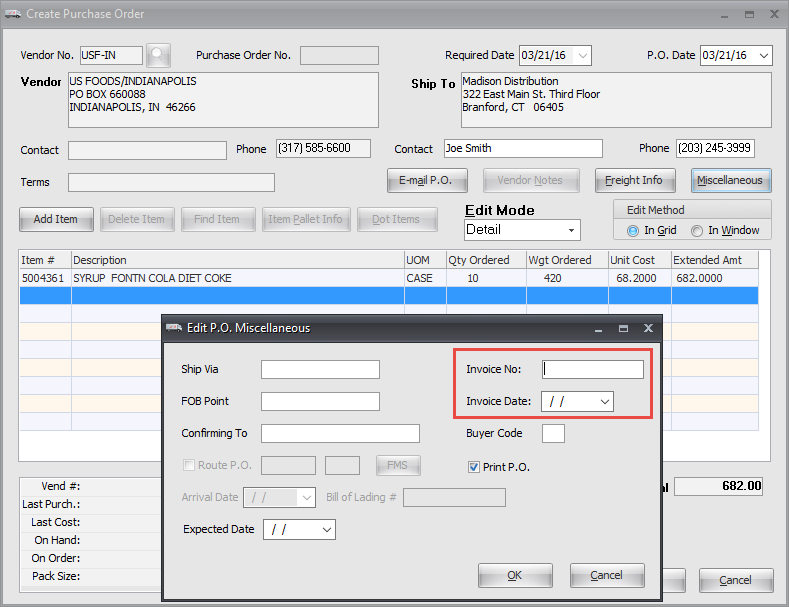
4. Click OK.
5. Finish creating your purchase order and be sure to close it.
Configure the Export
1. Go to the Add-Ons ribbon menu click Import/Export icon. 2. Select Export Data and the entrée Export dialog will open. 3. In Export the data To select Coca Cola. |
|
4. Click Configure. 5. The Export Config dialog will open. Enter your assigned Distributor ID then click OK. |
|
Export
1. Go to the Add-Ons ribbon menu click Import/Export icon. 2. Select Export Data and the entrée Export dialog will open. 3. In Export the data To select Coca Cola. 4. Click the Generate button. 5. Enter the Distributor ID and click OK. |
|
6. The Coke Export dialog opens. Set your Starting and Ending Dates using the arrows.
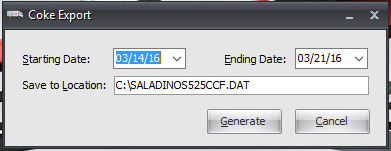
7. Enter the Save to Location information. The format is - "drive letter":\"file name".DAT. Once you enter it the first time this location will be saved.
8. Click the Generate button your data will be extracted for to the Coca Cola vendor.
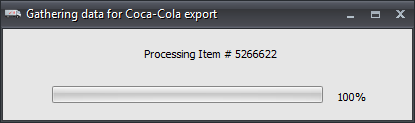
9. Your data will be saved in the Save to Location file.
Configure the Export - entrée V3
1. Go to the System menu click the Export Data option. |
|
2. The entrée Export dialog will open.
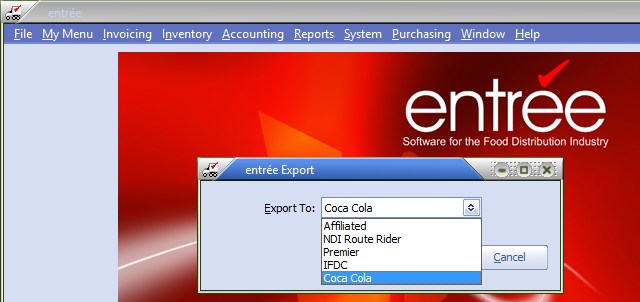
3. Use the arrow to view the Export To options and select Coca Cola from the menu.
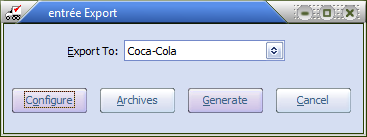
4. Click the Configure button and the Export Config dialog opens.
5. Enter the Distributor ID and click OK. |
|
•The Coca Cola Export requires that purchase orders to be exported from the entrée system use specific Invoice dates and Invoice numbers that are provided by the Coca Cola vendor.
Export - entrée V3
1. Go to the System menu and click the Export Data option.
2. In the Export To options and select Coca Cola from the menu.
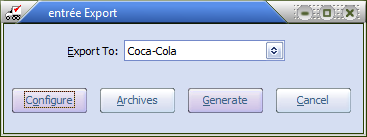
3. Click Generate and the Coke Export dialog opens.
4. Adjust your Starting and Ending Dates.
5. Be sure you are using the correct Save to Location and file name for the .DAT file. |
|
6. Click the Generate button and the file will be created in the save to location.
7. Send this file to your vendor per their instructions.
The Archive Utility in the entrée V3 Coca Cola Export
This utility is used to manage exported files.
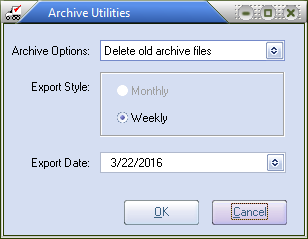
•Use the Delete old archive files option to remove older previously saved archive files.
•Save your data files to archive them using the Re-copy data file to floppy disk option.