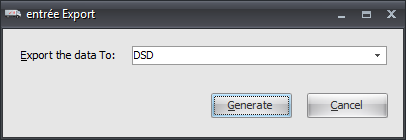Mod #208 DSD EDI Export/Import
DSD EDI import and export.
Access: entrée Add-Ons ribbon menu > Import/Export > Import Data or Export Data > opens the import or export utility > select DSD.
Export
This modification will export inventory, invoices, and pricing information.
Configure FTP Connections in entrée V4
1. Go to the Add-Ons ribbon menu click Import/Export icon. 2. Select Export Data and the entrée Export dialog will open. 3. In Export the data To select DSD. |
|
4. Find the Output Folder use the Browse feature to find and select the DSD folder in your necs_shared folder. Go to your "drive":\necs_shared\01\DSD folder. Where "01" is the entrée company number.
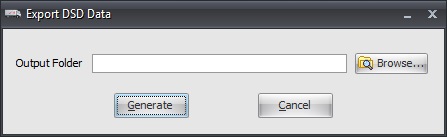
5. Click OK.
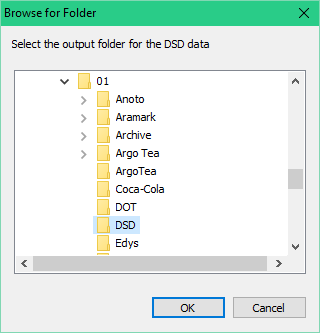
6. Click the Generate button to create your export data files.
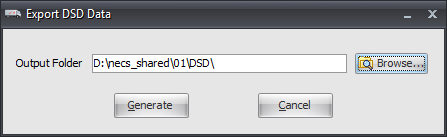
Import
The import will receive invoices, cash receipts, and physical movements information.
1. Go to the Add-Ons ribbon menu click Import/Export icon.
2. Select Import Data and the entrée Import dialog will open.
3. In Import From select DSD.

4a. When you check the Receipts file option you will browse for an Invoices file and a Receipts file.
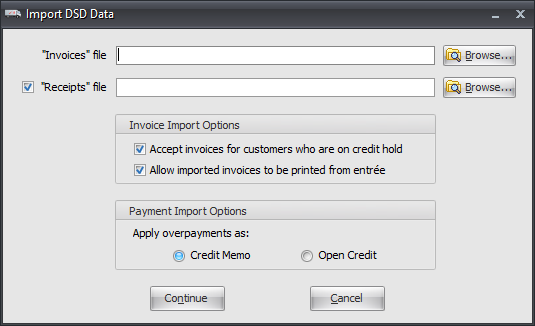
4b. When you uncheck the Receipts file option you will only get the DSD Data file option in the dialog.
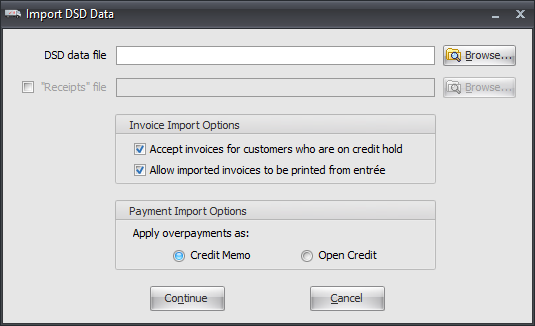
5. Make your selections for Invoice Import Options and Payment Import Options.
6. Click Continue to import your files.