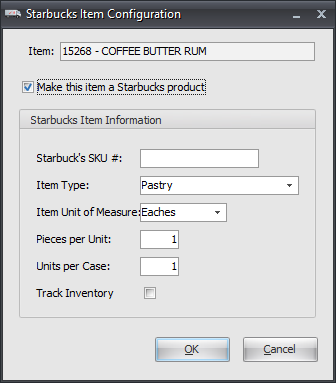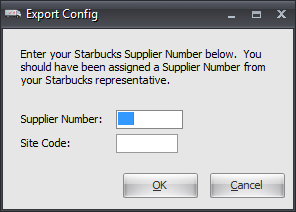Mod #347 Starbucks Sales Export
Starbucks Sales Export.
Related: Mod #972 Starbucks DSD Import.
entrée Settings
Customer: Mark Your Customers.
1.Find the Starbucks Customers.
2.Go to the Miscellaneous Tab.
3.Insert the Starbucks Store ID into the Type Code field for each of the Starbucks stores.
4.Click Apply to save.
Inventory: Mark Your Items.
1.Find the Starbucks Items.
2.Go to the Misc1 Tab.
3.Click the Starbucks Item Info button to open the Starbucks Item Configuration dialog.
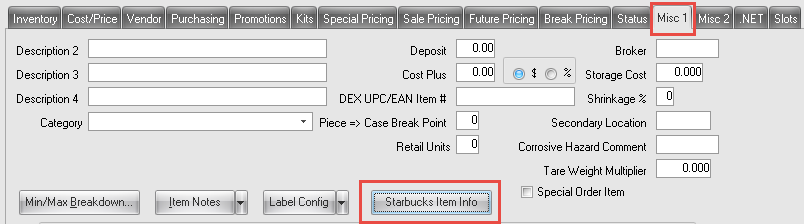
3. Each Item that is sold to a Starbucks store is REQUIRED to have this information defined.
4. Click OK to save the information.
5. Click Apply back in the Misc1 Tab to save.
|
|
Configure the Export
1.Go to the Add-Ons ribbon menu click Import/Export icon.
2.Select Export Data and the entrée Export dialog will open.
3.In Export the data To select Starbucks.
4.Click Configure to open the Export Config dialog.
5.Enter the Starbucks Supplier Number and Site Code received from Starbucks. 6.Click OK to save the information. |
|
Export
1.Go to the Add-Ons ribbon menu click Import/Export icon.
2.Select Export Data and the entrée Export dialog will open.
3.In Export the data To select Starbucks.
4.Click Generate to open the Export Starbucks Sales Data dialog.
5.Enter the Delivery Date of the orders you wish to export.
6.Click Generate to start the export process.
7.You will be notified when the file export has completed.
•You MUST email the exported file to Electap@starbucks.com on a DAILY basis.

 For more information on the fields of the Item Configuration dialog consult your Starbucks Representative.
For more information on the fields of the Item Configuration dialog consult your Starbucks Representative.