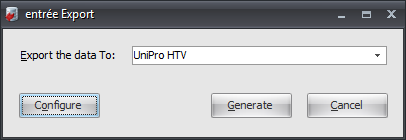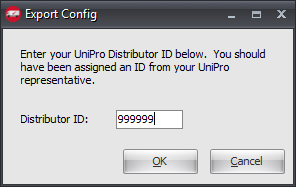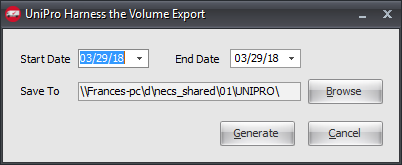Mod #370 UniPro Harness the Volume Export
UniPro Harness Export
•Updated to allow the user to enter in a 10 character Invoice Number by going into the Miscellaneous Screen in the following areas: Create Purchase Order, Change Purchase Order, and Receive by Purchase Order.
Related: Mod #856 UniPro MIT Data Export Utility with Export historical data" option.
entrée Folder
The export staging: necs_shared\01\UNIPRO
Where "01" is the entrée company number.
entrée Settings
•Inventory: All items that will be exported are required to have their UPC Code.
•Vendor: Suppliers to be exported are required to have their 13 character D-U-N-S+4 number in the Vendor Tab > GL/Account sub-tab.
•Purchase Order requirements for export:
▪Must have an Invoice number assigned.
▪Must be closed.
▪Vendor must have a 13 character D-U-N-S+4 number.
Marking Purchase Orders for Export
1.Go to the Vendor ribbon menu.
2.In the Purchase menu select Change Purchase Order.
3.Find and open the desired Purchase Order.
4.Click the Miscellaneous button.
5.In the Edit P.O. Miscellaneous dialog enter the Invoice No and Invoice Date.
6.Click OK.
7.Check to make sure the PO totals match the Vendor invoice totals.
8.Click OK in Change Purchase Order.
Configure the Export
1. Go to the Add-Ons ribbon menu click Import/Export icon. 2. Select Export Data and the entrée Export dialog will open. 3. In Export the data To select UniPro HTV. 4. Click Configure. |
|
5. Enter your assigned Distributor ID.
6. Click OK. |
|
Export
1. Go to the Add-Ons ribbon menu click Import/Export icon.
2. Select Export Data and the entrée Export dialog will open.
3. In Export the data To select UniPro HTV.
4. Click Generate. 5. Set your Start Date and End Date. 6. Use the Browse feature to find the the location of your necs_shared\01 folder. Where "01" is the entrée company number. 7. Click Generate. |
|