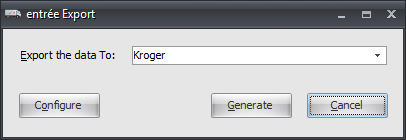Mod #416 Kroger Export
Kroger Data Export.
•Uses FTP or AS2 to transmit the file. FTP set up information is provided at the time of this edit by Edict Systems where the data will be sent. The flat file would need to be automatically transmitted from entrée directly to the ftp site.
Related Mods:
▪Mod #160 Kroger Import
▪Mod #695 Kroger AR EDI
Export information needed: DUNS Number, Edict ID #, Distributor ID, Kroger ID, and Agency ID.
entrée Folder
Export: necs_shared\01\Kroger_Export
Where "01" is the entrée company number.
entrée Settings
•Customer: Mark all Kroger customers.
1.Go to the Customer ribbon menu and click the Customer option.
2.Find the Kroger customer and click the Miscellaneous tab and go to the far right side.
3.In Export Options check Kroger Customer.
4.Click Apply to save.
Configure the Export
1. Go to the Add-Ons ribbon menu click Import/Export icon. 2. Select Export Data and the entrée Export dialog will open. 3. In Export the data To select Kroger. |
|
4. Click Configure and the Kroger EDI 894 Configuration dialog will open.
5. Enter your Kroger EDI information provided by Kroger.
6. Now click the FTP Settings button.

7. The Kroger FTP Configuration dialog will open. Kroger will provide you with the information for the FTP Configuration. Enter the FTP Host, Username and Password provided by the Kroger.
8. For Export Directory Enter the location of your necs_shared\01 folder. Where "01" is the entrée company number.
•Export File Ext is dat.
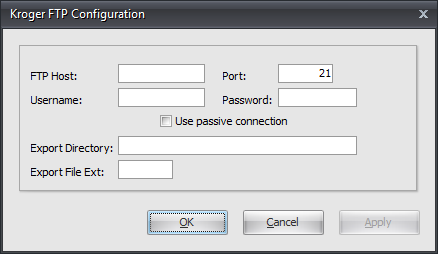
9. Click Apply to save then click OK.
Export
1. Go to the Add-Ons ribbon menu click Import/Export icon. 2. Select Export Data and the entrée Export dialog will open. 3. In Export the data To select Kroger. 4. Click Generate. |
|
5. Enter your Start Date and End Date.
6. Click Load Invoices.
7. Use the Select All, Select None, the Send or Remove check boxes and the Remove Selected Invoices tools to edit the list of invoices.
8. Once you have only the invoices that need to be sent in the screen click Generate.
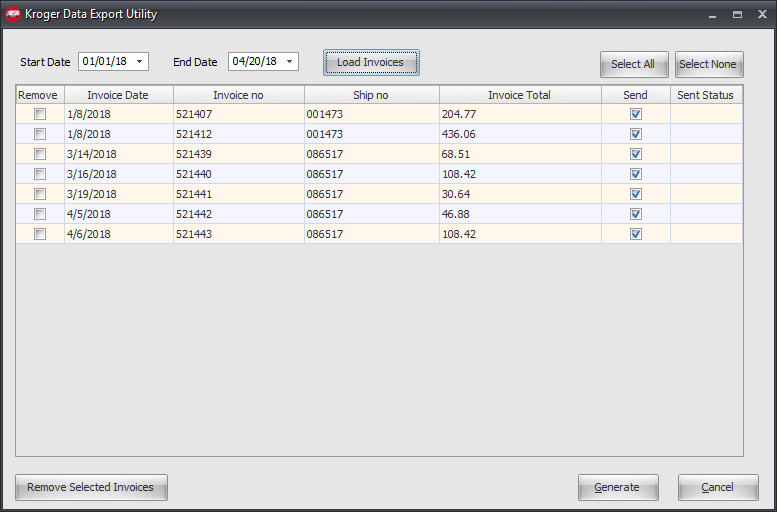
9. You can use this screen later to check the Sent Status of exported invoices.
Updates
V4.1 A column of check boxes was added so you can select invoices to remove from the grid so they do not export. This feature only removes invoices from the list. It does not delete the actual invoice. After all of the invoices to remove have been selected, the operator should click the Remove Selected Invoices to permanently drop them from the list.
V4.0.41 Updated to exclude canceled invoices.
V4.0.40 Updated to display the grid with invoice details where the customer can select the invoices they want to send. Integrated FTP into the data exchange.
V4.0.40 Removed Mod #1326 and combined the functionality with Mod #416 Kroger Export.
V4.0.36 The new modification's features include:
1.Provide the “Kroger Customer” option switch in Customer File Maintenance to explicitly designate customers as Kroger customers.
2.To change the output file to use an “RE” record rather than an “RI” record.