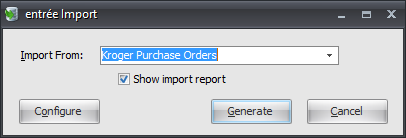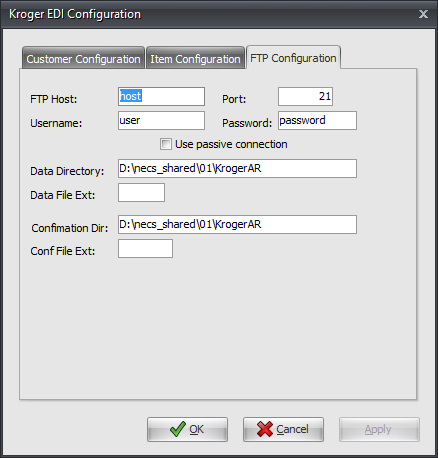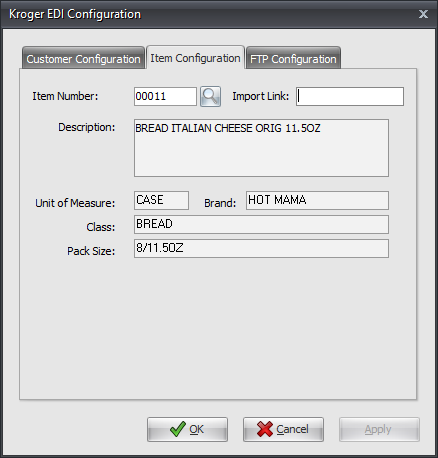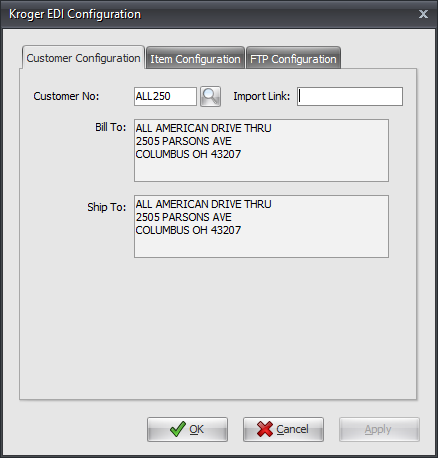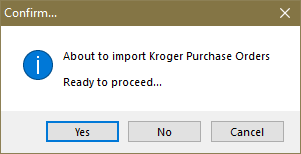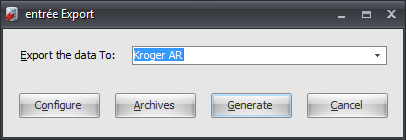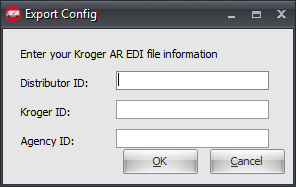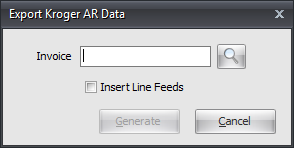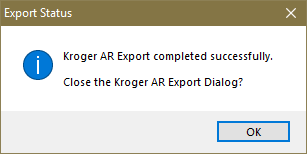Mod #695 Kroger AR EDI
Kroger AR EDI
Related Mods:
▪Mod #416 Kroger Export
▪Mod #160 Kroger Import.
•Import: Electronically receives Kroger Purchase Orders using EDI 875 Grocery Products Purchase Order format. The utility will generate a 997 Functional Acknowledgment upon receipt of the purchase request.
•Export: Information needed; DUNS Number, Edict ID #, Distributor ID, Kroger ID, and Agency ID. The flat file is automatically transmitted from entrée directly to the ftp site. The export utility will generate EDI 880 Grocery Products Invoices corresponding to the purchase orders.
•Uses an FTP client or AS2 to transmit the .DAT file.
entrée V4 Folders
necs_shared\01\KrogerAR
Archives: necs_shared\01\Kroger EDI\Archive
Where "01" is the entrée company number.
entrée Settings
•Inventory: Enter GTIN values for items to be exported.
1.Go to the Inventory ribbon menu and click the Inventory option.
2.Find the item to be exported to Kroger.
3.In the UPC Code field enter the 14 digit GTIN number for the item.
4.Click Apply to save.
 It will be the responsibility of each distributor using this modification to update the affected items in their inventory with GTIN numbers.
It will be the responsibility of each distributor using this modification to update the affected items in their inventory with GTIN numbers.
Configure the Import
1. Go to the Add-Ons ribbon menu click Import/Export icon.
2. Select Import Data and the entrée Import dialog will open.
3. In Import From select Kroger Purchase Orders. 4. Check Show import report if you would like to see those stats. 5. Click Configure. |
|
6. In the Kroger EDI Configuration dialog there are three tabs to set up; FTP Configuration, Item Configuration and Customer Configuration.
7. Click FTP Configuration.
•Enter the information provided by Edict Systems/Kroger for the FTP values.
•Data Directory: Enter the location of your necs_shared\01 folder. Where "01" is the entrée company number.
•Data File Ext: DAT
•Confirmation Dir: Enter the location of your necs_shared\01 folder. Where "01" is the entrée company number.
•Conf File Ext:
8. Click Apply to save. |
|
9. Click Item Configuration.
•Item Number: Use the inventory search tool to find the item.
10. Click Apply to save. |
|
11. Click Customer Configuration.
•Customer Number: Use the customer search tool to find the customer.
12. Click Apply to save.
13. Click OK when all three tabs are completed. |
|
Import
1. Go to the Add-Ons ribbon menu click Import/Export icon.
2. Select Import Data and the entrée Import dialog will open.
3. In Import From select Kroger Purchase Orders.
4. Check Show import report if you would like to see those stats.
5. Click Generate and the Confirm message box will display asking if you are ready to proceed with the import. 6. Click Yes to run the import. |
|
Configure the Export
1. Go to the Add-Ons ribbon menu click Import/Export icon. 2. Select Export Data and the entrée Export dialog will open. 3. In Export the data To select Kroger AR. 4. Click Configure. |
|
5. In the Export Config dialog enter your Kroger AR EDI file information provided by Kroger.
▪Distributor ID ▪Kroger ID ▪Agency ID
6. Click OK. |
|
Archives
1. Go to the Add-Ons ribbon menu click Import/Export icon.
2. Select Export Data and the entrée Export dialog will open.
3. In Export the data To select Kroger AR.
4. Click Archives to access the archives tool.
Export
1. Go to the Add-Ons ribbon menu click Import/Export icon.
2. Select Export Data and the entrée Export dialog will open.
3. In Export the data To select Kroger AR.
4. Click Generate.
5. In the Export Kroger AR Data dialog enter the Invoice number or use the invoice search tool to find the Kroger invoice.
6. When there are multiple invoices check the Insert Line Feeds option.
|
|
7. Click Generate to run the export.
8. When the export is done the Export Status window will display.
9. Click OK to close the export. |
|
Updates
V3.6.7 The Kroger AR Export has been updated to use EDI 5010 formatting.
The export process has also been updated to submit 14-digit GTIN numbers for the UPC Code (which is a requirement for compliance with the 5010 standard).