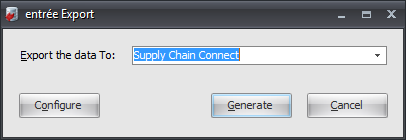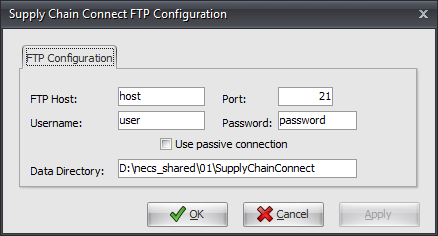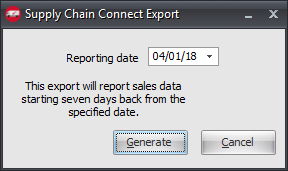Mod #744 Supply Chain Connect Export
Sales and inventory export of Klass Time products to Supply Chain Connect.
•In entrée V3 the export is found by selecting "Supply Chain Connect" from the list of exports under the "System" menu "Export Data" data option.
•The export is to be run weekly and will send the report information to the Supply Chain Connect FTP server.
entrée Folder
Export Staging: necs_shared\01\SupplyChainConnect
Where "01" is the entrée company number.
Configure the Export
1. Go to the Add-Ons ribbon menu click Import/Export icon. 2. Select Export Data and the entrée Export dialog will open. 3. In Export the data To select Supply Chain Connect. 4. Click Configure. |
|
5. Enter the FTP Configuration information provided by Supply Chain Connect.
•Data Directory: Enter the location of your necs_shared\01 folder. Where "01" is the entrée company number.
6. Click Apply to save then OK. |
|
Export
1. Go to the Add-Ons ribbon menu click Import/Export icon.
2. Select Export Data and the entrée Export dialog will open.
3. In Export the data To select Supply Chain Connect. 4. Click Generate.
5. In the Supply Chain Connect Export dialog set the Reporting date.
6. Click Generate and a Progress window will display showing the export processing. |
|