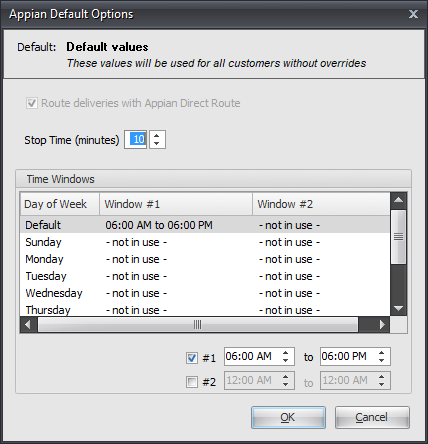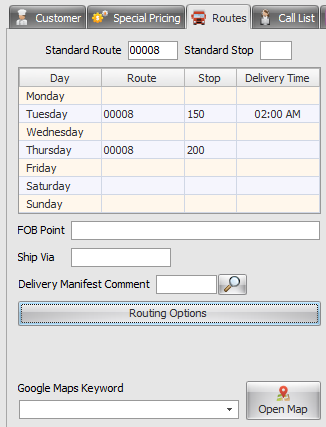Mod #792 Appian Logistics / TMW
Appian Direct Route interface allows the exchange of customer and invoice data between the entrée system and Appian Logistics Software Direct Route™.
•Updated in V4.1.4 to add Security Miscellaneous password option #149 Allow exporting customers to Appian Direct Route. This option is ON by default.
•See Mod #1506 to set the #149 Allow exporting customers to Appian Direct Route default to OFF.
Direct Route™ helps companies optimize their transportation, generate accurate schedules, and control their fleet operations.
Related:
•Mod #1119 Update Appian Direct Route Headings.
•Mod #1506 Set Appian Customer Export Password Option to Off
entrée Folders
entrée V4:
•Import: necs_shared\01\AppianDR\Import\
•Export: necs_shared\01\AppianDR\Export\
Where "01" is the entrée company number.
entrée V3: F:\NECS\AppianDR\ - where "F" is the letter assigned to your network drive.
entrée Settings
1.Purchase and download the Appian Direct Route system modification for entrée.
| 2. | Update your entrée system with the Appian Direct Route modification. |
| 3. | Verify all Customer Address Information. |
| 4. | Decide which of your customers will be using the Appian Direct Route delivery option. entrée default is that all customers will have Appian Direct Route turned On with your company default values. |
| 5. | Turn Appian Direct Route Off for specific customers as required. |
| 6. | Override Appian Routing Default Company settings for specific customers in Customer File Maintenance or Invoicing as required. |
Setting System Defaults
entrée V4: Go to the System ribbon menu > System Preferences > General Tab > Company Information sub-tab.
or
entrée V3: Use menu path: System > Preferences > General Tab > Company Information sub-tab.
1. Click the Routing Defaults button.
a. Click to select a day. b. Set the time window by using the arrows in the time window field. c. When default settings are completed click OK.
|
|
 Appian Direct Route Default values can be overridden per customer in Customer File Maintenance or by Invoice during the invoicing process.
Appian Direct Route Default values can be overridden per customer in Customer File Maintenance or by Invoice during the invoicing process.
Customer Updates//Overrides
When a customer is initially entered into the entrée system, it is assumed that the billing address is the same as the shipping address. The entrée system allows for the customer's invoices to be billed to another company. These addresses can be overridden in Customer File Maintenance.
entrée V4 1. Go to the Customer ribbon menu > Customer > Find the customer.
2. Verify the primary customer address information.
3. Click the Routes Tab.
4. Click the Routing Options button to access the Appian Customer Options dialog. |
|
or
entrée V3
1. Use menu path: File > Customer Maintenance > find the customer.
2. Verify the primary customer address information.
3. Click the Customer Tab.
4. Click the Routing Options button to access the Appian Customer Options dialog.
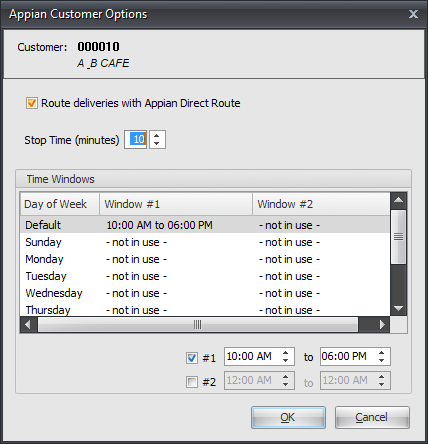
5. The Appian Customer Options dialog box displays with the customer number and company name options at the top.
a. Route deliveries with Appian Direct Route check box
| i. | Remove the check from the box to turn OFF Appian Direct Route then click OK |
| ii. | System Default has all customers with this option turned ON. |
| b. | Stop Time: To override your System Preferences Company default, use the arrows to make changes to the amount of time allocated for parking the truck and making the delivery. |
| c. | Time Windows: Make changes for this customer to override your System Preferences Company default. Enter and verify delivery day and time overrides. |
| i. | Click to select a day |
| ii. | Set the time window by using the arrows in the time window field |
d. When default settings are completed click OK in the Appian Customer Options dialog to save them and close.
| 6. | Check the customer's Bill To / Ship To and One Ship information. PO Boxes are not allowed as Ship To addresses. |
entrée V4:
a. Click the Customer Tab > Bill To Account sub-tab.
b. Verify the Bill To Account address information if enabled.
c. Click the One Ship Info sub-tab.
b. Verify the address information if enabled.
or
entrée V3:
a. Click the Bill To / Ship To Tab.
| b. | Verify the Bill To information. |
| c. | Click the box for same if it is the same as the primary address on the Customer Tab. |
| d. | Verify the Ship To Address. |
| e. | Click the box for same if it is the same as the primary address on the Customer Tab. |
| f. | One Ship: Enter the address for the one ship. |
| g. | Ship To Address 3: Format must be city, state zip code. |
| 7. | Click Apply to save your changes then click OK. |
| 8. | You will return to the main entrée screen. |
Invoicing Overrides
entrée V4: Go to the Customer ribbon menu > click Invoice > select Create Invoice or Change Invoice.
or
entrée V3: Use menu path: Invoicing > Invoices > select Create Invoice or Change Invoice.
1. In Create or Change Invoice find the customer / invoice.
2. Click the Routing Options button.
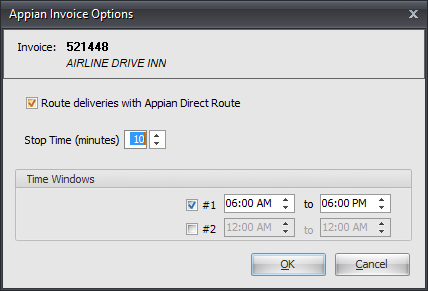
3. The Appian Invoice Options dialog box displays with the Invoice Number and Customer name at the top.
| a. | Route deliveries with Appian Direct Route |
| i. | Remove the check from the box to turn OFF Appian Direct Route then click OK. |
| ii. | System Default has all customers with this option turned ON. |
| b. | Stop Time: To override your System Preferences Company default, use the arrows to make changes to the amount of time allocated for parking the truck and making the delivery. |
| c. | Time Windows: Make changes for this invoice to override your System Preferences Company default. |
| i. | Enter and verify delivery time overrides. |
| ii. | Set the time window by using the arrows in the time window field. |
| d. | When override settings are completed click OK |
| 4. | You will return to the Invoicing screen and complete your Invoice and process per normal procedures. |
 Any Appian Direct Route changes made in Invoicing only apply to the current invoice number.
Any Appian Direct Route changes made in Invoicing only apply to the current invoice number.
![]() Running the Appian Direct Route Data Exchange
Running the Appian Direct Route Data Exchange
•Import the Customer Master file from Appian Logistics.
•Export the Customer Master file to Appian Logistics for use in address verification and routing.
•Export a Daily Invoice file by date to Appian Logistics from the main entrée system for use in routing and scheduling deliveries.
entrée V4: Go to the Add-Ons ribbon menu > click the Appian Data Exchange icon.
or
entrée V3: Use menu path: Invoicing > Appian Data Exchange.
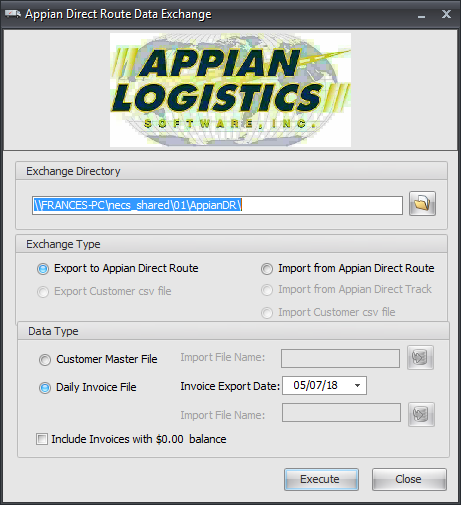
| 1. | The Appian Direct Route Data Exchange dialog box will display. |
| 2. | Exchange Directory - The directory on your computer or network where the Appian Direct Route files are stored. Make sure you find the drive letter and path for the directory where the entrée Appian Direct Route folders are located. |
entrée V4: Enter the location of your necs_shared folder. Where "01" is the entrée company number.
or
entrée V3: F:\NECS\AppianDR\ - where "F" is the letter assigned to your network drive.
| 3. | Exchange Type: |
| a. | Export to Appian Direct Route |
| b. | Import from Appian Direct Route |
| 4. | Data Type: click to select the data file you want to export or import. |
| a. | Customer Master File |
| b. | Import File Name |
| c. | Daily Invoice File |
| d. | Invoice Export Date |
5. Once the desired transfer options are set click Execute.
6. You will then connect with Appian Direct Route and that software application will begin it's processes. Consult with your Appian Direct Route system manual for further information.
7. Once data exchange is completed click Close or click X.
Updates
V4.5.4.2 Updated the AppianDR export to send Pieces as the total invoice Ship Qty regardless of any possible zero quantities shipped.
V4.5.0 Updated the Invoices export file to add an UnloadRate element which pulls from a new Unload Rate field as set in the Delivery Time Customer Options screen in Customer Maintenance or Create/Change Invoice.
V4.4.1.3 Updated the Appian Direct Route invoice export to send the Delivery Time Window from the invoice instead of the customer file
.
V4.4.1 Added support for routed purchase orders.
V4.2.0 Implemented new Miscellaneous Password option #149 - Allow exporting Customers to Appian Direct Route. This option is ON by default.
V4.1.3 Updated the Appian Route Interface to modify the handling of blank values for FOB Point and Zone so the corresponding file fields EQCode and Zone are blank.
V4.1.2 Updated so that the Customer Master file can optionally be exported and imported in CSV format.
V4.0.42 Updated to add the Appian DRTrack link, a new customer import utility for DRTrack with XML file specifications. The older file format used CSV files as part of import and the export. Appian had the updated specs using XML as the exchange process. The import file can come only in CSV format from Appian and needs to be pre-processed by the interface before importing into entrée.
DR Track is an add-on module for Direct Route™ which uses a different format for the import file. DRTrack adds fleet tracking and web-based reporting capabilities to the Appian software.
•Updated invoice export to use the correct numeric Latitude/Longitude coordinates.
V4.0.41 Updated the export to use FOB value for EQ Code field in customer and invoice export files.