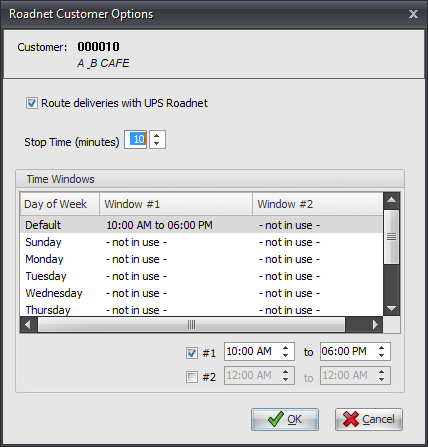Mod #855-R UPS Roadnet Interface
The UPS Roadnet Interface handles the exchange of customer and invoice data between the entrée system and the UPS Roadnet application.
Routing software interfaces for two UPS Logistics Technologies packages, UPS Roadnet Mod #855 and Roadnet Anywhere Mod #865, are available for the entrée system as add-on modules.
The UPS Roadnet modifications allow the entrée system to interface with either UPS Logistics Technologies routing and scheduling systems. This interface allows companies to optimize and generate delivery schedules and manage fleet operations for your daily invoices.
V4.1 Updated to support routing purchase orders by enabling the Route P.O. option in the Edit P.O. Miscellaneous dialog. The Route and Stop fields associated with the purchase order will be updated with the correct values from Roadnet when importing the routes for the day.
entrée Settings
| 1. | Purchase and download the UPS Roadnet system modification for your software package either Roadnet Anywhere or Roadnet. |
| 2. | Update your entrée system with the Roadnet modification. |
| 3. | Verify all Customer Address Information. |
| 4. | Decide which of your customers will be using the Roadnet delivery option. entrée default is that all customers will have Roadnet turned On with your company default values. |
| 5. | Turn Roadnet Off for specific customers as required. |
| 6. | Override Roadnet default company settings for specific customers in Customer File Maintenance or Invoicing as required. |
Setting System Defaults
entrée V4: Go to the System ribbon menu > System Preferences > General Tab > Company Information sub-tab.
or
entrée V3: Use menu path: System > Preferences > General Tab > Company Information.
| 1. | Click the Routing Defaults button. |
| 2. | The Roadnet Default Options dialog box displays. |
| 3. | Click and check Route Deliveries with UPS Roadnet. |
4. Stop Time: Use the arrows to set the default amount of time allocated for parking the truck and making the delivery.
| 5. | Time Windows: |
| a. | Click to select a day. |
| b. | Set the time window by using the arrows in the time window field. |
| c. | When default settings are completed click OK. |
| 6. | You will return to the System Preferences Company Tab click OK. |
| 7. | You will return to the main entrée screen. |
 Roadnet Default values can be overridden per customer in Customer File Maintenance or by invoice during the invoicing process.
Roadnet Default values can be overridden per customer in Customer File Maintenance or by invoice during the invoicing process.
Customer Updates/Overrides
When a customer is initially entered into the system, it is assumed that the billing address is the same as the shipping address. entrée allows for the customer's invoices to be billed to another company. These addresses can be overridden in Customer File Maintenance.
entrée V4: 1. Go to the Customer ribbon menu > Customer > Find the customer. 2. Verify the primary customer address information. PO Boxes are not allowed as Ship To addresses. 3. Click the Routes Tab. 4. Click the Routing Options button to access the Roadnet Customer Options. |
|
or
entrée V3:
1. Use menu path: File > Customer Maintenance > find the customer.
2. Verify the primary customer address information. PO Boxes are not allowed as Ship To addresses.
3. Click the Customer Tab.
4. Click the Routing Options button to access the Roadnet Customer Options.
| 5. | The Roadnet Customer Options dialog box displays with the customer number and company name options at the top. |
a. Route deliveries with Roadnet check box.
| i. | Remove the check from the box to turn OFF Roadnet then click OK |
| ii. | System Default has all customers with this option turned ON. |
| b. | Stop Time: To override your System Preferences Company Tab default, use the arrows to make changes to the amount of time allocated for parking the truck and making the delivery. |
| c. | Time Windows: Make changes for this customer to override your System Preferences Company Tab default. Enter and verify delivery day and time overrides. |
| i. | Click to select a day. |
| ii. | Set the time window by using the arrows in the time window field. |
| iii. | When default settings are completed click OK. |
| 6. | Check the customer's Bill To / Ship To and One Ship information. PO Boxes are not allowed as Ship To addresses. |
entrée V4:
a. Click the Customer Tab > Bill To Account sub-tab.
b. Verify the Bill To Account address information if enabled.
c. Click the One Ship Info sub-tab.
b. Verify the address information if enabled.
or
entrée V3:
a. Click the Bill To / Ship To Tab.
| b. | Verify the Bill To information. |
| c. | Click the box for same if it is the same as the primary address on the Customer Tab. |
| d. | Verify the Ship To Address. |
| e. | Click the box for same if it is the same as the primary address on the Customer Tab. |
| f. | One Ship: Enter the address for the one ship. |
| g. | Ship To Address 3: Format must be city, state zip code. |
| 7. | Click Apply to save your changes then click OK. |
| 8. | You will return to the main entrée screen. |
Invoicing Overrides
entrée V4: Go to the Customer ribbon menu > click Invoice > select Create Invoice or Change Invoice.
or
entrée V3: Use menu path: Invoicing > Invoices > select Create Invoice or Change Invoice.
1. In Create or Change Invoice find the customer / invoice.
2. Click the Routing Options button.
| 3. | The Roadnet Invoice Options dialog box displays with the Invoice Number and Customer name at the top. |
| a. | Route deliveries with UPS Roadnet |
| i. | Remove the check from the box to turn OFF Roadnet then click OK. |
| ii. | System Default has all customers with this option turned ON. |
| b. | Stop Time: To override your System Preferences Company default, use the arrows to make changes to the amount of time allocated for parking the truck and making the delivery. |
| c. | Time Windows: Make changes for this invoice to override your System Preferences Company default. |
| i. | Enter and verify delivery time overrides. |
| ii. | Set the time window by using the arrows in the time window field. |
| 3. | When override settings are completed click OK and you will return to the Invoicing screen. |
| 4. | Complete your invoice and process per normal procedures. |
 Any UPS Roadnet changes made in Invoicing only apply to the current invoice number.
Any UPS Roadnet changes made in Invoicing only apply to the current invoice number.
![]() Running UPS Roadnet Data Exchange
Running UPS Roadnet Data Exchange
• Import routes from UPS Roadnet.
• Export the Customer Master file to UPS Roadnet for use in routing and scheduling deliveries.
• Export a Daily Invoice file by date to UPS Roadnet from the main entrée system.
entrée V4: Go to the Add-Ons ribbon menu > click the Roadnet Data Exchange icon.
or
entrée V3: Use menu path: Invoicing > UPS Roadnet Data Exchange and the UPS Roadnet Data Exchange dialog box will open.
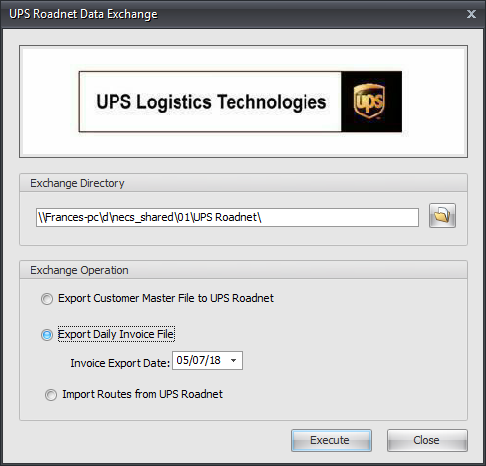
| 1. | Exchange Directory: This is the directory on your computer where the Roadnet data files are stored. Make sure you find the drive letter and path for the directory where the entrée Roadnet data files are located on your network. |
entrée V4: Enter the location of your necs_shared folder. Where "01" is the entrée company number.
or
entrée V3: The location would be F:\NECS\UPS Roadnet\. Where "F" is the letter assigned to your network drive
| 2. | Exchange Operation: |
| a. | Export the Customer Master File to UPS Roadnet. |
| b. | Export Daily Invoice File use the arrows to select the correct invoice file date. |
| c. | Import routes from Roadnet. |
3. Once the desired transfer options are set click Execute.
4. You will then connect with Roadnet and that software application will begin it's processes. Consult with your UPS Roadnet system manual for further information.
5. Once data exchange is completed click Close.