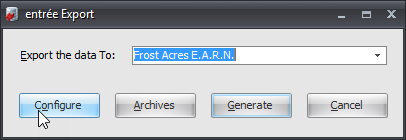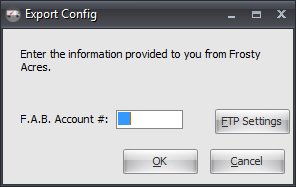Mod #907 Frosty Acres EARN Export
Provides the Frosty Acres E.A.R.N. data Export.
This utility will generate the salesperson enrollment file (enrollment.csv) and the EARN file (earn.csv). After the files are generated they will be submitted via FTP to Frosty Acres.
entrée Folder
entrée V4: necs_shared\01\
Where "01" is the entrée company number.
entrée Settings
•Salesperson:
1.Each of your salespeople needs to be assigned an entrée user account.
2.They also need to be assigned to a manager, who has an entrée user account on the Salesperson tab of Salesperson File Maintenance.
•Security Manager: Every entrée user account that is assigned to a salesperson, either as a salesperson or as a manager, must have their full name (first and last) defined in the entrée security manager.
To Update User Account Properties: Go to the System ribbon menu > click the Security Management option > select the entrée user account > click Edit > make updates in the Properties of window for the desired user > click OK to save.
•System Preferences: Every entrée user account that is assigned to a salesperson, must also have their email address assigned.
To Update User Email Addresses:
1.You must be logged into entrée using the entrée security account assigned to the salesperson you wish to edit or have the salesperson update their own account information.
2.Go to the System ribbon menu > click System Preferences > click Personal Settings Tab > click Default Settings sub-tab > in the Email Settings section.
3.Update the Sender Address and Sender Name.
4.Check the Request return receipt option if desired.
5.Click OK to update and save the new settings.
•Inventory: Each of the items that will be submitted to the Frosty Acres EARN program needs to be flagged as EARN items.
To Update EARN Inventory Items:
1.Go to the Inventory ribbon menu > click Inventory > Find the EARN item > click the Misc 1 tab.
2.Check the Include in EARN Export option.
3.Click Apply to update the item.
4.Go to the item search and find the next EARN item and repeat the marking process.
5.Click OK in Inventory File Maintenance when done.
Configure the Export
The first time that you run the Frosty Acres EARN Export you will need to configure the export utility. You will need to contact the Fabulous Focus Coordinator for Frosty Acres to obtain your F.A.B Account number and the FTP credentials so you can run the export.
1. Go to the Add-Ons ribbon menu click Import/Export icon. 2. Select Export Data and the entrée Export dialog will open. 3. In Export the data To select Frosty Acres E.A.R.N. |
|
4. Click the Configure button.
5. Enter your assigned F.A.B Account number provided by Frosty Acres.
6. Click the FTP Settings button.
|
|
7. Enter the FTP Configuration information provided by Frosty Acres.
•Data Directory: Enter the location of your necs_shared\01 folder. Where "01" is the entrée company number.
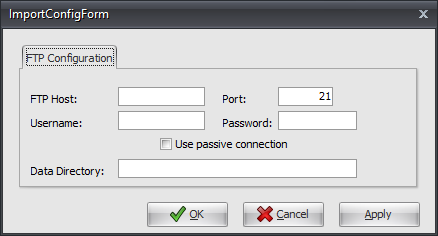
8. Click Apply to save then OK.
Export
1. Go to the Add-Ons ribbon menu click Import/Export icon.
2. Select Export Data and the entrée Export dialog will open.
3. In Export the data To select Frosty Acres E.A.R.N.
4. Click the Generate button.
5. Make selections for the export from the following.
•The Frosty Acres EARN export utility dialog allows you to submit up to two files.
a. Export Salesperson Data
Check this option to export your salesperson data or enrollment file. Usually this export is only submitted when first starting the EARN program, or when there are significant changes to your sales force.
▪Exclude salespeople that are not assigned to a security account - If this option is checked any salesperson that is not assigned to an entrée security account will be omitted from data collection.
b. Export Invoice Data
Check this option to export Invoice data. This data should be submitted to Frosty Acres on a weekly basis (Sunday to Saturday).
▪Invoice data from / to dates: The date range for invoice data will default to the prior week’s sales (Sunday through Saturday), but this may be manually overridden as needed. The export utility has no restrictions on how far you can go back or how many days worth of data you wish to submit.
 Once an invoice is submitted, it will be flagged as such and will not be resubmitted to Frosty Acres again, even if it is within the date range specified for export.
Once an invoice is submitted, it will be flagged as such and will not be resubmitted to Frosty Acres again, even if it is within the date range specified for export.
▪Exclude invoices that are not linked to a security account - If this option is checked any invoices assigned to salesperson that has yet to be linked to a security account will be omitted.
6. Click the Generate button to run the export.
7. If errors are detected entrée displays a message dialog allowing you the option to view the error log. You can view, save or print the error log which contains detailed descriptions of the errors.