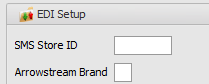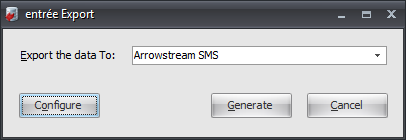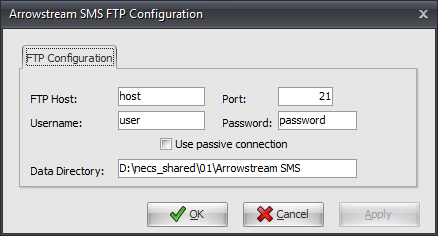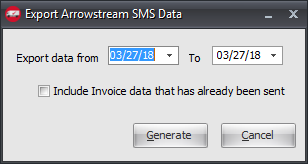Mod #937 ArrowStream SMS Export
ArrowStream SMS Export Utility
Updates
V4.4 Updated the Item Master file to send On Hand Quantity and On Order Quantity.
V4.2.5.3 Updated to support working in a multi-company environment.
V4.2.5 Updated the Arrowstream SMS Export utility to add a new "Bojangles" mode.
The 2nd Export Mode operates like the original except that it qualifies data against the Bojangles Brand Code of '267' instead of the Arrowstream code of '1'. The applicable Brand Code should be populated in the Arrowstream Brand field on the Miscellaneous tab of Customer File Maintenance.
V4.2.2
•Updated to allow 3 digit brand codes.
•Added a "Mark the files as Historical" checkbox option, which prefixes the file name with an "H".
•Added TEA scheduling support.
V4.1.3
Updated the utility to qualify SMS items when sending Invoice and Sales data.
Related: Mod #1485 Remove Brand from ArrowStream Export
entrée Folder
entrée V4: necs_shared\01\Arrowstream SMS
Where "01" is the entrée company number.
entrée Settings
•Customer: Mark all your ArrowStream customers.
1.Go to the Customer ribbon menu > click Customer. 2.Find your ArrowStream customer. 3.Click the Miscellaneous Tab. 4.Go to the EDI Setup section. 5.Enter the SMS Store ID and Arrowstream Brand code to mark the customer for export. 6.Click Apply to save. |
|
•Vendor: Mark all your ArrowStream vendors.
1.Go to the Vendor ribbon menu and click the Vendors option.
2.Find and select your ArrowStream vendor.
3.Go to the Vendor Tab > Misc. sub-tab on the right.
4.Check the SMS Vendor option.
5.Click Apply to save.
•Inventory: Mark all your ArrowStream items.
1.Go to the Inventory ribbon menu > click Inventory.
2.Find the Arrow Stream item.
3.Go to the Cost/Price Tab.
4.Check the SMS Item option box.
5.Click Apply to save.
Configure the Export
1. Go to the Add-Ons ribbon menu click Import/Export icon. 2. Select Export Data and the entrée Export dialog will open. 3. In Export the data To select Arrowstream SMS. |
|
4. Click Configure.
5. Setup your FTP connection using the values supplied by ArrowStream when setting up your account.
6. Data Directory: Enter the location of your necs_shared\01 folder. Where "01" is the entrée company number. 7. Click Apply to save then OK. |
|
Export
1. Go to the Add-Ons ribbon menu click Import/Export icon.
2. Select Export Data and the entrée Export dialog will open.
3. In Export the data To select Arrowstream SMS.
4. Click Generate. 5. In the Export dialog adjust enter your Export data from and to dates. 6. Check the box for Include Invoice data that has already been sent if needed. 7. Click Generate. |
|