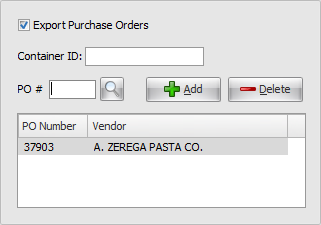Mod #986 Frigodom Logistics Export
Frigodom Logistics Export utility is used to exchange invoice and purchase order information.
entrée Folder
entrée V4: necs_shared\01\Frigodom
Where "01" is the entrée company number.
Configure the Export
1. Go to the Add-Ons ribbon menu click for the Import/Export icon. 2. Select Export Data and the entrée Export dialog will open. 3. In Export the data To select Frigodom Logistics. 4. Click Configure. |
|
5. Enter your Company Code assigned by Frigodom.
6. Click FTP Settings. |
|
7. Enter FTP settings using the information provided by Frigodom Logistics.
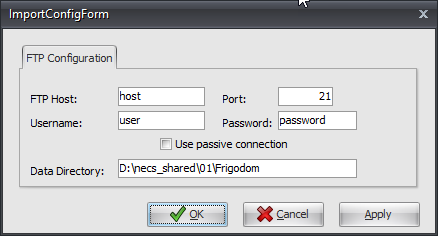
8. Data Directory: Enter the location of your necs_shared\01 folder. Where "01" is the entrée company number.
9. Click Apply to save then OK.
Export
1. Go to the Add-Ons ribbon menu click Import/Export icon. 2. Select Export Data and the entrée Export dialog will open. 3. In Export the data To select Frigodom Logistics. 4. Click Generate.
5. In the Frigodom Export you have 3 options to Export Invoices:
•Set your From and To dates to export invoices for a date range. •Invoice #: Use the search tool to find the desired invoices. •Route ID: Use the search tool to find the desired route. 6. Check the box for Include Invoices that have already been marked as sent if needed.
|
|
7. Export Purchase Orders:
•PO #: Enter a purchase order number in the text box or use the PO search tool •Click Add and the PO# /Vendor will be written in the PO grid below. •Use the Delete button to remove a PO#/Vendor from the grid. 8. Click Generate. |
|
Updates
V3.6.7 - The date values in the default to the current System Date rather than "tomorrow".

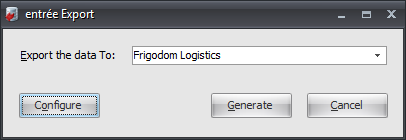
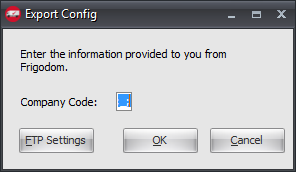
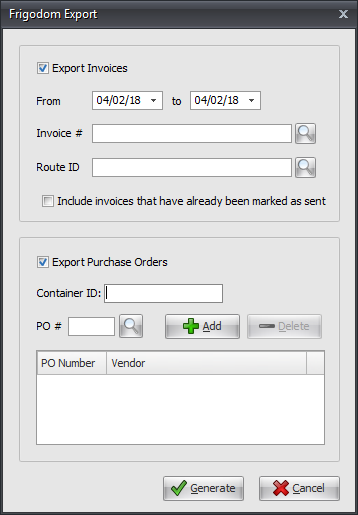
 If you check this option, (unchecked by default),
If you check this option, (unchecked by default),