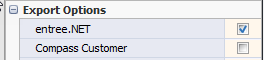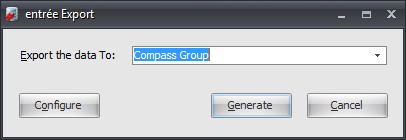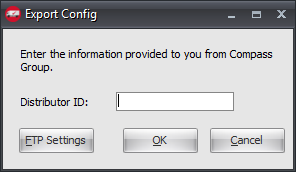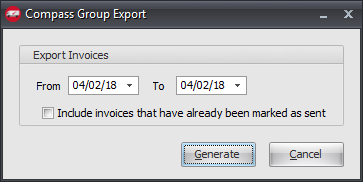Mod #991 Compass Group Export
Compass Group Export Utility used to export sales data for Compass Group Customers.
entrée Folder
entrée V4: necs_shared\01\Compass
Where "01" is the entrée company number.
entrée Settings
•Customer File: Mark all your Compass Group customers for the export.
1.Go to the Customer ribbon menu click Customer. 2.Find your Compass customer. 3.Click the Miscellaneous Tab. 4.In the Export Options section check the Compass Customer option. 5.Click Apply to save. |
|
Configure the Export
1. Go to the Add-Ons ribbon menu click Import/Export icon. 2. Select Export Data and the entrée Export dialog will open. 3. In Export the data To select Compass Group. 4. Click Configure. |
|
5. Enter your assigned Compass Group Distributor ID.
6. Click FTP Settings. |
|
7. Enter FTP settings using the information provided by Compass Group.
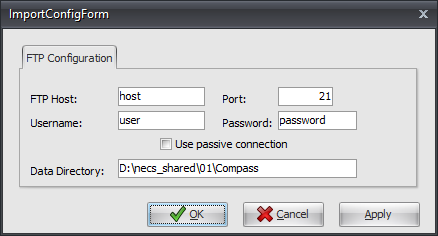
8. Data Directory: Enter the location of your necs_shared\01 folder. Where "01" is the entrée company number.
9. Click Apply to save then OK.
Export
1. Go to the Add-Ons ribbon menu click Import/Export icon.
2. Select Export Data and the entrée Export dialog will open.
3. In Export the data To select Compass Group.
4. Click Generate.
5. Set your From and To dates to send invoices between those dates.
6. Check the box for Include Invoices that have already been marked as sent if needed.
7. Click Generate. |
|
Updates
V4.4.0.2 Updated so that System Item invoices are not eligible for export.