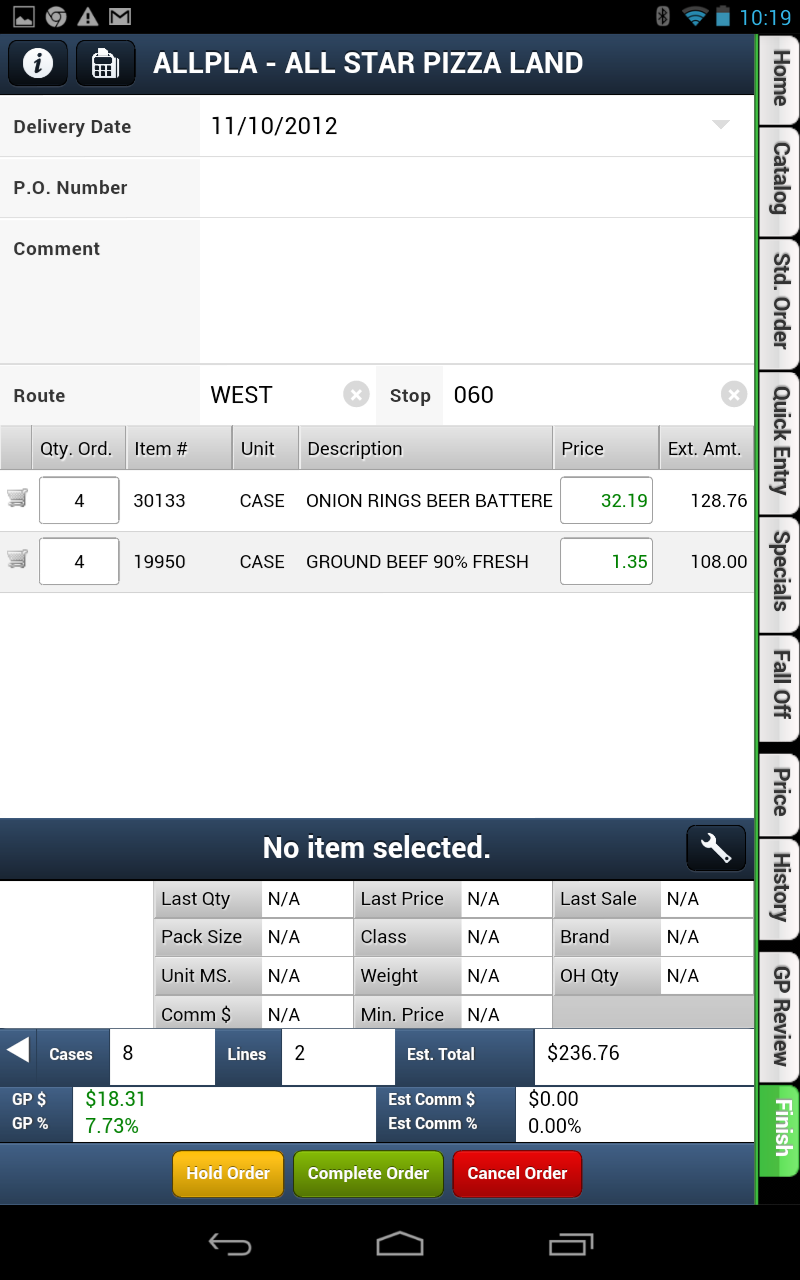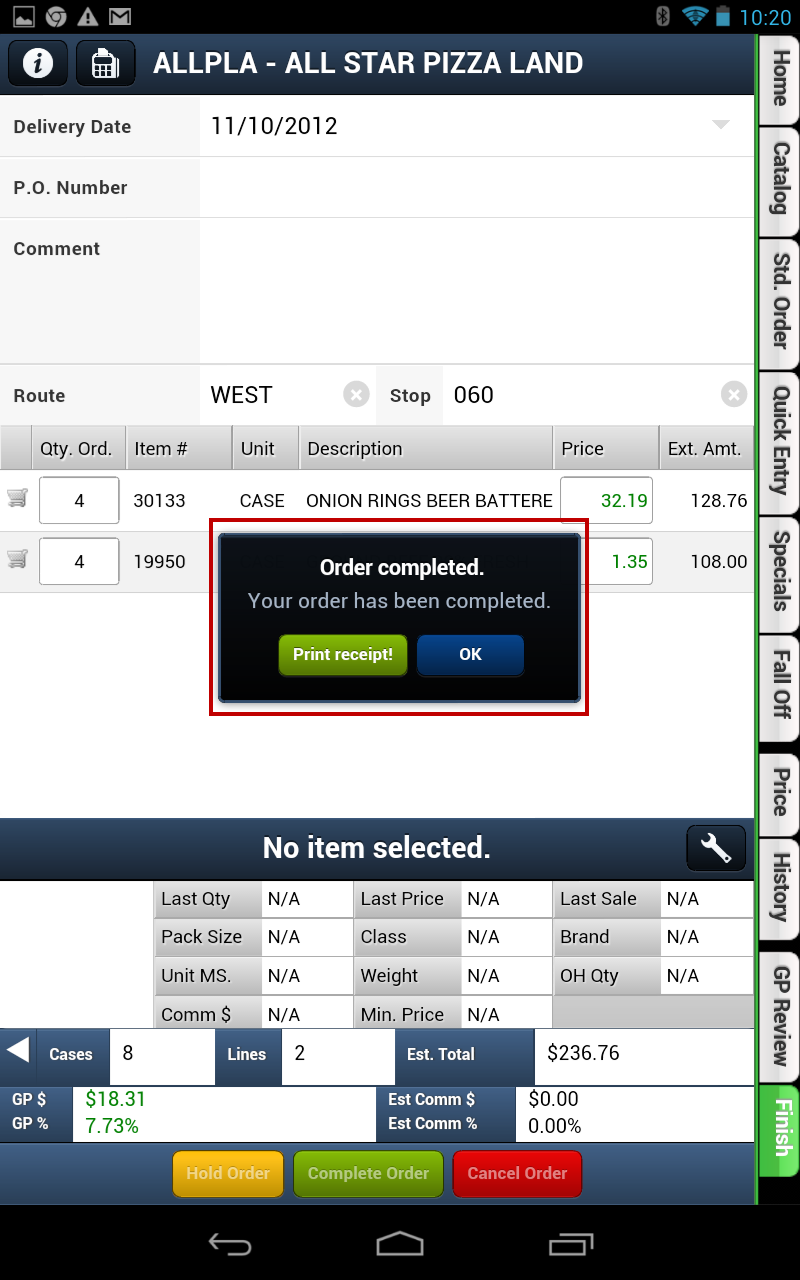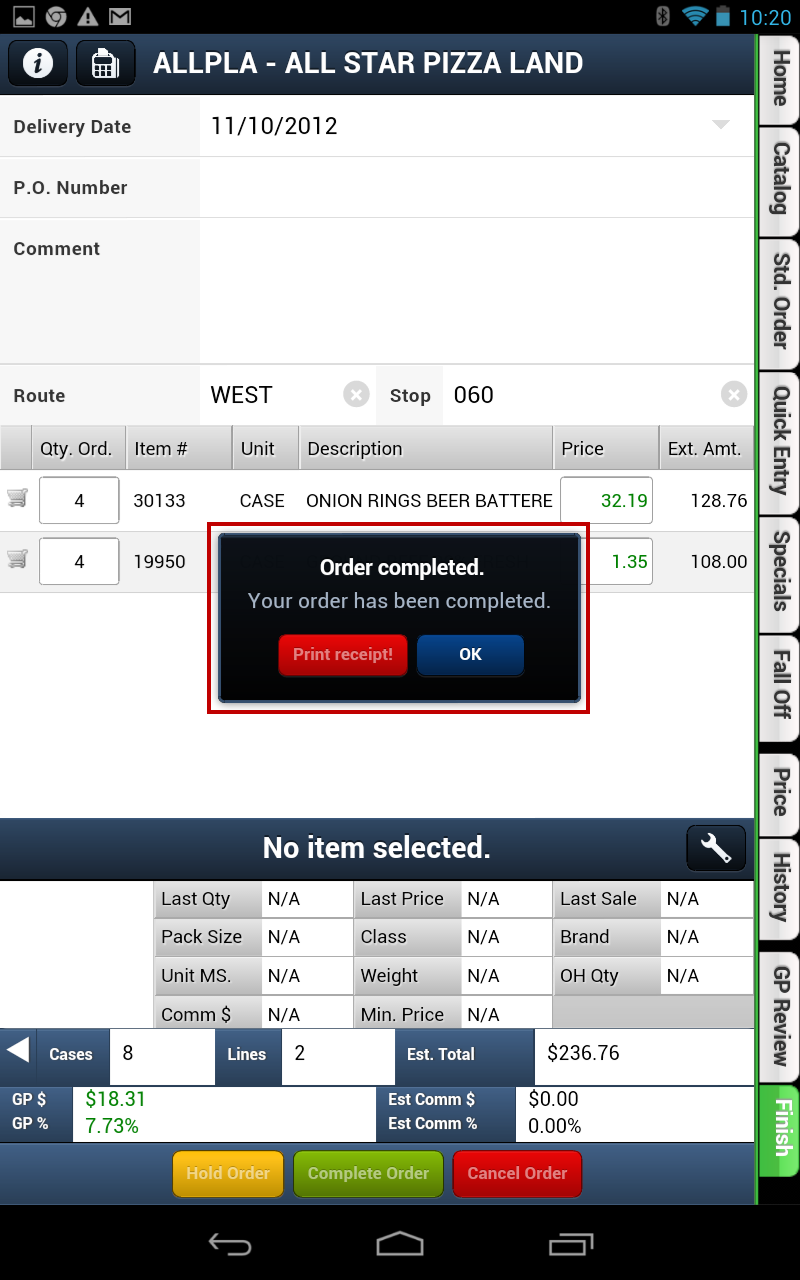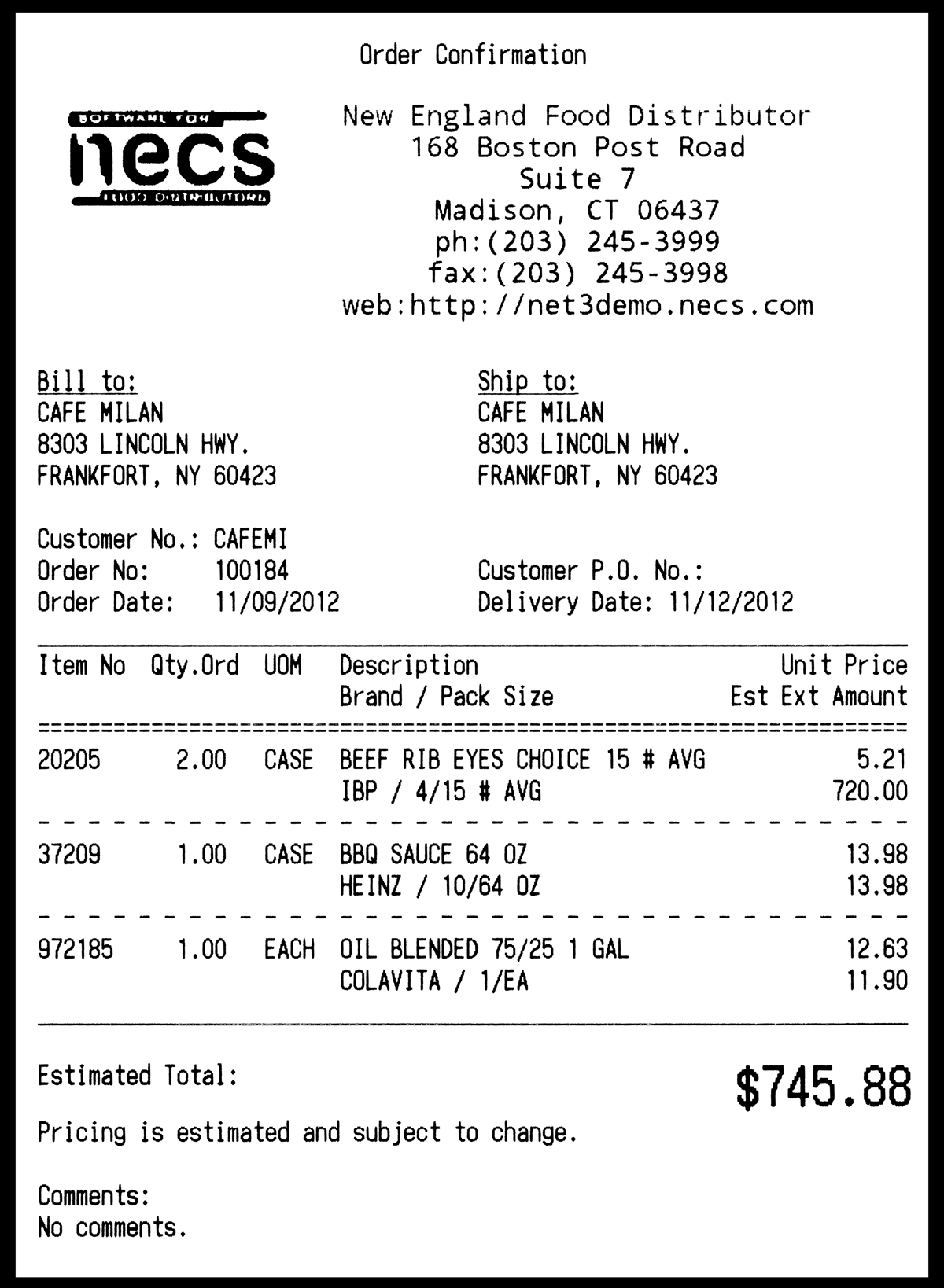Android Bluetooth Printing
Printing an Order Confirmation Receipt
1. Tap Order Status in the main menu.
2. Find the desired Open or Pending order in the screen. Double tap the order to view it in the Finish Tab.
3. Tap the Complete Order button at the bottom of the screen. |
|
4. The order will be processed and completed.
5. Then the Order Completed dialog box will display with the message "Your order has been completed."
6. Tap the Print Receipt button to send your order confirmation to your Bluetooth printer.
Or tap OK to bypass printing. |
|
7. The Print Receipt button turns the color red when your receipt is printing.
8. Then turns back to green when printing has completed.
9. Tap OK when done.
|
|
This is a Star Micronics Bluetooth printer is shown below with the 4" Order Confirmation receipt.
On the right is an example of a printed receipt. |
|