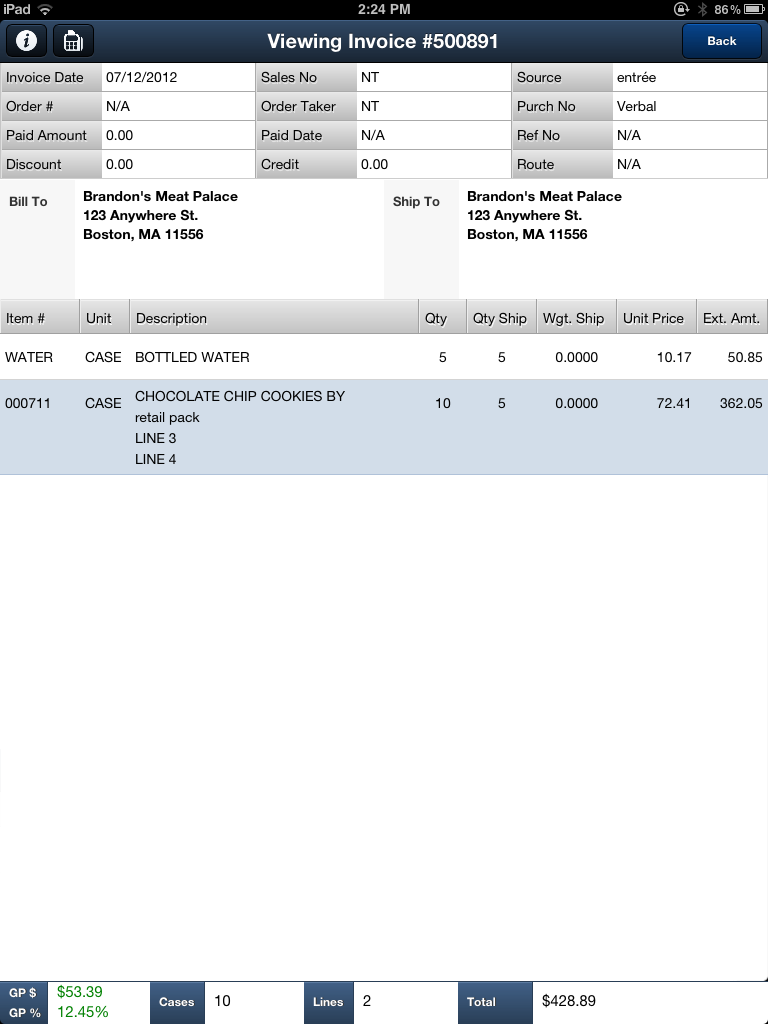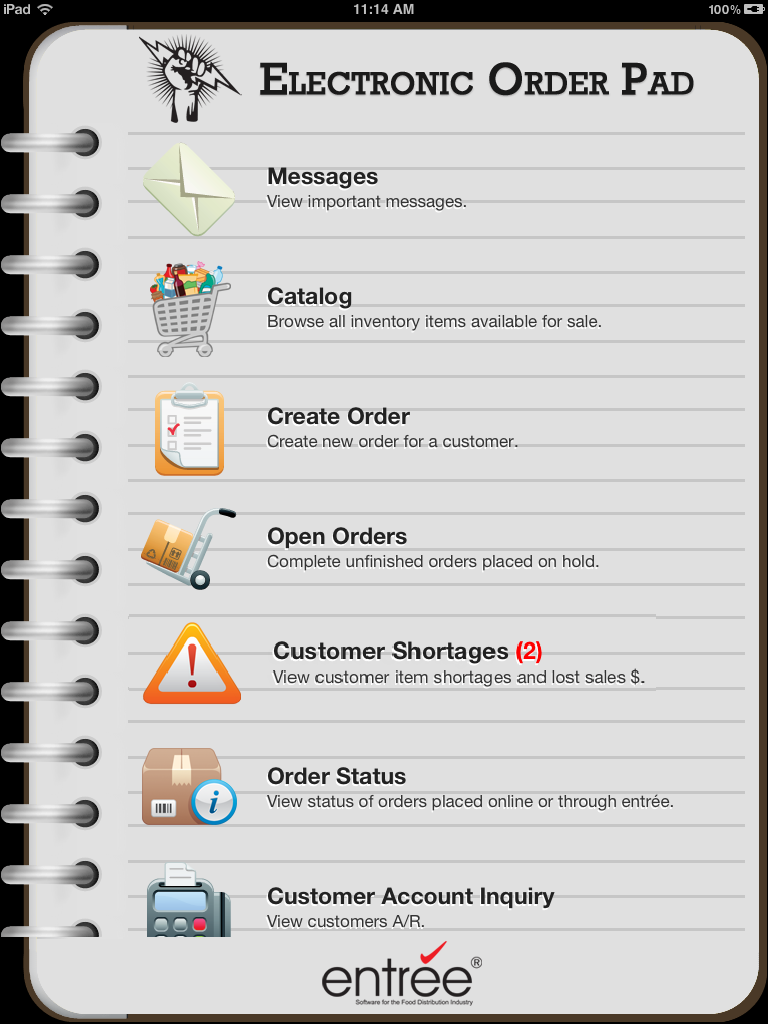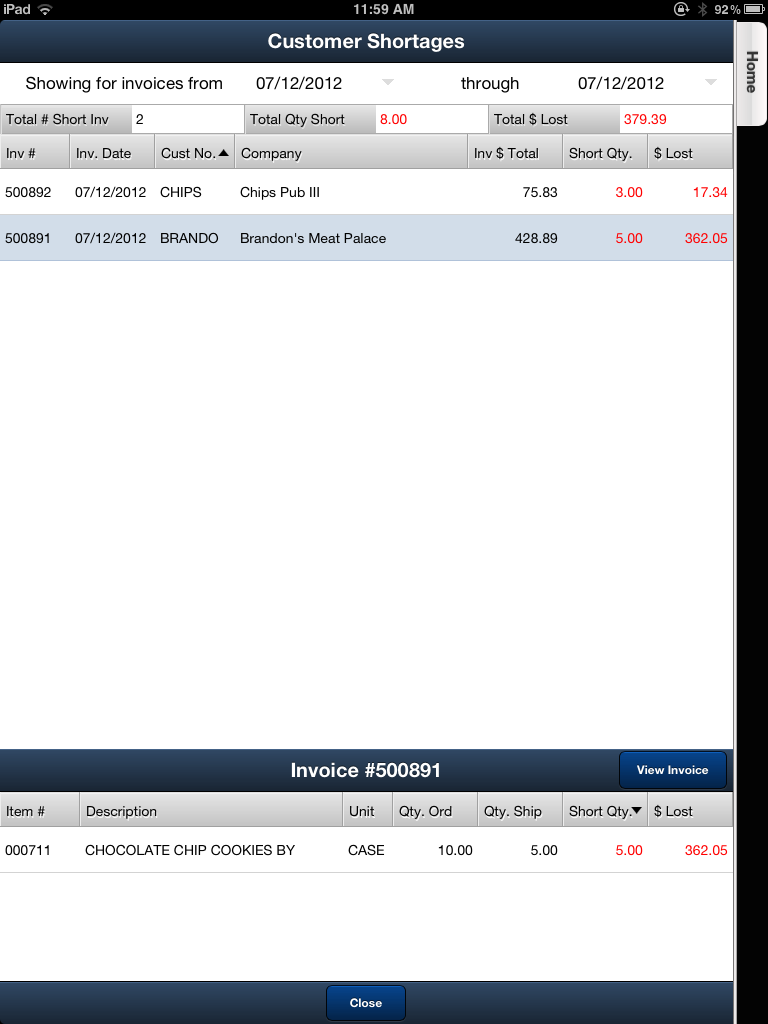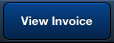Customer Shortages

This new Customer Shortages option in the main menu allows you to be aware of and view shortage information for your customer invoices.
Only orders that have been submitted to the main entrée system and have been printed as an invoice are used when generating shortage information. When the Quantity Shipped is less than the Quantity Ordered it is interpreted as a shortage.
This feature will make it easier for you to take care of shortage situations with customers early and avoid losing sales.
•The (red) number next to Customer Shortages in the main menu tells you the current number of shortages. |
|
•Showing for invoices from - This date field will default to the current date. You can tap each of the date values and enter new dates or a date range to check for shortages over a longer period of time.
•Total # Short Inv. - This number tells you the total number of invoices with shortages for the date.
•Total Qty Short - This number represents the total quantity shortages for the date.
•Total $ Lost - This dollar amount represents the total number of dollars that will be lost due to the current shortages.
Customer Shortages Columns
▪Inv. # - Invoice number
▪Inv. Date - Invoice date
▪Cust. No. - Customer number from the entrée system Customer File.
▪Company - Company name from the entrée system Customer File.
▪Inv $ Total - The total dollar amount for the invoice.
▪Short Qty - How many items you are short on the invoice.
▪$ Lost - The amount of potential lost dollars due to the shortages on the invoice.
The item shortage details may be viewed by tapping the invoice.
When you tap an invoice the item shortage information from that invoice is displayed in the item detail section at the bottom of the screen. |
|
•If no shortages exist for the Showing for invoices from date(s) a message will be displayed as seen below.
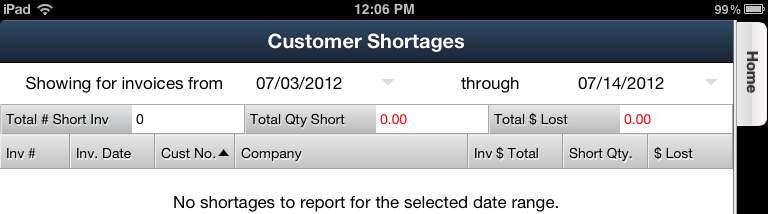
•Tap the desired invoice.
•Then tap the View Invoice button in the bottom section of the screen to view the entire customer invoice as shown below. |
|
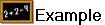 Invoice
Invoice