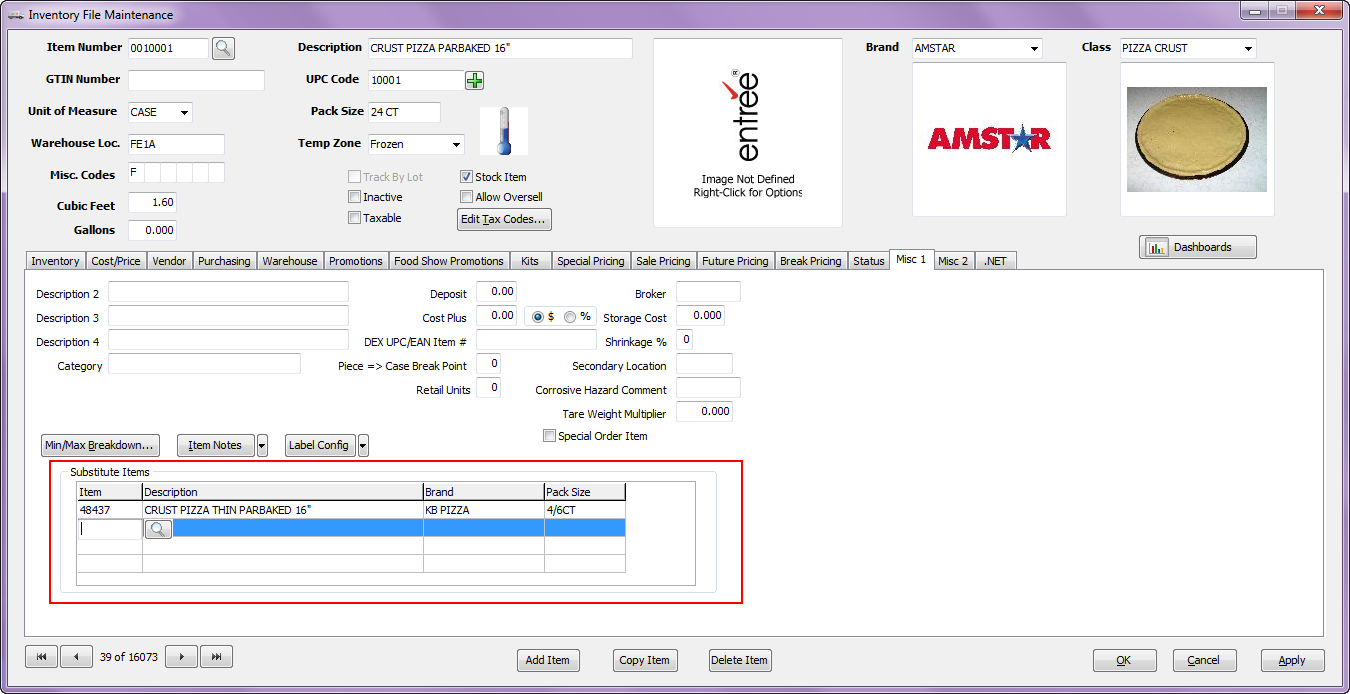Adding Substitute Items in entrée
entrée has a substitute items feature in Invoicing and in EWM that allows a user to select a different product if stock is low or out for a particular line item.
In EWM users can tap the Sub button on the number touch keypad to open the Item Substitution dialog.
Then select from the items that have been added to the Substitute Items section of the Inventory File Misc1 tab as seen below in both versions of entrée.
How To Add Substitute Items in the IFM Misc1 Tab
entrée V3
1. Use menu path: File > Inventory Maintenance > find the item. The current data for the item will now be loaded into the Inventory File Maintenance window.
2. Click on the Misc1 tab. The Substitute Items section is at the bottom of the screen.
3. Click on the first empty row in the Substitute Items grid and hit the Enter key.
4. In the Item column enter the item number of the item that will be used as a substitute and hit the Enter key.
If the item number is not known, click the Search button  to open the Inventory Search screen and find the item.
to open the Inventory Search screen and find the item.
5. Once all the substitute items have been entered click Apply then OK to save the changes.
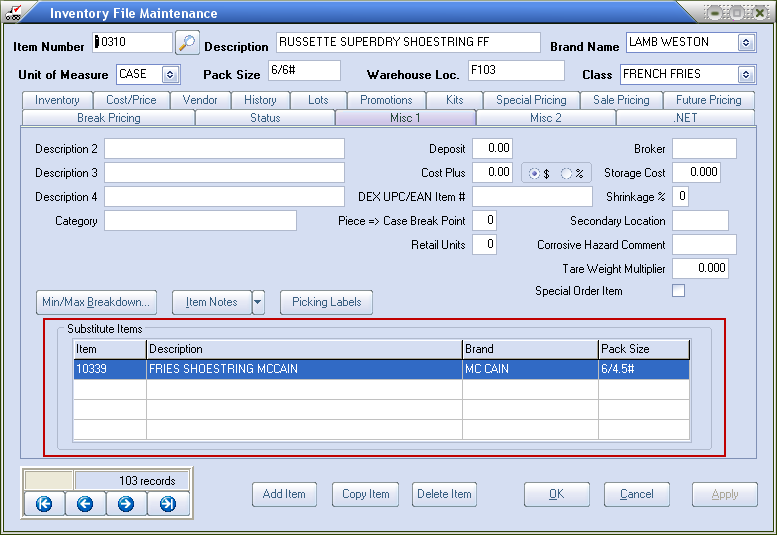
entrée V4 SQL
1. Go to the Inventory ribbon menu click the Inventory option > find the item.
2. Click the Misc 1 Tab. The Substitute Items section is at the bottom of the screen.
3. In the Item Number field enter the item number for the item that you would like to add the substitute items then hit the Tab key.
If the item number is not known, double-click the item field and the Search button  displays. Click the Search button to open the Inventory Search screen and find the substitute item.
displays. Click the Search button to open the Inventory Search screen and find the substitute item.
4. Once all the substitute items have been entered click Apply then OK to save the changes.