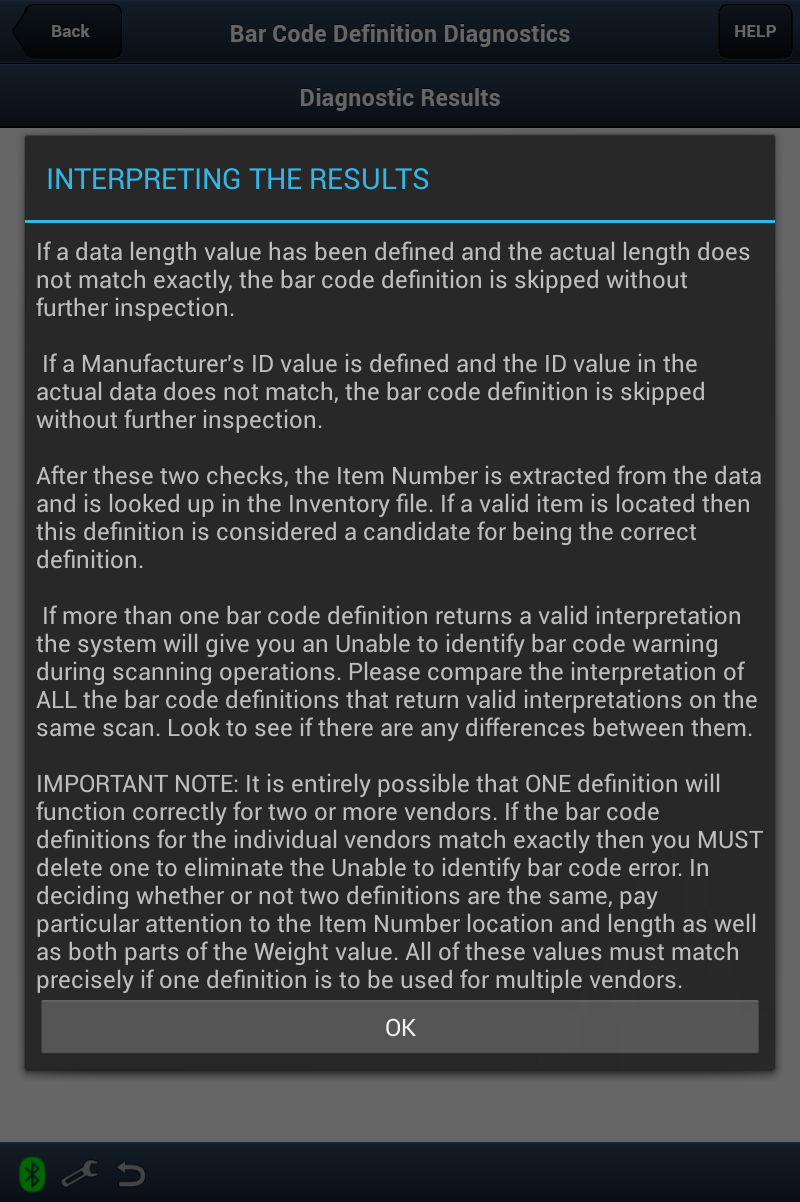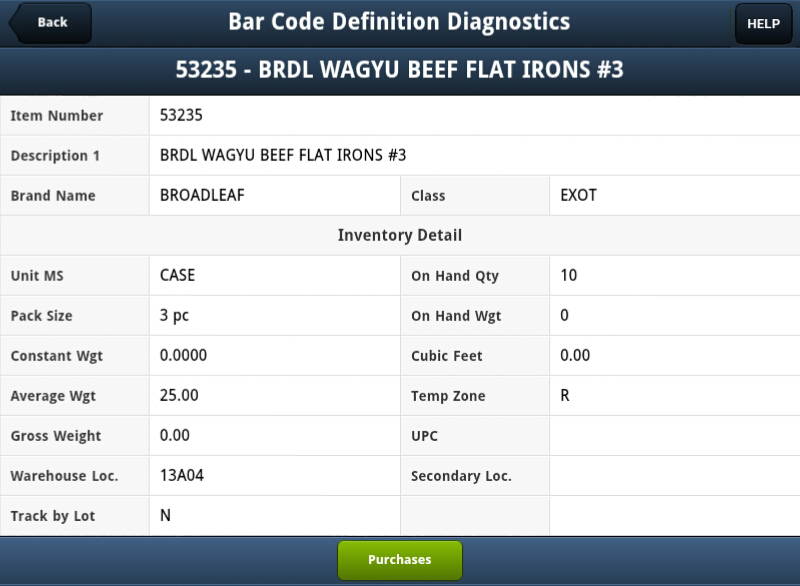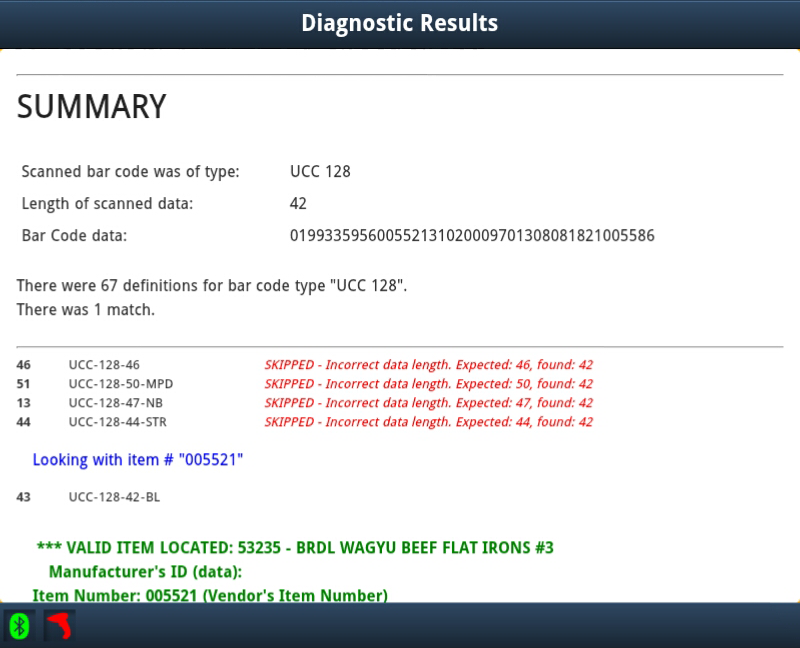Barcode Definition Diagnostics
This feature in EWM can confirm that you have a bar code setup correctly or diagnose problems with your bar code definitions by capturing and translating the scanned data from bar code labels and providing information about the problems with the bar code.
Follow these steps to diagnose a bar code definition problem or confirm that a bar code definition is correctly defined:
1.Tap the Barcode Definition Diagnostics option in the main EWM menu.
2. You will then be prompted at the top of the screen with a "SCAN BARCODE NOW" message.
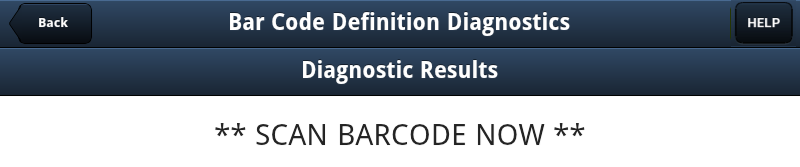
3. At this time you will use the Bluetooth scanning device paired with your tablet to scan the suspect barcode.
4. Once the application has found the barcode and completed its evaluation the Diagnostic Results will be displayed on the screen.
Continue to next page for Diagnostic Results screen example.
•If a barcode is not found a "ITEM NOT FOUND" message will be displayed. Tap OK. This message means that you probably need to create a new barcode definition to add it to the EWM application.
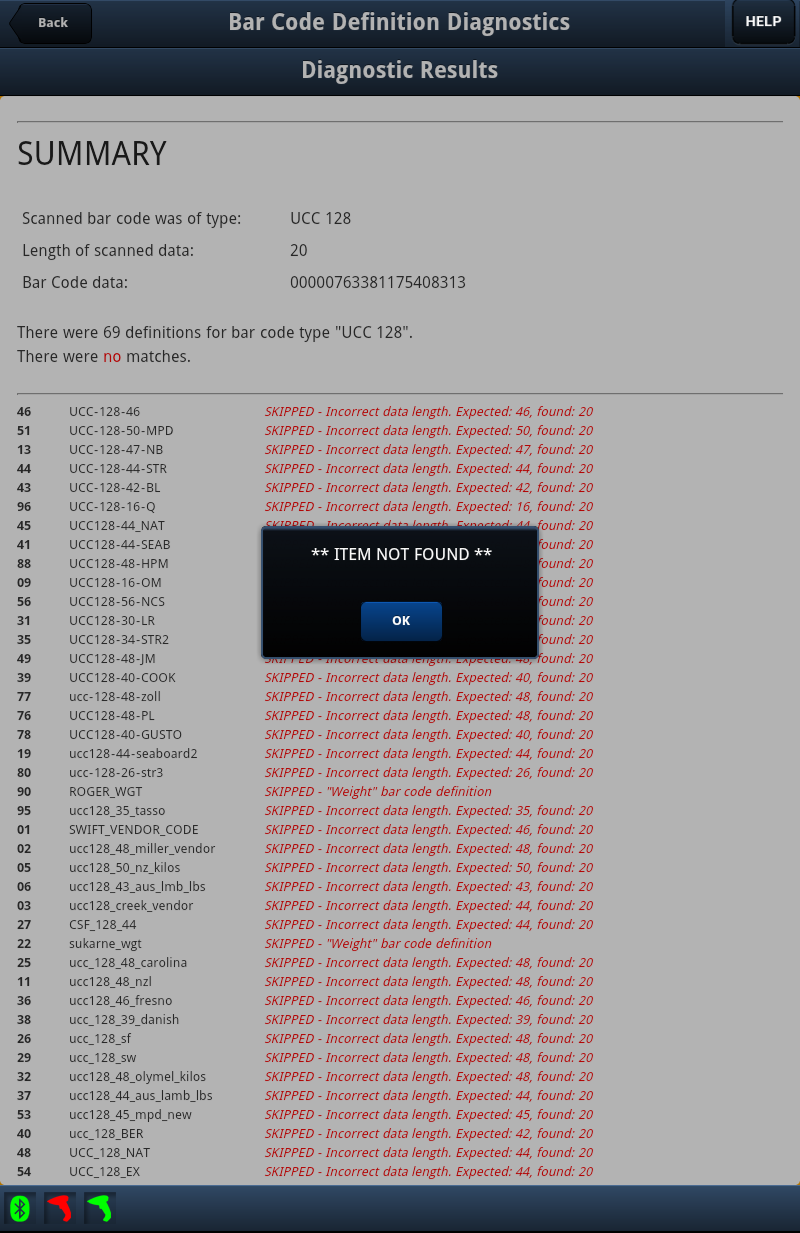
•If the barcode is found and evaluated the number of definition matches found will be displayed followed by the diagnosis results. Drag up to scroll down the screen to see the completed diagnostics list with the match information at the end.
The top half of the screen will display the Item Details for the inventory item that the barcode represents in the main entrée system.
This information includes:
▪Item Number ▪Item Description ▪Brand Name ▪Class ▪and all Inventory Details
•Tap the Purchases button to see PO information for the item.
•Tap Clear to remove the current information from the screen. |
|
In the lower half of the screen the Diagnostic Results Summary report is displayed.
You will have to drag up on the bottom section of the screen to page through the full report.
The Summary section includes:
▪Type - Barcode type ▪Length of scanned data ▪Bar Code data ▪How many barcode matches were found.
Any problems with the scanned barcode will be listed in this section in red text.
•Drag up to scroll down the tablet screen to see the complete diagnostics list with the match information at the end in green text. |
|
5. At any time you can tap the HELP button and display information about interpreting your diagnosis results. Tap OK to return to the previous the screen.