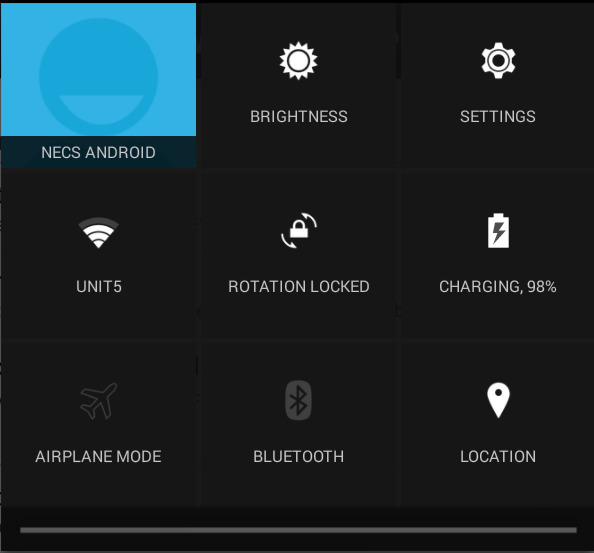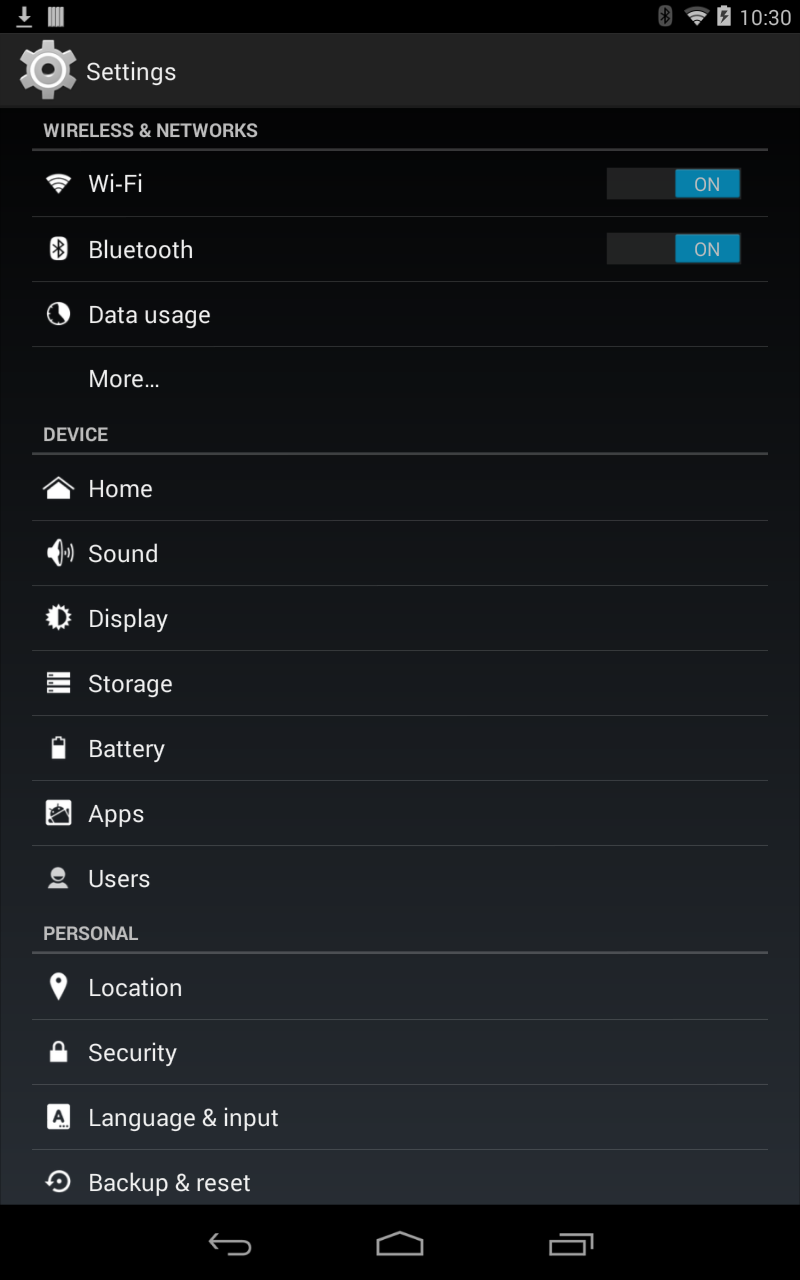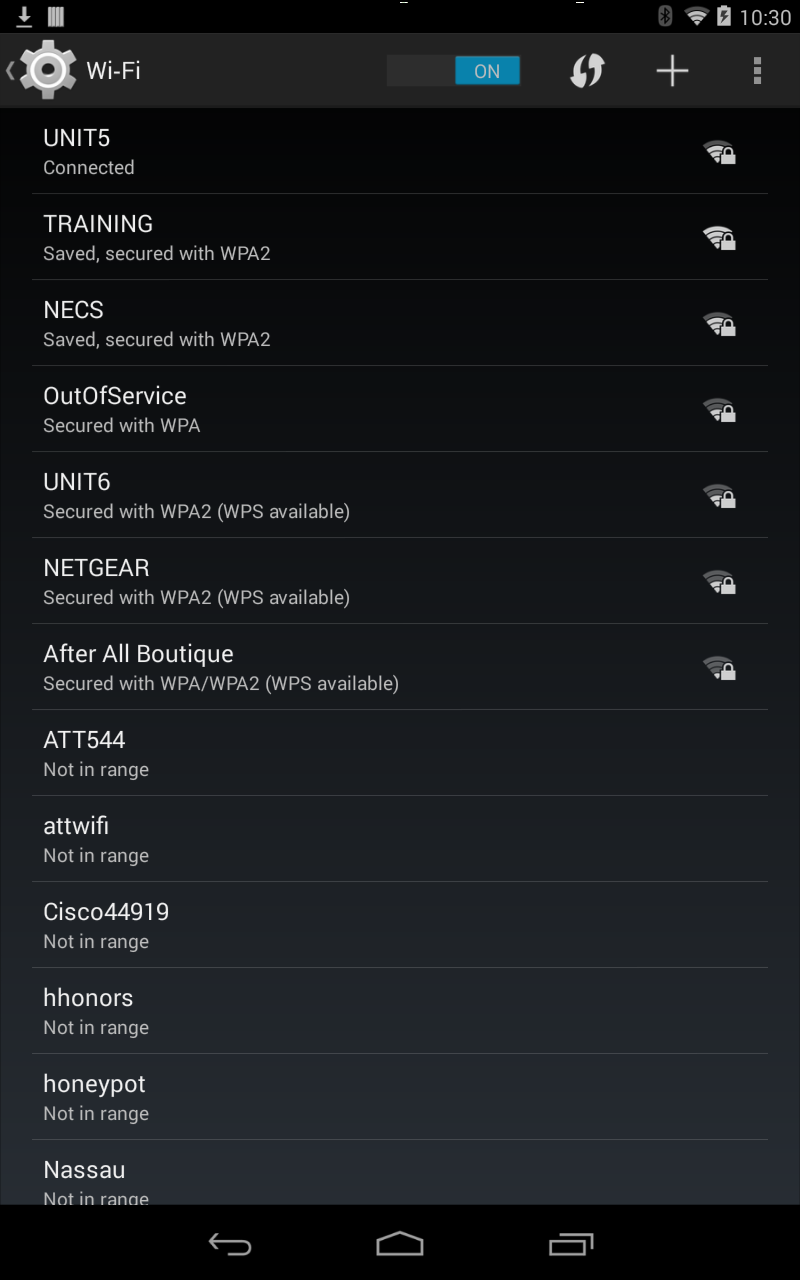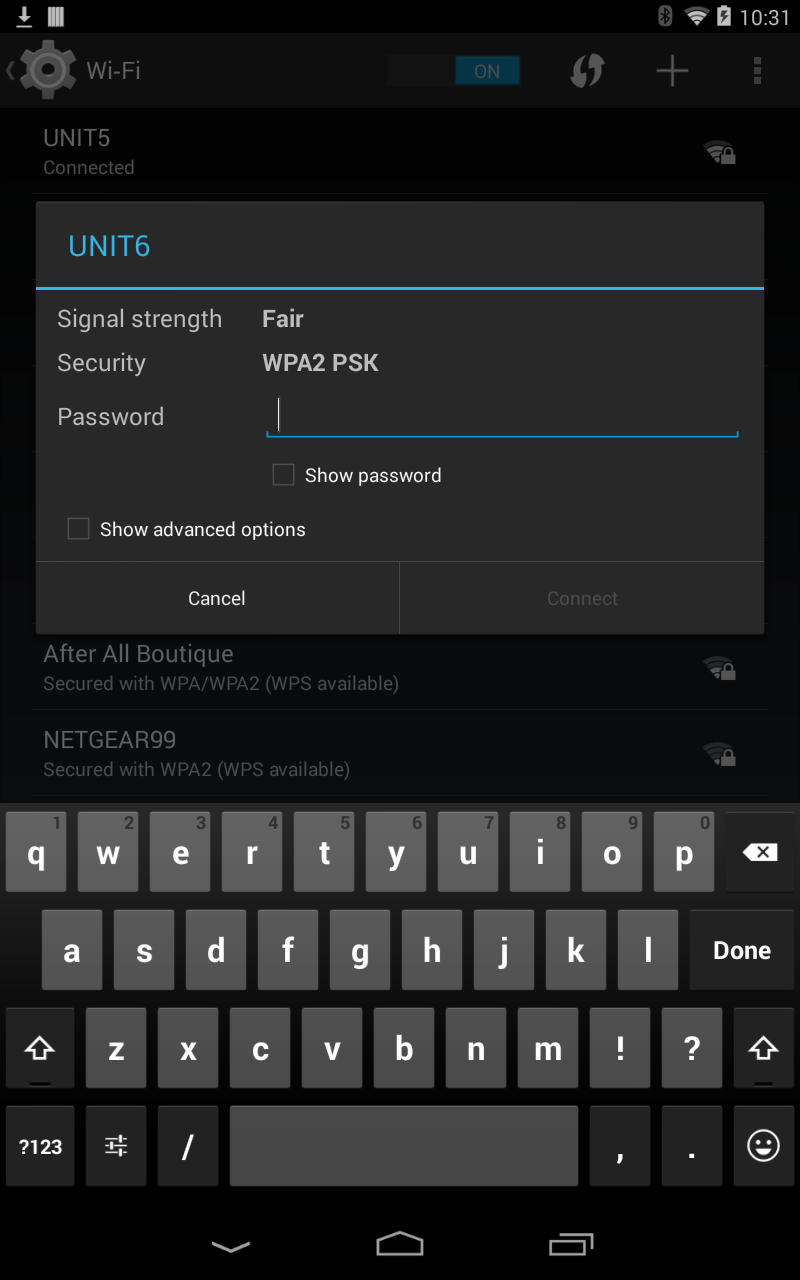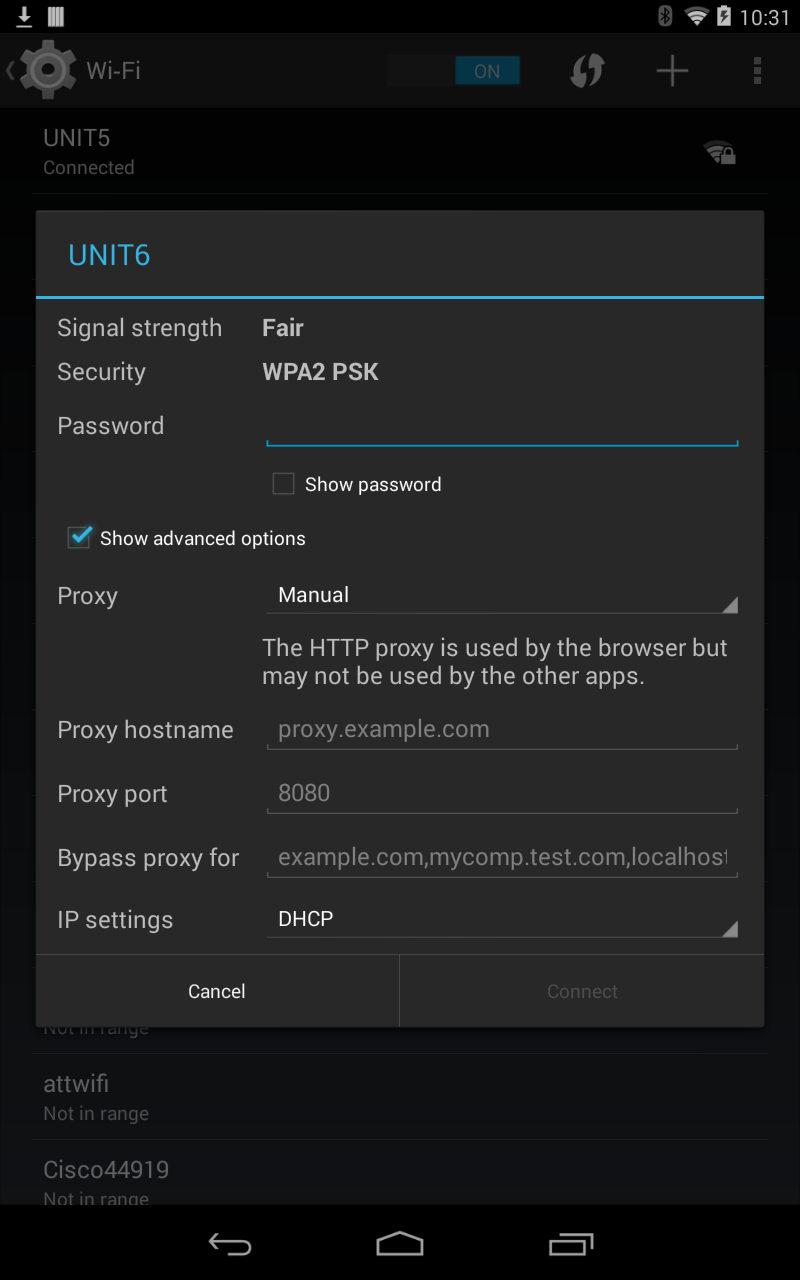Connect to WiFi
When you first powered up your Android tablet you were required to connect to a local network. If this is the same network that EWM will be using you can proceed to Allow Unknown Sources. If not you must continue with this process and connect to the network that will be used by EWM.
Connecting the Tablet to your Local Wireless Network
1. To reveal the Settings Shortcut panel from the tablet desktop swipe down with your finger on the right side of the Android Status bar at the top of the screen.
2. Now tap the Settings icon |
|
3. The Android Settings panel will open and default to the Wireless & Networks options. |
|
4. Tap Wi-Fi to open this settings panel.
|
|
5. Now find the local network or wireless network that will be used for EWM in the list and tap it.
6. Now tap the check box for Show advanced options. |
|
7. The advanced settings for your network will be displayed.
Enter your network's password and tap Connect.
If your wireless network is not password protected it will connect automatically when selected.
|
|
8. Proceed to Allow Unknown Sources the next section in this chapter to perform the next step.