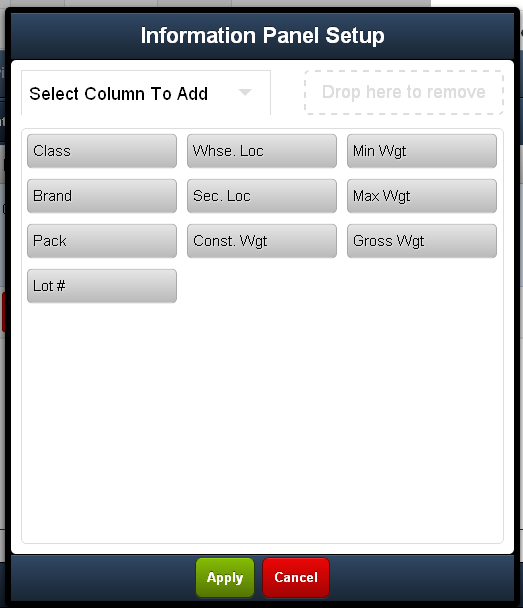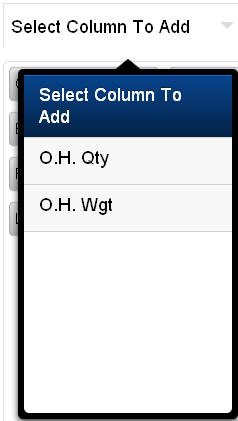Item Information Panel Setup
The Item Information Panel at the bottom of the screen displays the selected item's information from the entrée system Inventory file which may include an item image, if it is part of the entrée item record. You may want to customize what is displayed in this area of the screen in EWM.

•When you tap the item image on the left the Item Details screen will be displayed.
•With version 1.1.0 the "On Hand" and "On Hand Weight" values displayed are the true inventory information. The value now correctly reflects the amount of product that should be in your warehouse.
Customizing the Information Panel
1. Tap the Tool icon
|
|
2. Tap the Select Column To Add arrow to view the columns that are not currently displayed in the Information Panel.
3. Then tap the desired column in the list to add it to the panel.
4. Then tap the Apply button in the Information Panel Setup dialog to save your changes. |
|
Delete a Column 1.Tap the column and drag it to the Drop here to remove area.
2.Tap Apply to save your changes. |
|