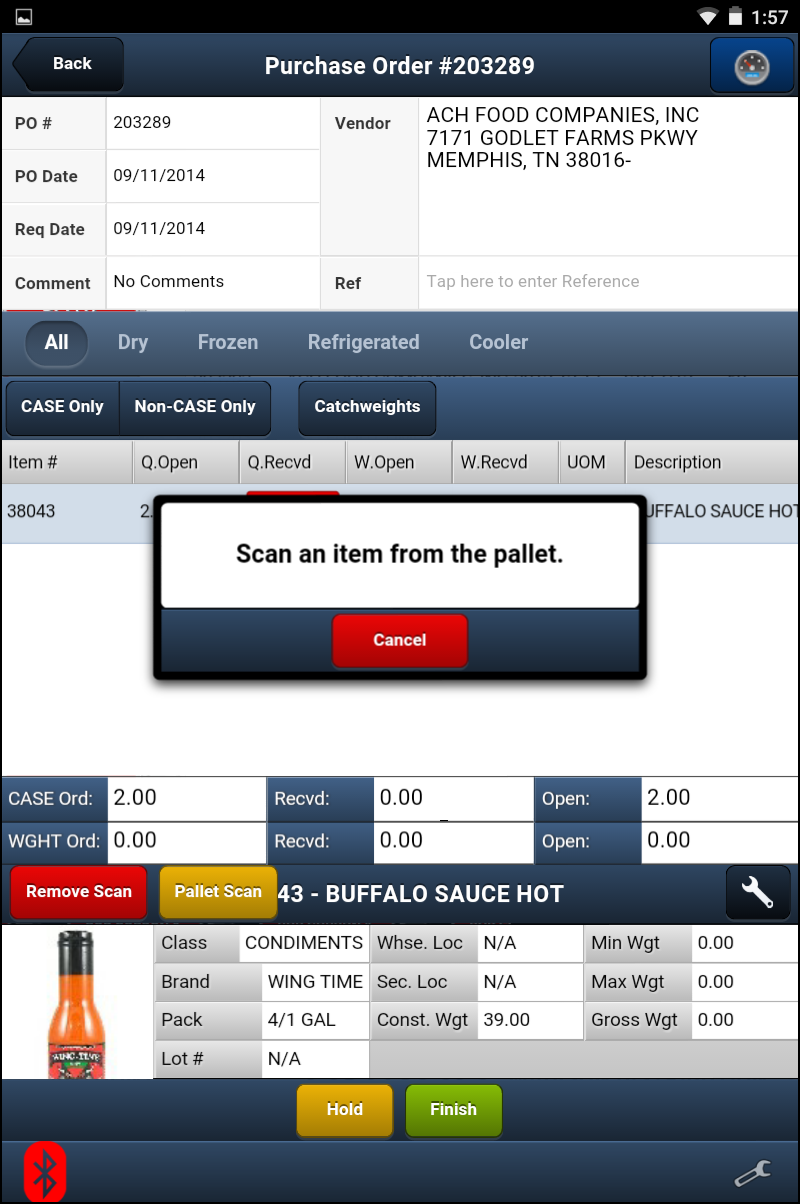Pallet Scan
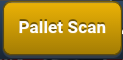 Within Purchase Order Receiving there is a Pallet Scan feature.
Within Purchase Order Receiving there is a Pallet Scan feature.
Buttons
•Back - Takes you back to the previous screen.
•Remove Scan - Tap this button then scan the item to remove the previously scanned item from the list on the screen.
•Cancel - Aborts the current scan activity without saving the changes.
•Hold - Saves the current screen data for retrieval so you can come back later to complete the work. Then returns you to the main menu.
•Finish - Updates the entrée system Inventory File on the server.
Pallet Scan is used to process open purchase orders when pallets of products are delivered to your warehouse. You will scan the items on the pallet to receive them and update the entrée Inventory on your server.
Using Pallet Scan 1. When you first tap the Pallet Scan button the Scan an item from the pallet message will display.
2. Continue with scanning the items on the pallet to receive them. The items will be displayed on the screen as you scan them.
•Tap the Hold button to save what you have scanned and finish your work later.
•Tap Cancel to cancel the pallet scan.
3. The item details will be display in the item information area at the bottom of the tablet screen. |
|
4. Scan any other items on the pallet that must be received at this time.
5. Tap Finish to save the changes to the Inventory File and update the entrée system server.