Search for AP Batches
•The first step in analyzing posting details is to acquire AP Batches. In the AP Detail from General Ledger window click the Go button and the AP Batches grid is populated.
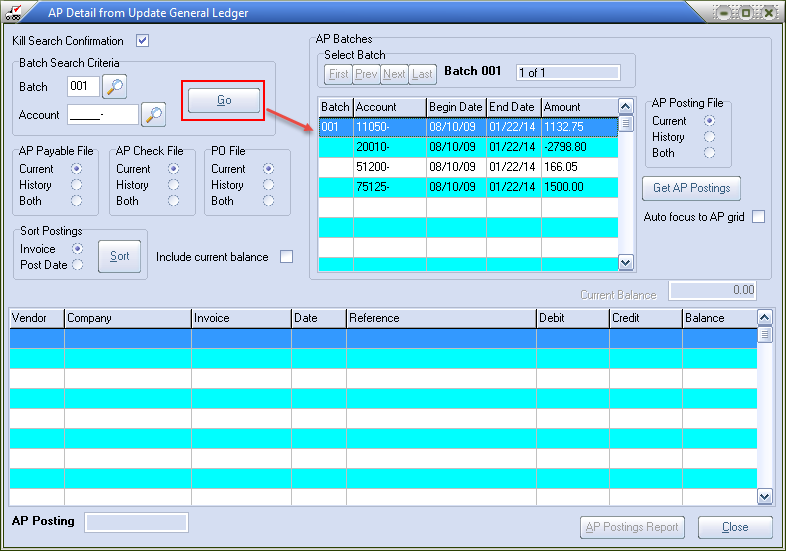
Batch Search Criteria
Batch
Enter the specific batch you may want to search for. You can click the  search button or press the F5 key to display a list of the available AP batches.
search button or press the F5 key to display a list of the available AP batches.
Account
You can search for and batch based an a account number instead of an batch number. You can click the  search button or press the F5 key to display the General Ledger Account Search screen.
search button or press the F5 key to display the General Ledger Account Search screen.
Go button
Clicking this button starts the search for the requested batches.
AP Batches Grid
The batches grid displays the batch account summaries associated with the batches that meet the search criteria. Only batches generated as a result of releasing AP are displayed.
Batch
This is the batch number.
Account
The account number of the summary.
Begin Date
This is the begin date of the batch.
End Date
This is the end date of the batch.
AP Posting File
Before initiating the search for AP postings, select the AP Posting File to search. Your options are: "Current", "History" or "Both". Since history files can be quite large, it's best to search the "Current" file first, unless you're confidant that the posting are in the history files.
Get AP Postings Button
Click this button to search for AP postings associated with the highlighted entry account summary in the entry grid.
Auto Focus to AP Grid
If this box is checked, then if a search for AP postings is successful, then first posting in the AP Postings grid will be highlighted. If this box in unchecked, then the current account summary in batch grid will remain highlighted.
Select Batch Buttons
First
This positions the batch grid on the first account summary of the first batch.
Prev
This positions the batch grid on the first account summary of the previous batch.
Next
This positions the batch grid on the first account summary of the next batch.
Last
This positions the batch grid on the first account summary of the last batch.
