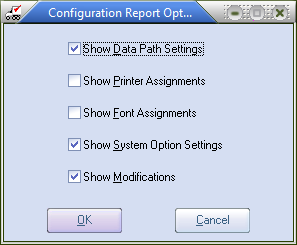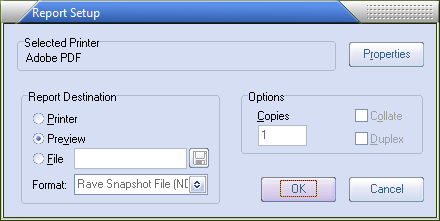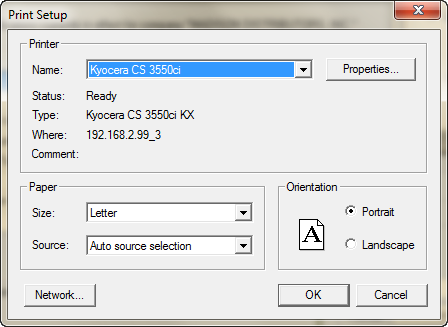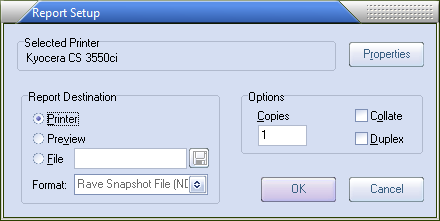Printing the System Information
The system information report contains key information about the entrée system and can be very useful when NECS technical support is trying to diagnose a problem. This section outlines how to generate the system configuration report.
|
|
5. By default the Report Setup dialog is setup to run and open the Report Preview. Use the Save or Print buttons in the Report Preview dialog (outlined in red) for those output options.
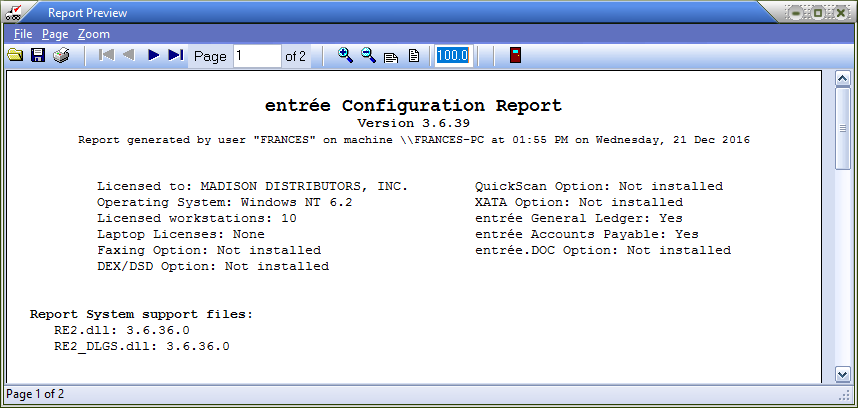
Click the Properties button to change the Selected Printer. |
|
7. The Printer Setup dialog will open.
Use the Name drop down menu to select a printer and click OK. |
|
8. You will return to the Report Setup dialog. The Selected Printer has been updated with your printer selection.
For the Report Destination click the Printer option.
Then set your number of Copies.
|
|
9. Click the OK button and your entrée Configuration Report will print now.
 PAGE 1 entrée Configuration Report
PAGE 1 entrée Configuration Report
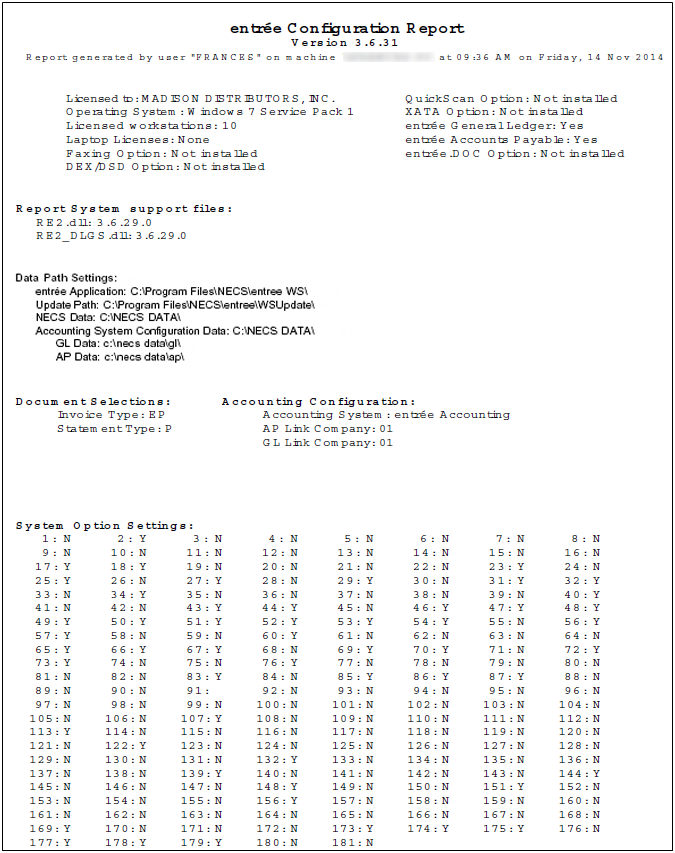
PAGE 2 entrée Configuration Report