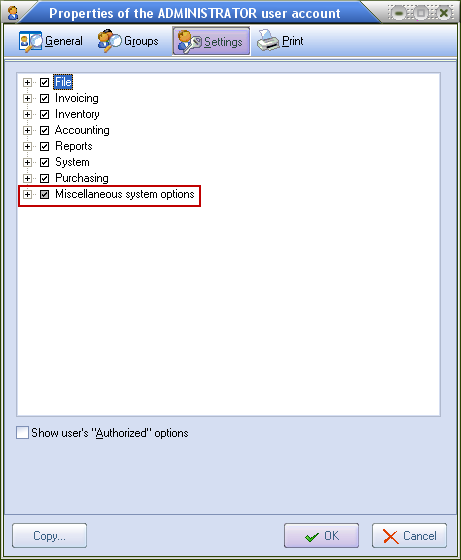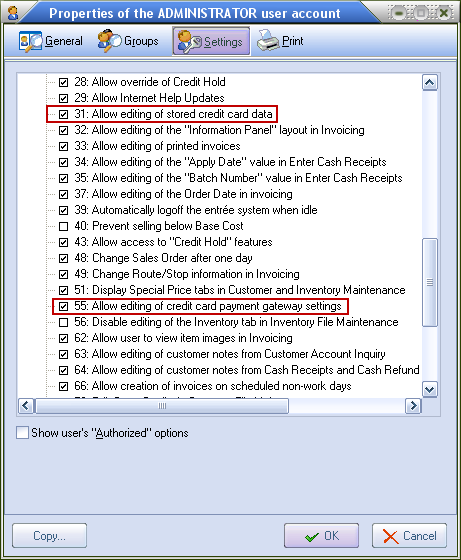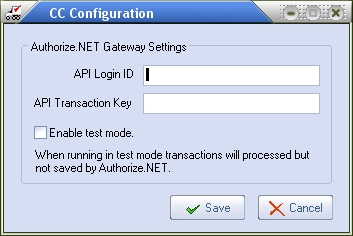Configuring entrée V3 for Credit Cards
Required Security Management Updates
•Before you can configure credit card processing in entrée you must update the security permissions for the System Administrator and the user name who will be editing credit card data and the credit card gateway settings. Once this security update is completed that user can configure credit card processing for the system.
1. To update security settings for the System Administrator (or designated User name) use menu path: System > Security Management.
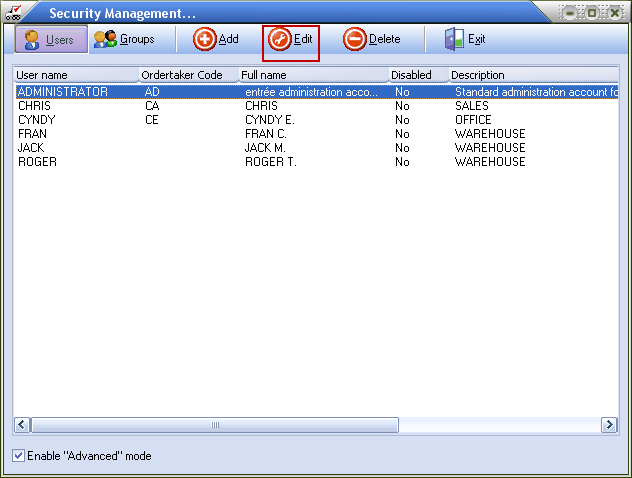
2. Select the User name of the person who requires the security access. Usually the System Administrator user will be performing the edits for credit card processing.
 Whomever is configuring credit card processing will need these permission changes for their user name account.
Whomever is configuring credit card processing will need these permission changes for their user name account.
3. Then click the Edit button at the top to make changes to the security setting.
The Properties dialog will open in the General tab for the user.
4. Click the Setting button.
5. Now click the + plus sign next to Miscellaneous system options to expand the options list. |
|
6. Scroll down the options list and check these two options:
# 31 Allow editing of stored credit card data
# 55 Allow editing of credit card payment gateway settings.
7. Click OK.
8. Then click Exit to close the Security Management dialog box.
|
|
Now proceed to the next page for information about Configuring System Options.
Configuring System Options
To configure credit card processing in entrée go to the System Preferences dialog System Options tab.
1. First you must check system option #144 'Enable Credit Card Processing Support' and click OK.
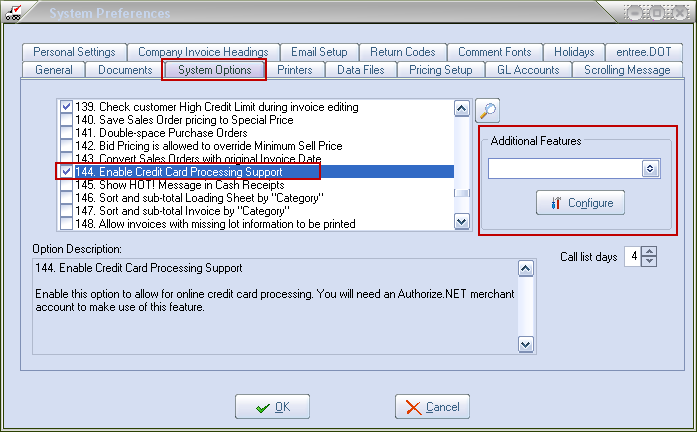
2. Now go back into the System Preferences to the System Options tab and go to the Additional Features section.
3. Tap the drop down menu and select the 'CC Processing Config' option (the option will only be visible if system option #144 has been enabled).
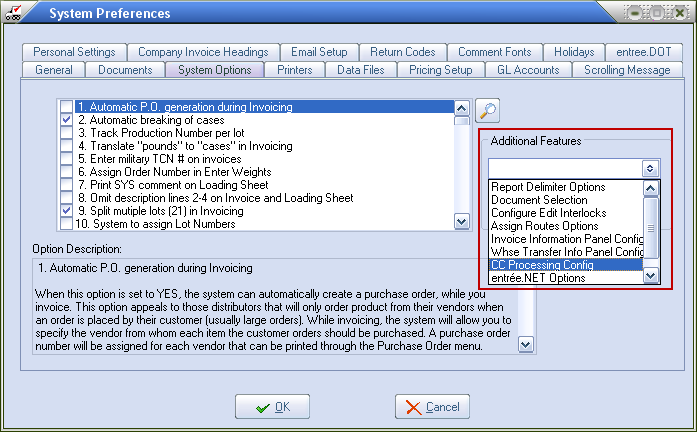
4. Click the Configure button below Additional Features and the 'CC Configuration' dialog will open.
Proceed to the CC Configuration Overview section on the next page for configuration settings and instructions.
CC Configuration Overview
When you click the Configure button the 'CC Configuration' dialog will open and display the 'Authorize.NET Gateway Settings'.
1. Fill in the information as described in the chart below.
2. Click Save when all the information has been entered.
3. It will return you to the System Options tab where you will click OK.
4. Next proceed to the Storing Customer Credit Cards chapter that follows. |
|
API Login ID
API Transaction Key |
The API login ID and transaction key are issued by Authorize.NET and may be retrieved by logging into your merchant account through the Authorize.NET website at: https://secure.authorize.net/
Once logged into the Authorize.NET website click on the 'API Login ID and Transaction Key' link located under the 'Security Settings' heading of the 'Account' section.
|
Enable Test Mode |
This flag puts the credit card processing system into test mode. While in test mode entrée will appear to process transactions normally but they will not be saved by the Authorize.NET gateway for settlement.
|