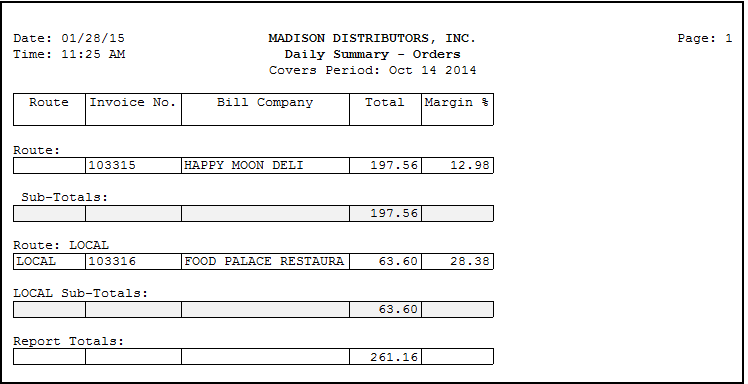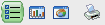Running the Daily Summary
Access
Use Menu path: Invoicing > Invoices > Daily Summary.
Running the Daily Summary
| 1. | The Daily Summary utility is date driven. Select the desired Date by clicking the button in the date field to access the drop down calendar. Scroll through the calendar using the arrows. Click the desired day in the calendar. |
| 2. | Click the Configuration icon  to change the Grid Configuration. to change the Grid Configuration. |
| a. | Column Configuration tab – Click a field and use the arrows to add or remove data from the summary. |
Column Configuration Options
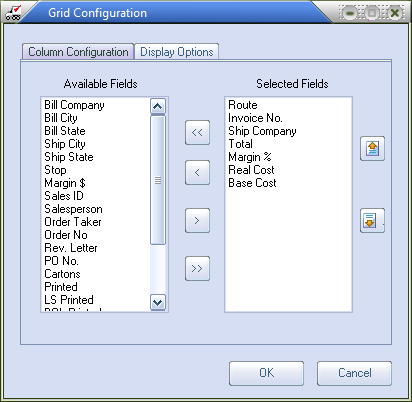
| b. | Display Options tab - Select options for General display. Select options for Sub-totaling including enabling sub-totaling, group by drop down list to select fields for sub-totaling, display headings and labels. |
Display Configuration Options
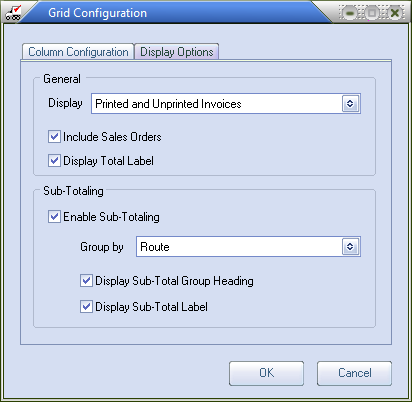
| c. | Click OK to save the chosen Grid Configuration options. |
General Display Options menu

Sub-Totaling Group By Options menu
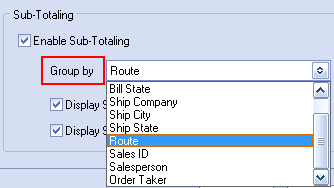
| 3. | Click the Refresh button to get the summary data for the date populated on the screen in your chosen Grid Configuration. |
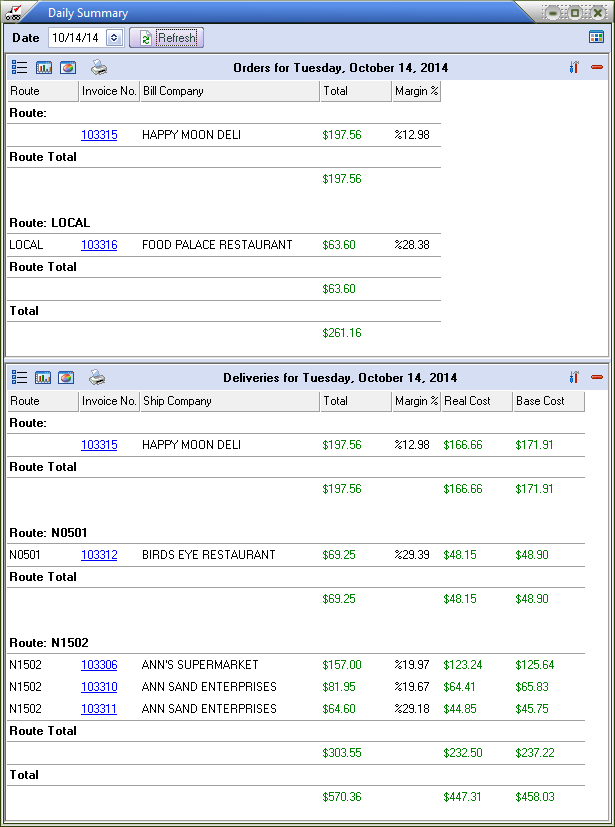
| 4. | Data for Orders and Deliveries will be displayed in separate sections of the Daily Summary window. Click the minus or plus sign in the upper right corner to expand or collapse these sections. |
| 5. | Click the Toggle Horizontal/Vertical Split View icon  to change page view orientation. Here you see the Horizontal View and above you see the Vertical View. to change page view orientation. Here you see the Horizontal View and above you see the Vertical View. |
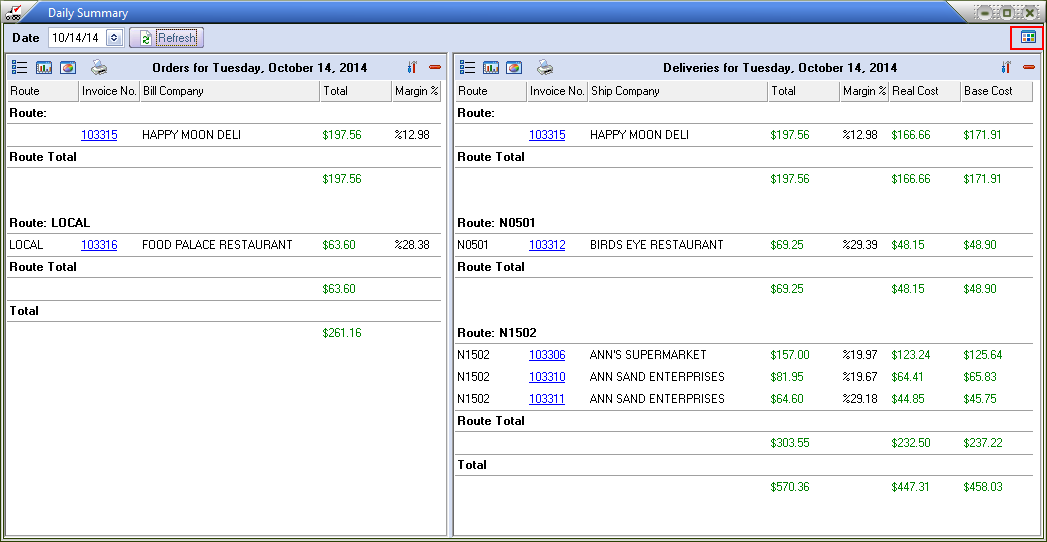
| 6. | There are 3 buttons for displaying the screen output and a Print option. |
|
|

•The Bar and Pie Graphs have sub-options for the type of data to view; Total, Gross Profit, Base Cost and Real Cost.
•Bar Graph allows any combination of data types to be selected for inclusion in the graph by checking the boxes.
•Pie Graph allows selection from a drop down list of only one data type at a time for each graph.
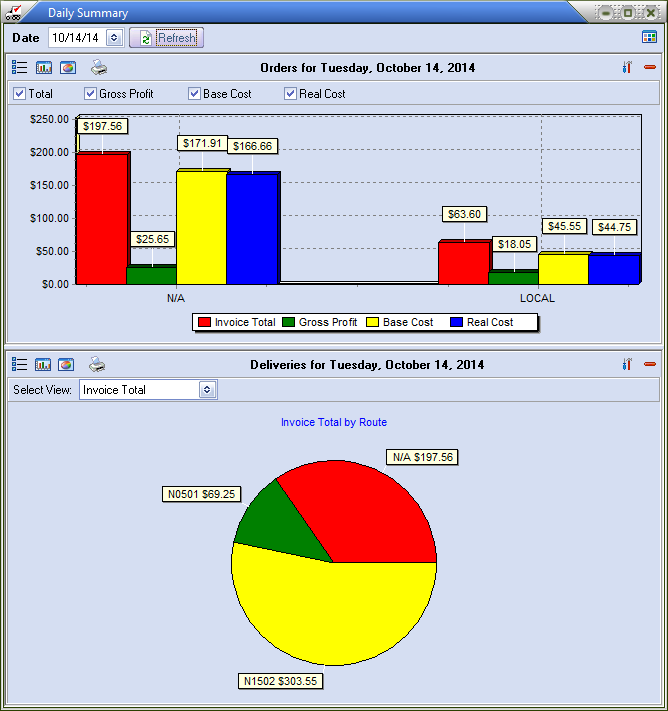
•Print Option
Opens the Ré3 Reporting System General Tab to configure the Daily Summary print output. You can use the Layout and Appearance pages to customize your report or run the default report as seen in the example that follows.
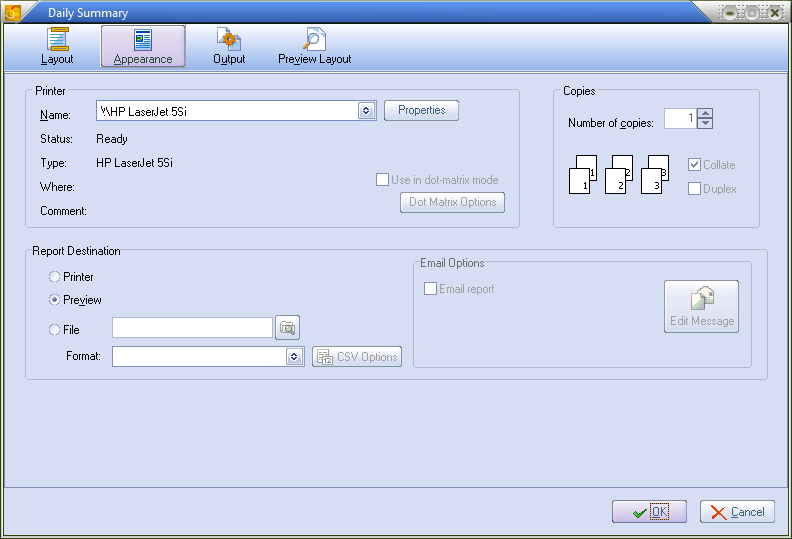
 Daily Summary printed report.
Daily Summary printed report.