Generating invoices
1. Click the Generate button to start the generation process.
2. Next you will be prompted by the Confirmation dialog before the invoices can be generated.
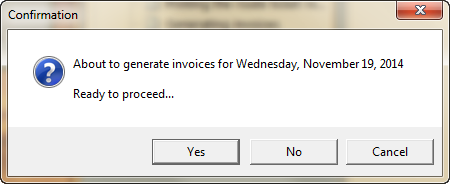
•Clicking the Yes button will begin the generation process.
•Clicking the No button will return you to the Auto Generate Orders window allowing you to adjust field values.
•Clicking the Cancel button will return you to the entrée main menu without generating any invoices.
3. After clicking the Yes button to proceed you will see a progress dialog showing which customer an invoice is being generated for and what product is currently being added to the invoice.
4. Once all of the invoices are generated a dialog box will be displayed informing the user how many invoices were generated.
•Click the OK button to return to the entrée main menu.
