Copies
The copies control is located at the bottom right of the dialog and will assist you in selecting how many copies of the invoice to print and how to sort multiple page invoices. A description of each option is as follows.
Number of Copies
Enter the total number of copies, of each document, that you wish to print in this field.
•This can also be accomplished by using the Up / Down buttons or the up and down arrow keys of the keyboard.
•The value in this field will default to 1.
1.When printing invoices using a laser style invoice, the default value will be determined by the setting of the Number of copies to print field.
2.To set the Number of copies to print go to the Documents tab of System Preferences select a laser style invoice.
3.Then click the Edit Copy Titles button in the Invoice Type Selection area.
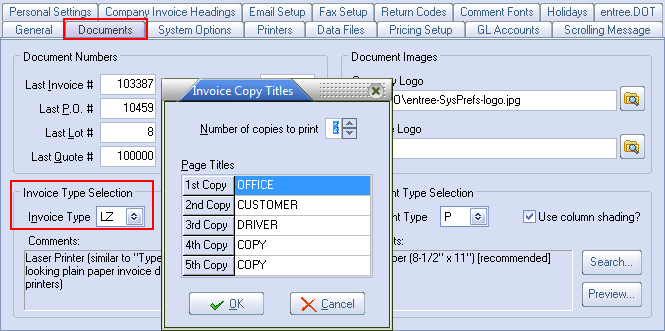
4. The Invoice Copy Titles dialog opens use the arrows to set the Number of copies to print. Edit the Page Titles then click OK.
Collate
The collate option instructs the printer how to sort multiple page documents.
•If the collate option is enabled, the printer will completely finish the first copy before starting the second.
•If the collate option is not enabled, the printer will print all of the copies of page 1, followed by all of the copies of page two and will continue this cycle until the print job is complete.
•This control will be disabled if you are only printing one copy of the invoice.
The value specified in the copies field will be overridden on a per customer basis, if the ship to customer has a non-zero value specified in the Number of Invoice Copies field. (located on the Miscellaneous tab of Customer File Maintenance)
|

