Assign Routes Utility
The ability to easily route your trucks each day is critical to the smooth and efficient operation of your business. However, routing trucks is not an exact science. Certain customers may have emergencies that require your driver to stop there first, or road conditions may dictate a change in plans. Drag and drop technology and an Auto Sequencing feature have been incorporated into the design of the Assign Routes utility providing a more robust tool for distributors.
Key features in the entrée Assign Routes Utility
• Add new Routes in one click.
•Drag invoices to a specific sequence in a route
•Option to display unprinted invoices only.
•Re-assign invoices to a new Invoice Date.
•Drag a truck to a route and the truck number is automatically copied to each invoice.
•Drag a route to a route to merge routes. Merged invoices are added to the route’s end.
• Edit Route, Stop or Truck (if more than one truck is assigned to the same route).
•View all of the invoices scheduled for delivery on a specific date.
• View the Print Status and how many times each invoice has been printed (if any) for listed invoices.
▪Displays Print Status information for the Loading Sheets.
•Click the corner of the screen to drag the screen to make it longer so you can view more information at once.
•See a real-time display of the route summary information and “Ship To” address.
•View Route/Stop information by Truck.
•Many of the reports in entrée can be grouped or sorted by truck route such as the pick list, pull sheet, and invoice register.
•After entering or editing this information, invoices can be printed in a delivery or reverse delivery sequence.
First, Check the settings for the Auto Sequencing Systems Option
Before you begin to use the redesigned Assign Routes utility a related Systems Option should be reconfigured if you would like to change the way entrée will auto sequence routing using Stop Numbers, Truck Number, Routes and Invoices. See the Systems Options Additional Features section of this guide for detailed information about the Assign Routes options.
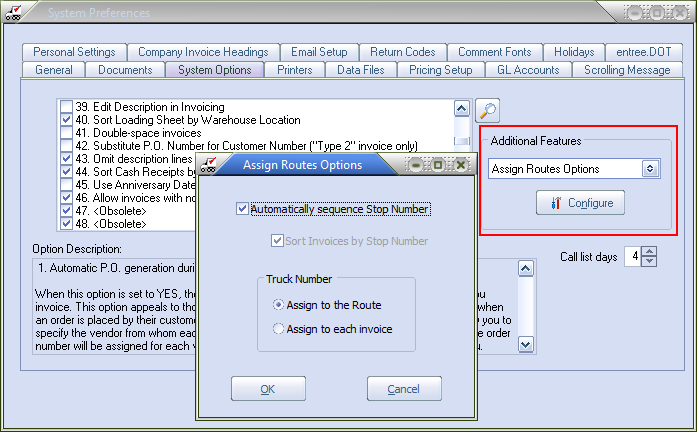
Default value: "Automatically sequence Stop Number" is enabled along with Truck Number and Assign to the Route. If you want to use the default values you do not need to update the Systems Options then begin using the utility.
Second, start using the Assign Routes Utility
Now that you have decided how Auto Sequencing will be handled for your company you can tackle assigning routes.
