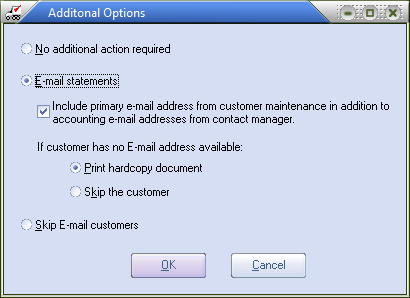Additional Options
Provides the ability to E-mail customer statements to the customer's "Accounting" E-mail list. Before system users can send emails to customers the three setup steps below must be completed.
E-Mail Setup Requirements
1.Set up customer email addresses in the Contact Manager.
2.Set up customer email addresses in the Customer File.
3.Enable the required Security Management options for individual or Group User accounts to email.
•Unlike reports, statements will NOT automatically be sent to the customer's "primary" E-mail address unless that address is specifically included on the "Accounting" list in the Contact Manager.
•You must also check the "Include primary e-mail" option in the Additional Options dialog E-mail section during the Print Statements process to include the Customer File primary e-mail address. |
|
1. Use Menu path: Accounting > Accounts Receivable > Print > Statements.
2. In the Customer Statement Setup page click the "Add'l Options" button to view a dialog box with three options:
a. "No additional action required", (the default), which lets the print process operate as in the past.
b. E-mail statements will direct the generated statements to E-mail. This setting has three sub-options and two options control what to do when a customer does not have a defined E-mail address in the Contact Manager or Customer File.
•Include primary e-mail address from customer maintenance in addition to accounting e-mail addresses from contact manager. entrée will e-mail the statements to the accounting contacts from the Contact Manager and the Customer file primary e-mail address.
•Print a hard copy document (which is the default) - entrée will E-mail whoever it can and print for everyone else.
•Skip the customer - Statements will only be generated for customers with an E-mail address.
c. Skip E-mail customers is useful if a printer problem occurs during a combined Print/E-mail run. A printer problem typically would not prevent the E-mails from being sent so this feature allows the hard copy statements to be regenerated without sending the E-mailed copies a second time.
3. Click OK when done.