Overview Purge Customer Item History
Customer(s) Option
•You have the ability to restrict the operation of this process by using a Customer Number filter (similar to the filters in reports). Just use the  search tool to find the desired customers.
search tool to find the desired customers.
Purge Options
•Purge items that have never been sold
All entries in the special price file, that have not been purchased after the date entered in this field will be removed from entrée.
•Purge items even if a Bid Price is defined
The option allows the user to remove the Bid Price restriction so that all items which have not been sold since the Purge Date will be deleted from the Special Price file even if there is Bid Pricing defined.
•Clear expired Bid Prices
This option allows the operator to clear expired Bid Pricing. Note that this option uses the current entrée Working Date to determine an "expired" Bid Price.
Performing the Purge
| 1. | Enter the date to purge to in the Purge Date field. All entries in the special price file, that have not been purchased after the date entered in this field will be removed from the entrée system. |
| 2. | Customers - Optionally enter the customer numbers or search for the customers you would like to run the purge against. |
3. Select a Purge Option.
| 4. | Click the OK button and the Purge Customer Item History Progress dialog will run. |
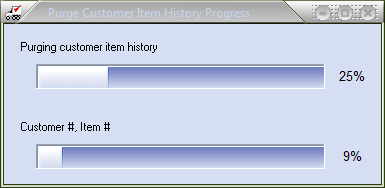
| 5. | When the purge utility has completed the Purge Complete dialog will be displayed with the number of records, if any, that were purged. Click the OK button. |
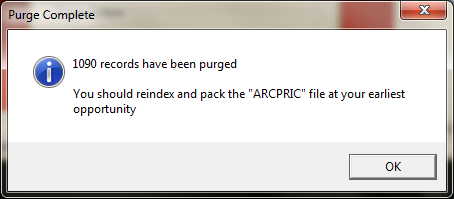
| 6. | Next Reindex and pack the ARCPRIC file go to System > Reindex Files. |
NECS strongly recommends all users are out of the entrée system, when this utility is run.
This will ensure the data integrity is not compromised by another user, accessing one or more of the data files while the operation is being performed. |

