Releasing to General Ledger
Release to GL Report
1. When you first click the Release button the Release to GL Report generation dialog will be displayed. You must run this report before you can proceed with the actual release process. If you have customized the report use the Configure button to save the report configuration for future use.
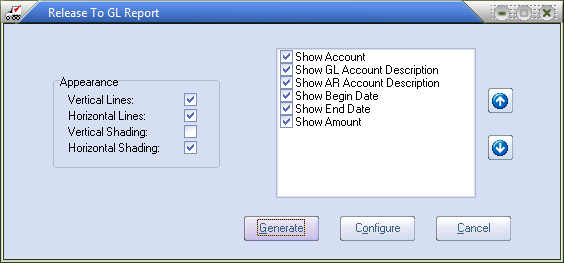
 This Release Summary Report report was generated from our test system.
This Release Summary Report report was generated from our test system.
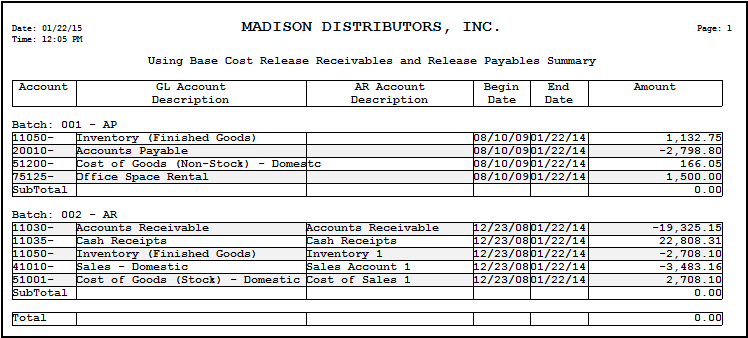
2. Once you run the report a Confirm message box will display "Continue with release?". Click Yes to continue the Release to GL process or No to abort the release.
3. A progress bar will display and show you the transactions as they are release to GL.
4. Once completed a Confirm message box will display "Release Completed".
5. Click OK to close the message and the Release AP\AR Utility window will close. |
|
 Once you release to General Ledger you will not be able to change Accounts Receivable invoices or cancel cash receipts that fall within the released date range.
Once you release to General Ledger you will not be able to change Accounts Receivable invoices or cancel cash receipts that fall within the released date range.
Release to GL Processing
•If you are using entrée Accounting
Clicking the Release button will perform the actual release. The Accounts Receivable and Accounts Payable postings will be marked to prevent them from being re-released, and the summaries will be saved in the General Ledger summary file.
•If you are using a Real World Accounting System
Clicking the Clear Postings button will mark the Accounts Receivable postings to prevent them from being re-released to General Ledger.
•If you are using SBT VisionPoint, Pro Series, or Pro Series 32
Clicking the Release button will transfer the Accounts Receivable postings to the SBT AR\GL transfer file, and will mark the Accounts Receivable postings to prevent them from being re-released to General Ledger.
•If you are using Linked Accounting with QuickBooks
The knowledgebase for the entrée.QB add-on module has information to assist in this process. First the Release to GL Utility is run to save account postings to a holding file. Then the entrée.QB Export Journal Entries Utility is run to export the postings to QuickBooks.
 You must have the purchased and installed the entrée.QB add-on module for entrée to use Linked Accounting with QuickBooks.
You must have the purchased and installed the entrée.QB add-on module for entrée to use Linked Accounting with QuickBooks.
Intuit and QuickBooks are trademarks and service marks of Intuit Inc., registered in the United States and other countries.

