Search Features
Once the desired search screen opens a white edit box will be located above the default search column. Just start typing the first characters of the value you are seeking and entrée will dynamically move you closer to the correct value.
By default the search system will look for an exact match. If you only know a portion of the value you are looking for you can select the Contains option to perform a partial match. The search system results will update immediately, only showing items that contain the text you are typing.
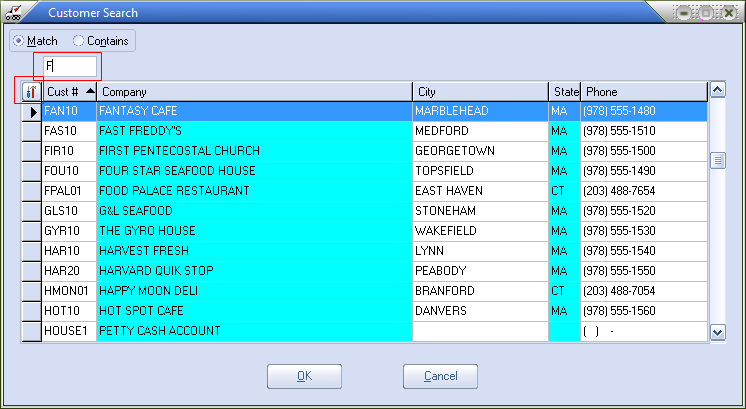
•If you wish to search on a different value than the default click the desired column heading to move the white edit area to that field.
•You may re-size a column by clicking and dragging either edge of the column title.
•The order of the columns may be changed by clicking the column title and dragging it to a new position.
•Any changes made to the search window are for the current search only. If you would like to save your changes for all subsequent searches you will need to do so through the Grid Properties window which can be accessed by clicking on the  Configure button, located in the top left corner of all search grids.
Configure button, located in the top left corner of all search grids.
