Edit User Account
| 1. | Click the Users button, located on the toolbar of the Security Manager utility, if it is not already in a "down" state. |
| 2. | Select the user account that you want to edit in the account listing area. |
| 3. | Click the Edit button. This will open the Properties of the <NAME> user account, where <NAME> would be replaced with the user name of the selected user account. |
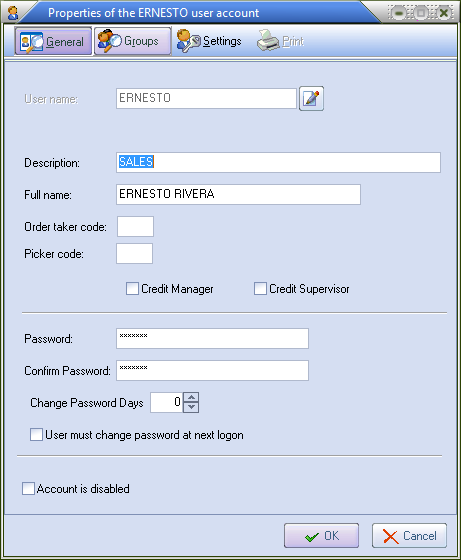
4. To make a user's password expire after a specified number of days. Check the box for the User must change password at the next login option to turn it on.
5. To force periodic password changes, increment the number in Change Password Days by clicking the up arrow until you reach the desired number of days. A typical number of days would be 30 to force a monthly password change. Set this number to suit your business requirements.
6. When updates and changes are done, click OK to save the user account.
