Creating Group Accounts
| 1. | Click the Groups button, located on the toolbar of the Security Manager utility, if it is not already in a "down" state. |
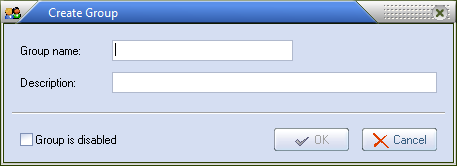
| 2. | Click the Add button. This will open the Create Group dialog. |
| 3. | Enter a unique name for the group account in the Group name field. |
| 4. | Optionally enter a description of the group account in the Description field. |
| 5. | Click the OK button save the group account and close the Create Group dialog. |
|
The ability to create group accounts is only available if the SMS is in Advanced mode. |
Validation of the Group Account
After the OK button is clicked, the SMS performs a series of checks on the account to ensure the account is valid. If any of the validations checks fail, the group account will not be saved and the Create Group dialog will not be closed.
•Group Account validations performed and the error messages displayed if the check fails.
1. The value entered in the group name field cannot be a group account that was previously deleted.
▪If the group name matches an account that has been deleted, you will be allowed to recall the deleted account. The Recall Group error message box will display "The specified group has been deleted. Would you like to recall the entry?" Click Yes to proceed with the recall.
▪If you choose to recall the group, the old settings of the deleted account will be loaded into the Create Group dialog.
2. The value entered in the group name field must be unique. The Invalid Group error message box will display "The specified group name is already in use." Click OK to close the message. Enter a different group name and try again.

