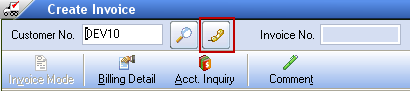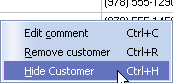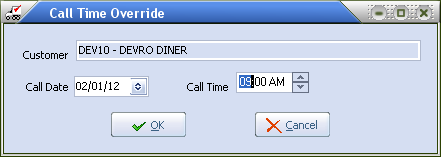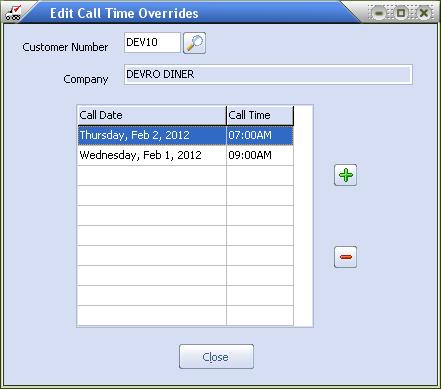Mod #1046 Temporary Override Customer Call Time
Allows a temporary override of the customer's call time and date schedule directly from the Call List in Create Invoice. This modification is accessed via the Call List button once the customer has been selected in Create Invoice.
|
|
▪This override feature works by right-clicking the customer's entry in the Ordertaker Call List dialog and selecting "Hide Customer" (or by using the Ctrl-H shortcut). |
|
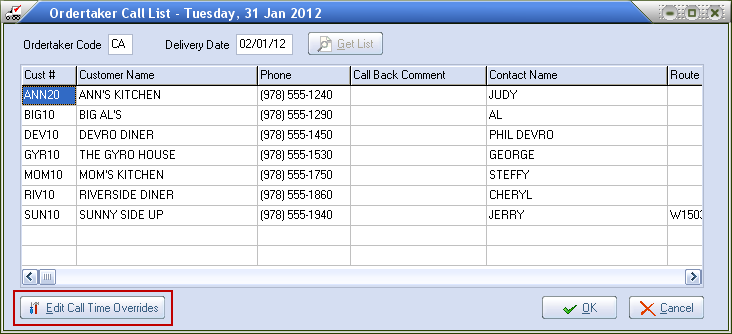
▪Using the "Hide Customer" option on the Call List only lets you define one override for a given customer.
How Mod #1046 Works:
1. The Call Time Override dialog will pop up requesting the next Call Date and Call Time for this customer. |
|
2. Once the temporary call information is entered, click OK.
3. The Information dialog box displays to confirm your override. Click OK to confirm and refresh. |
|
4. Then the customer will be dropped from the Ordertaker Call List, regardless of the schedule specified in Customer File Maintenance, until the specified temporary Call Date.
5. On that temporary call date the customer will be added to the Ordertaker Call List regardless of their regular schedule.
6. Once the temporary date has passed the customer's normal call schedule will resume automatically.
Mod #1046 Multiple Customer Call Time Overrides:
To maintain Call Time overrides use the Edit Call Time Overrides button in the bottom, left corner of the Ordertaker Call List screen (as seen in the Ordertaker Call List image above). It opens the Edit Call Time Overrides dialog which allows you to create and manage multiple override entries for a customer.
▪This dialog lets you specify a Customer Number and view current, as well as past, override entries for that customer.
▪Click the green plus sign to open the Call Time Override dialog box so you can add a new override.
▪From this dialog you can add (green plus sign), delete (red minus sign) or click on and edit any of the entries in the list.
▪Entries which are expired will be highlighted in red.
▪If multiple overrides are defined for a given customer then each one will be applied in turn by date and time until the last one has expired.
▪Only when the last override has expired will the customer's normal call schedule resume. |
|
 The holding file for these override entries is tied into the Close Period utility. Entries dated 30 days prior to the Closing Date and older will automatically be purged from the file, so there will typically be at least a two-month history available.
The holding file for these override entries is tied into the Close Period utility. Entries dated 30 days prior to the Closing Date and older will automatically be purged from the file, so there will typically be at least a two-month history available.