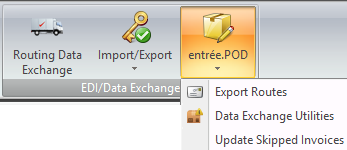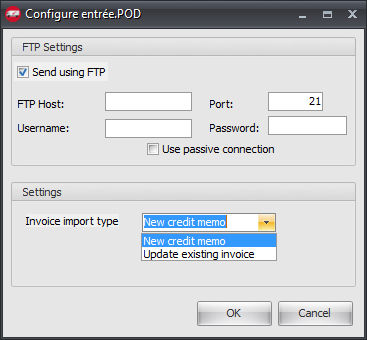Mod #1340 entrée.POD - Proof of Delivery
Integrate the entrée.POD proof of delivery add-on module with your entrée system. It interfaces with the entrée.POD App running on Android phones and tablets.
entrée.POD provides extensive reporting features to provide delivery information for your main office.
 The entrée.POD import can be scheduled using the Task Execution Application (TEA) scheduler in entrée V4. The export does not work with TEA.
The entrée.POD import can be scheduled using the Task Execution Application (TEA) scheduler in entrée V4. The export does not work with TEA.
Access
1.Go to the Add-Ons ribbon menu EDI/Data Exchange section. 2.Click the entrée.POD menu to access the 3 main features in entrée V4.
▪Export Routes ▪Data Exchange Utilities ▪Update Skipped Invoices
|
|
entrée V4.1 Folders
When you first use this modification a folder for entrée.POD Export is automatically created in your entrée necs_shared\01\POD folder.
It contains these sub-folders:
▪Archive
▪Exp
▪Imp
▪Logs
•The Data Exchange Utilities Import Invoices process creates and updates the Archive and Logs folders.
•The Imp (Import) folder is created by entrée.POD. It contains the files to import, which are moved to the Archive folder when import has completed.
•The Logs folder contains text files which are created during the import process. These files record if there are any problems importing files and what the problems were.
•The Export Routes process creates and updates the Exp folder contents.
Export Routes
You will export your invoices to entrée.POD for your delivery people to access and update using the proof of delivery system.
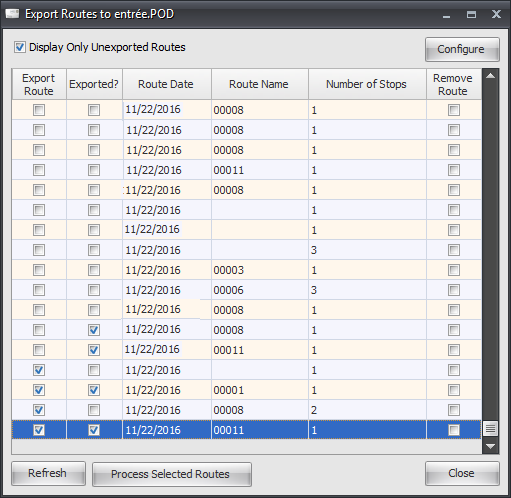
•Check Export Route to select the routes you want to export.
•Use the Remove Route box for routes you do not want to export at this time.
•When Exported? is checked it means the invoice has already been exported.
•If you make changes to an invoice, you will be able to send those changes to entrée.POD. You will be able to re-export the invoice until the point where it comes back to entrée from entrée.POD.
•The Refresh button updates the data in the Export Routes window.
•The Configure button to configure your FTP connection. See the Data Exchange Utilities topic that follows for details.
Exporting Route Invoices:
1.Click the Export Route option box for each route you want to export now.
2.Click the Remove Route option box to will mark the route as do not export.
3.Click the Process Selected Routes button to export the selected routes.
4.An Information message will display with the number of invoices exported.
5.Click OK to close the message box.
6.Click Close when you are done processing your invoices.
 Information Error Message
Information Error Message
When you see the Information message box this means that entrée.POD hasn’t collected the last export files yet. Please wait a few minutes and then try again. If you keep getting this error message contact NECS Tech Support to assist you with finding out why the files haven’t been collected yet.
Data Exchange Utilities
Import Invoices - Imports completed invoices back into entrée from entrée.POD that have been processed by your delivery people in the proof of delivery system. These invoices can come back as Skipped, Complete, or Credit Request. Credit Request will create a Credit Memo for any items that were not fully delivered.
1.Click the Data Exchange Utilities option.
2.Click the Import Invoices option.
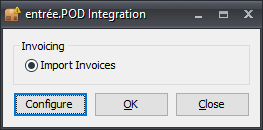
3.To set up the FTP protocol for the transmission click Configure. 4.Click Send using FTP. 5.Enter the Port number. 6.Enter the FTP Host, Username and Password. 7.If using a passive connection check this option. 8.In Settings make a selection from the Invoice import type menu. 9.Click OK to run the import process. 10.An Information message will display with the number of invoices imported. 11.Click OK to close the message box.
|
|
•After the Import completes for any credits on invoices entrée will create a Credit Memo. The PONum will be the Invoice Number of the original invoice.
Update Skipped Invoices
Invoices can come back marked as Canceled, Skipped or Postponed.
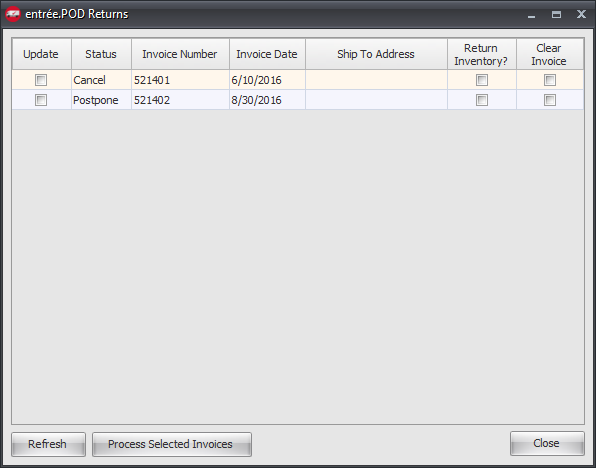
•Postponed invoices are invoices that a customer has requested a re-delivered on another day. You will use the calendar tool to set the new Invoice Date value.This screen will allow you to update the invoice date for those invoices in entrée.
•For Canceled invoices you can choose whether to Return Inventory or not, similar to the normal entrée V4 process when you cancel an invoice.
•Check Clear Invoice to mark the invoice as completed, if it should not have been canceled or postponed.
•Click Refresh to update the data in the dialog window.
To process these invoices in the entrée.POD Returns dialog:
a.Click the Update option for each invoice you want to update now.
b.Click the Process Selected Invoices button to update the selected invoices.
Postponed Invoices - Click the Invoice Date arrow to open the calendar and assign a new Invoice Date.
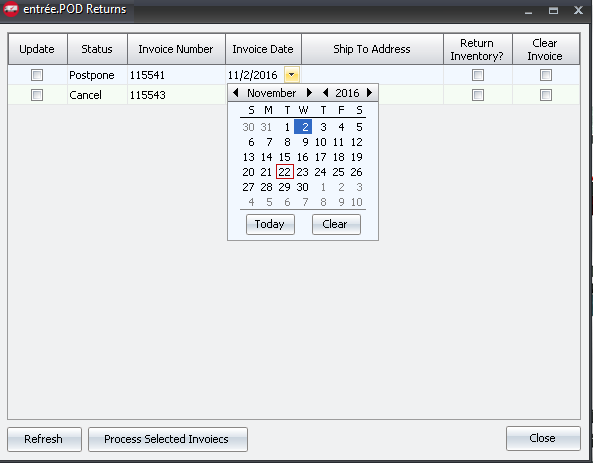
Canceled Invoices
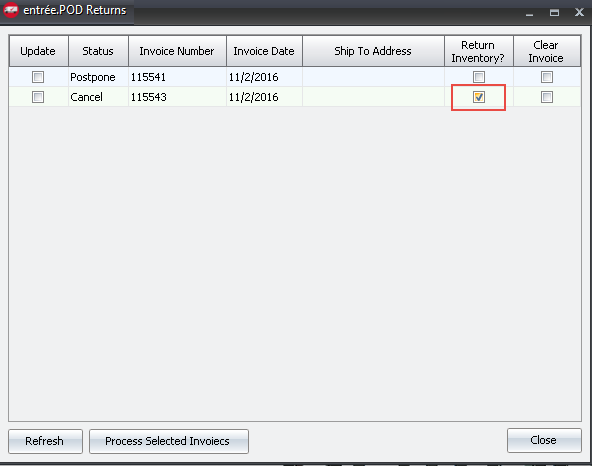
Updates
V4.6
•Added the ability to set drivers as inactive in the POD Driver Maintenance screen.
•Added an Include in POD Item Export check-box option in the Misc 1 tab of Inventory Maintenance.
V4.5.4.4
•Updated the POD export process to prevent Return Authorization Credit Memos from being printed.
V4.5.3.1
•Updated entrée.POD so that it checks if an invoice has been exported to BFC before exporting that invoice to POD.
V4.5.2
•Updated entrée so that System Option #15 - Allow decimals in Invoicing is disabled when PODv2 is active.
V4.5.1.5
•Updated the entrée import from POD so that when an invoice is set to POSTPONE status the user is able to re-import that invoice without creating duplicates.
•Updated the entrée.POD tab/Settings tab of System Preferences so that the Apply credit to Invoice option is available when selecting New credit memo or Place in queue.
•Updated so that it captures a scan type and time when scanning a product.
V4.5
•Implemented the POD Route Dashboard screen which provides real time map-based tracking of driver route status.
•Revised the informational dialog that pops up in the Export Routes to POD screen when removing a route.
•Updated the POD export to send Payment Discount and payment Due Days when System Option #56 Calculate Payment Discount amount on invoices is active.
•Updated so that the driver must enter a signature into the signature field on the device before the receipt will save.
V4.4.2.5
•Modified the subject line for POD emails sent to customers to display distributor name, or company invoice heading if applicable, followed by invoice number.
•Added support for saving driver notes coming in from POD. Updated the database to add a DRIVER_NOTES field in the POD_INVHDR table.
•Updated the POD Driver Maintenance screen in System Preferences to add a new Allow Overpayment checkbox option.
•Excluded Return Code H from being exported to POD.
•Updated the POD Driver Maintenance utility to remove the editing restriction that was tied to Miscellaneous Security Option #4 -Edit system wide values in Preferences.
•Added the customer PO number and distributor website to the invoice information that is being exported to POD so that it may be printed on the POD receipt.
•Updated the POD invoice import to suppress the summary screen when running as a scheduled task.
V4.4.2.4
•Added support for specifying which return codes require a photo, and updated to use the NECS database access layer.
•Updated the sort order of invoice items in entrée when exporting to POD v2 to follow warehouse location.
•Fixed a podv2Email not found error seen when importing unscheduled pickup invoices.
V4.4.2.3
•Updated the POD Credit Queue so that the Process button is available if the user chooses to Reject a single item.
•Added the ability in System Preferences to select which return codes should be exported to POD.
•Updated the entrée.POD Item Export so that duplicate items are ignored.
•Updated the POD export to include Delivery Manifest (Driver) and Invoice comments.
•Enhanced POD so that the email line dictating where the invoice gets emailed can be updated when signing the receipt.
•Implemented System Option #218 - Hide items with zero shipped quantity on PODv2 delivery page.
•Updated the export to POD to include customer Payment Terms.
•Updated entrée.POD so that the invoice Truck field from the Assign Routes screen is viewable in the entrée.POD invoice pick screen.
•Updated the assign POD driver process so that Truck Number is not applied/available if the Truck Number option in the Assign Routes Options is set to Assign to each invoice.
V4.4.1
•Added POD Status to the Assign Routes screen.
•Added a scrub to all text fields during the entree.POD export to remove any non visual characters.
V4.3.0
•Updated entrée.POD to display the delivery scan Type and Time on a new tab in the Route Documents Review screen.
•Updated emailing from the Document Viewer so that POD receipts will be included as an attachment.
•Updated the POD system to add an Include receipt on Invoice Emails checkbox option, that when enabled will attach the receipt image to the notification email.
V4.2.3
•Added a Hide Warehouse Transfers check box option to the Purchasing tab in Inventory Maintenance.
•Added a Warehouse Transfer filter to the Item Movements screen in Inventory Maintenance.
•Updated the text of the entrée.POD "Allow drivers to apply discounts" option in system preferences to be "Allow driver discounts to be imported".
V4.2.2
•Added the capability to e-mail event notifications.
•Enhanced the POD Credit Queue by adding Description, Brand, and Pack Size columns. Also added an Expand / Collapse all button.
•Added two password options to enable editing of invoices and Credit Memos imported from POD:
oMisc. Security Option 155 - Allow user to update an unpaid invoice which has been imported in from POD.
oMisc. Security Option 156 - Allow user to update an unpaid, unscheduled Credit Memo which has been imported from POD.
•Updated POD to support Sales Discounts.
V4.2.1
•Enhanced the POD Credit Queue by adding a Return Code column to the grid.
•Updated the POD import process to provide a notification if an invoice was saved without a signature.
•Updated the Export Routes screen to uncheck the Display Only Unexported Routes option by default.
V4.2.0.1 Added an Unscheduled Pickup feature which provides the ability for a driver to pick up a return item during a delivery.
V4.2.0
•Implemented an optional POD Credit Request Queue feature which places credits created in POD into a queue where an authorized entrée user must Accept or Reject them.
•Added Offsite Cash Receipts feature.
•Updated entrée.POD to trigger an error message if a signature image file fails to import.
•Updated the Route Documents Review screen to map the location where the POD Invoice was signed.
•Relocated the POD configuration to a new entrée.POD tab in System Preferences, and added a new Users screen to configure POD users.
•Added the ability to see when an entrée.POD document was signed/transmitted to the Invoice Image panel used for displaying DOC/POD invoices throughout the entrée system.
•Updated the entrée.POD import process to add the Imported Invoices screen, which displays details about invoices that were just imported.
•Added a Shortages Tab in the Route Document Review utility to display the details of all shortages of the POD delivery.
V4.1.3
•Updated the entrée.POD Import process so that a Dynamic Invoice PDF includes the driver receipt linked as an attachment.
•Updated the entrée.POD Import process to post cash receipt data.
•Updated the Signed Time Stamp field in the Route Documents Review screen so it links to entrée.POD invoices.
V4.1.2
•Updated the entrée.POD Import process so that a Dynamic Invoice PDF is generated with the signature captured in the field. The driver receipt will be linked as an attachment. This image will be available where ever completed invoices are displayed in the entrée system.
•entrée.POD Customer File Miscellaneous Tab option changed from “Require barcode scanning” to “Allow barcode scanning”.
V4.1.1
•Updated to add the ability to import shortages as a new Credit Memo or update the existing Invoice.
▪Adds a Configuration dialog to the entrée.POD Import to control the import of shortages system-wide.
▪Adds a field to the Customer file to control the import of shortages on a per-customer basis. The default will be the system-wide option configured in the import.
▪Adds the ability to import shortages into entrée as a new Credit Memo or update the existing Invoice.
•Add a field to the Customer file to flag for "Require Bar Code Scanning" and update the invoice import for the flag.
•Updated the entrée.POD Export Deliveries process to include exporting the customer’s open A/R data.
•Updated the Route Document Review Utility so entrée.POD deliveries are marked with a status of Pending, Complete or Review.
•Updated the Route Document Review utility to include completed entrée.POD deliveries.
•The entrée.POD Import process will generate a Dynamic Invoice PDF with the signature captured in the field. The driver receipt will be linked as an attachment. This image will be available where completed invoices are displayed in the entrée system.
V4.1.0
Export:
•The Invoice Header file has been updated to add Bill to Company Name, Address, City, State, and Zip Code.
•The Invoice Detail file has been updated to add Pack Size.
DSD Integration:
•Accepts pricing from the file received from the DSD (Direct Store Delivery) application.
•Executes the create, change, and cancel invoice operations to update the existing invoice if entrée.POD is set up that way.
•When the existing invoice is updated all products will be returned to inventory when changing items to a lesser quantity.