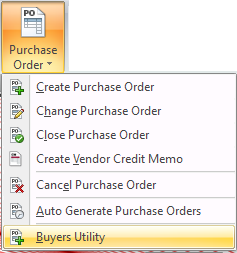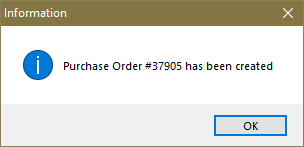Mod #1473 Buyer's Utility to Create POs
Adds the Buyers Utility for creating Purchase Orders with a process similar to Standard Order in Invoicing.
Overview
•You select a vendor and the utility will display a list of items where that vendor is the primary supplier.
•The screen will accept a quantity and cost for each item that needs to be ordered.
•It then generates a PO from the data in the screen.
1.Go to the Vendor ribbon menu and click the Purchase Order menu. 2.Click Buyers Utility. 3.Enter the Vendor # or use the search tool to find the desired vendor. 4.The items where the vendor is the primary supplier will display in the grid. 5.Edit the Qty. Ordered and Cost of the items you want to order. Cubes, Cases and Weight will update as you add items. 6.Select a Delivery Date in the lower left corner. 7.Click Comment to add a comment to the PO. 8.Click Create Order to generate the PO. |
|
9. Once the PO has been created the Information message will display the PO Number.
10 Click OK. |
|
•Gray shading in the item detail rows.
•Monthly Totals rows have red text with a black background.
Tab Key: If a line is open for editing in the grid using <Tab> behaves the same as the <Enter> key. If there is no active edit in the grid then <Tab> moves between fields.
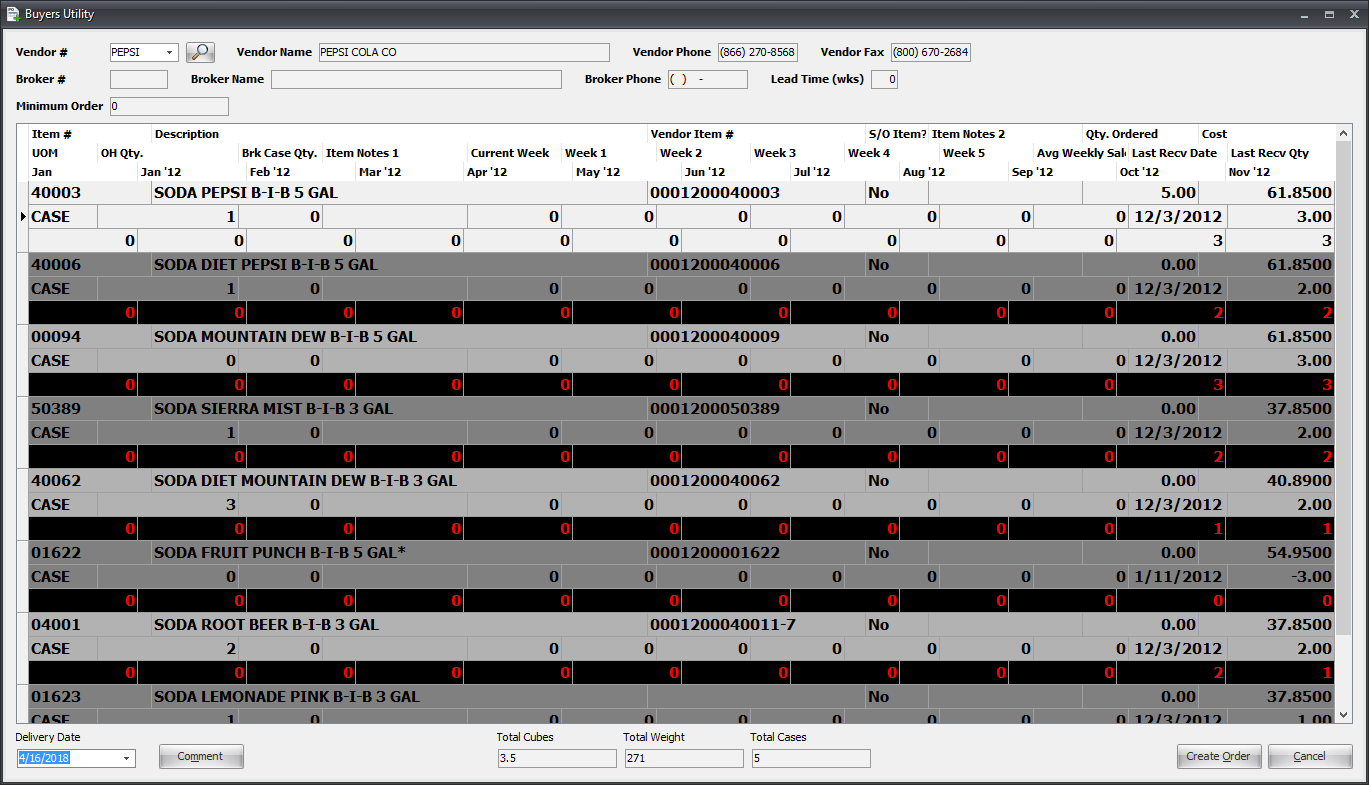
Updates
V4.5.3
Implemented a new On Order Detail screen, accessed by clicking the Qty. On Order value.
V4.3.0
Updated to use "On Hand Qty" instead of "True On Hand Qty".
V4.2.5.3
Updated so True On Hand quantity of case items also reflect full case quantities of the piece items.
V4.2.1
•Revised so that a specified "End Date" value would translate to the Saturday following the current system date, resulting in appropriate Sunday to Saturday weekly groupings.
•Modified the design to make it easier to view and more functional.
•Updated to track Quantity Shipped instead of Quantity Ordered.