Mod #1486 Inventory Search - Highlight for Last Received Date
Updates the inventory search screen to add highlight colors to items based on the aging of the last received date.
•Excludes Inactive items from Aging highlights.
•Excludes Items with zero On Hand Quantity from Aging highlights.
•Piece items will highlight the same as the related case item.
Highlights Default Colors:
▪Items received in the last 14 days will have no highlight
▪items received 15 - 29 days ago - Blue
▪items received 30 - 44 days ago - Yellow
▪items received 45+ days ago - Orange
▪Never received - Pink
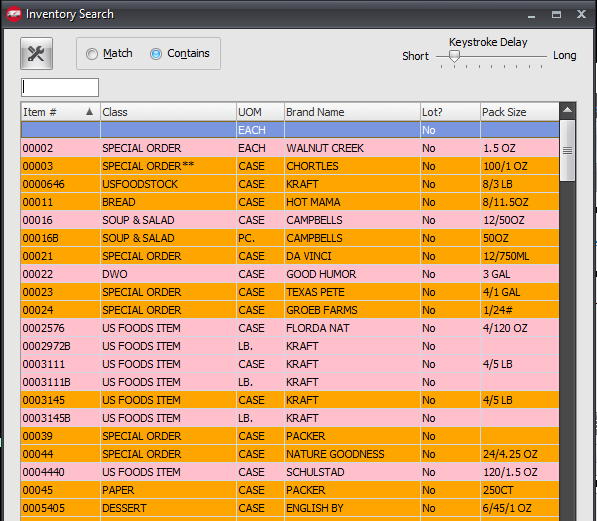
Can a User Customize Highlight Colors?
entrée User Accounts with security permissions enabled to save search configurations will be able to customize their highlight color settings.
Access: System ribbon > Security Management > select the User Account > Edit > Settings > Miscellaneous system options > either #107 or #108.
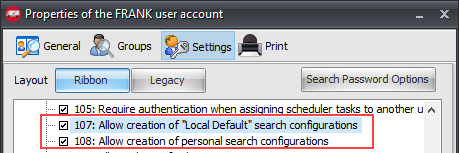
Update Highlight Colors
1. In the Inventory Search screen click the tools icon in the upper left to access search configuration options.
2. If you have permissions enabled select from the Edit configuration options in this menu. |
|
3. In this example Edit Personal Configuration was selected.
4. In the Inventory Search Configuration window click the Highlight Colors tab.
5. Select the ID/Description whose color you would like to change.
6. Click Change Background Color.
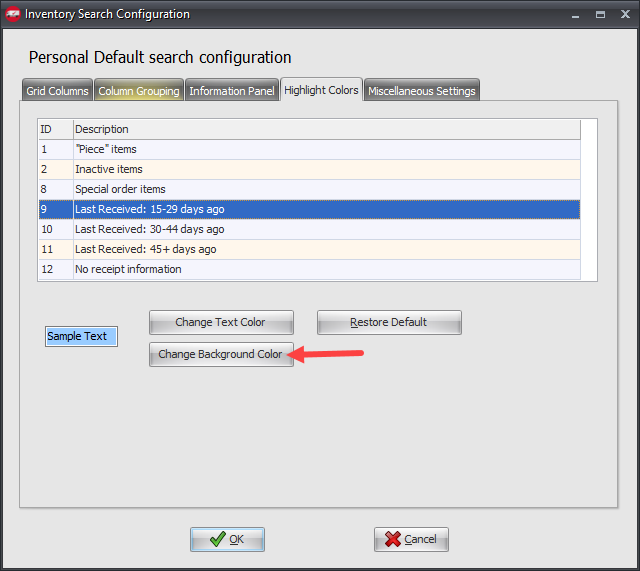
7. The Color window opens. Click the new color from the palette and click OK.
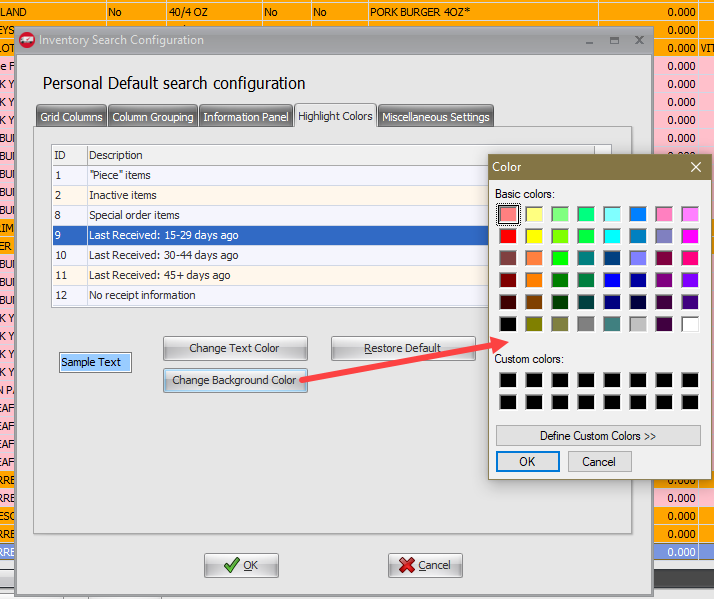
8. When you have finished changing your highlight colors click OK in the Inventory Search Configuration window.
