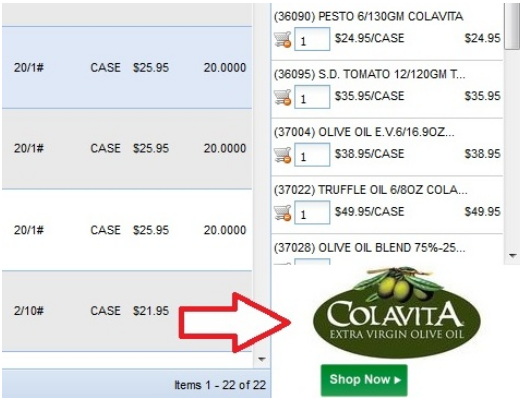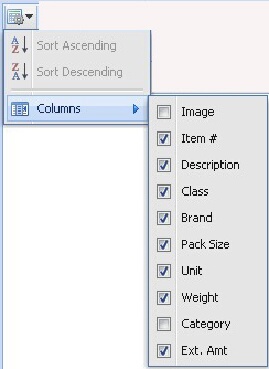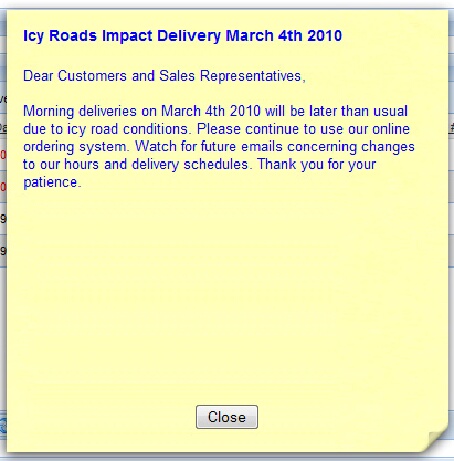Administrator Features
Your System Administrator will enjoy the ability to:
•Control the colors, grid layouts, restrict specific information, sort order, etc. for all entrée.NET screens.
•Control countless options such as delivery date rules, minimum and maximum order rules, item pricing, order cutoff times, etc.
•Email and customer messaging tools, so you can always stay in close contact with your customers.
•Customize and maintain your external NECS designed website without the need for a web developer to customize each page, including layout, logos, photos, text, contacts, etc. are provided.
•Setup daily call lists for your salespeople that will be displayed on their entrée.NET Home tab.
•Manage your Electronic Order Pad licenses and iPad assignments for your salespeople.
•Enable support for entrée.DOT "Special Order" and "Drop Ship" items from Dot Foods in the catalog.
•Activate the Language Translator Service in the Translation tab. The Language Translator will automatically translate all your Class Names, Item Description line 1, Item Description line 2 and Item Notes into your choice of over 50 of the most popular languages.Having language translations in entrée.NET allows customers entering orders online to view your catalog in their native language.
Website Controls
Your “Admin” (System Administrator) has many options available to control the appearance and operation of your entrée.NET system.
If your company decides to have an NECS created website with your entrée.NET system, your Admin will have the ability to control the appearance and information on your site at any time.
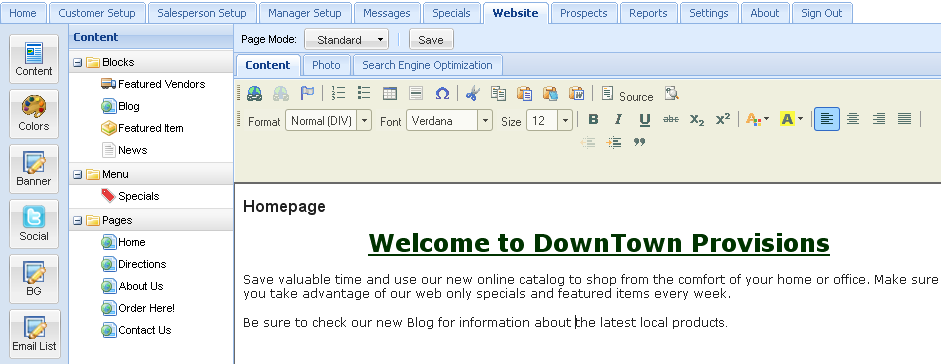
With entrée.NET and an NECS designed website, you can:
•Display your company’s logo on the website’s truck image.
•Display your “Featured Brands” in the shopping cart.
•Select custom text and backgrounds colors using the site colors palette.
•Edit the content and picture in the “Welcome” section.
•Edit the content and picture in the “About Us” section.
•Edit the content and picture in the “Contact” section.
•Edit the content and Google Map info for the “Directions” section.
•Connect with the data exported from entrée to provide a browse-able, search-able and print-able product catalog.
•Upload your own images or select images from our 'stock' photos.
•Post updates in “Latest News” section.
•On the website home page post your “Featured Brands” and specials as “Featured Items”.
•The Specials page has 2 options:
•“Show Price Level 1 Sale Items”
•"Link to an uploaded document", like a special sale advertisement PDF file created by your company.
•A new 'Search Engine Optimization' tab gives you the ability to edit website page 'Title', 'Keywords', and 'Description' tags in addition to changing the text for menu links.
•Visitors to your website can use the “Request Quote” feature to send you an email to obtain quotes for items in your online catalog.
•“Request Quote” works with the “Prospects” feature to automatically create prospects accounts for your salespeople.
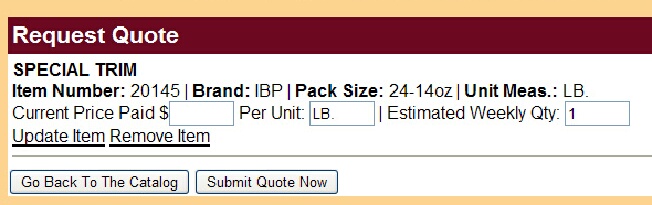
Featured Brands
The 'Featured Brands' advertising option allows you to define the Brand's you would like to feature when a customer and/or your DSR (Distributor Sales Representative) logs in to place an order.
The purpose of this option is to bring a Brand with sale items, or a Brand you want to give some attention to, with the end result of helping you sell more products. The customer benefits by seeing items that they might not normally have exposure to and taking advantage of sale pricing that they might not have been aware of. |
|
•You can define unlimited Brand's to feature, and they will rotate as the user is placing their order.
•The 'Featured Brand' will appear at the bottom of the Shopping Cart, on the bottom/right of the screen.
•When the user clicks either the 'Shop Now' button, or anywhere on the Brand image, entrée.NET will then display all of your items of that Brand.
•Note that you can also specify if only those items within the Brand, which you have marked with special or promotional pricing, should display to the user, rather than all.
•If the customer qualifies for sale pricing, they will see both their normal price and also the sale pricing and when it expires.
Language Translator
The 'Language Translator' option in entrée.NET will allow you to select the languages you would like to make available for your users to view your Catalog and place their order. You can select more than 60 of the world's most popular languages.
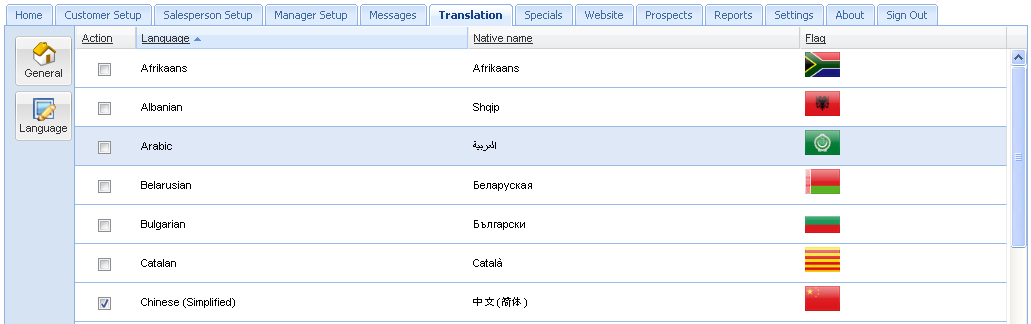
▪The Language Translator will translate your Class Names, Item Descriptions and Item Notes into the selected languages.
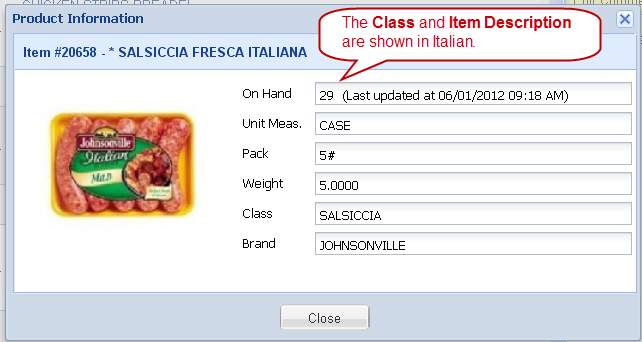
▪This feature is optional, and is made available for a cost of $50/month for up to two additional languages. If you require more than two additional languages (besides English), please contact NECS.
Grid Control
entrée.NET allows you to customize the display of column information in the Standard Order, Search and Quick Entry Grids.
This provides you with the ability to show important information when orders are being entered, while hiding other data fields that may not be necessary or defined in your system. |
|
Data Export Utility
The ability for entrée.NET to always have the latest information was a key element in our design of the system, as well as taking into consideration data security concerns.
To provide you with best solution, the entrée.NET “Scheduler” utility was created. It sits in the System Tray on a computer that has access to your main entrée data, as well as Internet access. It allows you to define the frequency that your data is automatically sent from your main computer server, to the remote server where entrée.NET is running.
You can easily set times for data exports (such as item inventory on hand, pricing, etc.) to one minute intervals, hourly, daily or weekly. This ensures that the data in your entrée.NET system is current, without the burden of needing to remember to manually start an export.
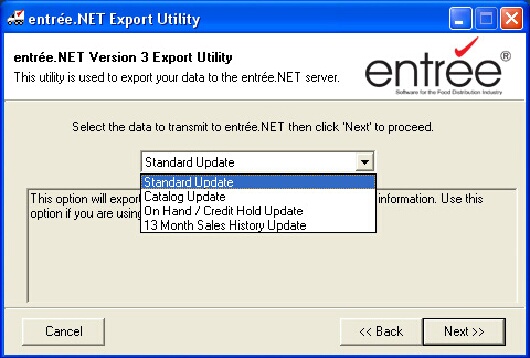
There are four types of data export utilities provided:
•Standard Update: This option will export ALL your customers, items, pricing and sales history information. Use this option if you are using entrée.NET for order entry.
•Catalog Update: This option will only export item information. No pricing information will be transmitted. Use this option if you are only using the public catalog or need to publish just item updates.
•On Hand / Credit Hold Update: This option will only export item inventory 'On Hand' quantity and customer credit hold status.
•13 Month Sales History Update: This option will export 13 months of invoice sales data. The option only needs to be run once to provide history for the online customer report system.
Order Import Scheduler
The Order Import Scheduler feature provides the ability for new orders to be automatically imported into your main entrée system. Access to this feature is provided by a new 'Order Import' option which has been added to the 'Export Task' option list on the Add Task dialog.
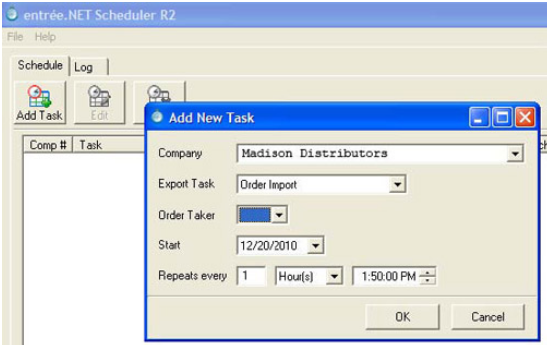
•Access the Export to entrée.NET and Import Orders options via the Invoicing > entrée.NET menu provides the ability to run these utilities manually as needed.
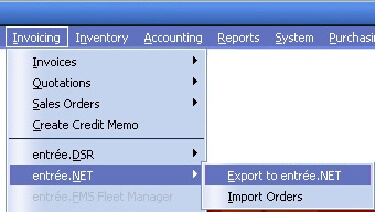
Email Setup
Depending on certain actions, entrée.NET will automatically correspond with your customers, your salespeople or your system administrator via an email message.
These email messages can be sent for the following situations:
•A customer account is setup. The email will confirm to the customer that they now have an account with you and will inform them of their username and password.
•An order is imported into entrée. Once the order has been imported into the entrée system for processing the customer order confirmation email will be sent.
•A customer creates and submits an order. The customer will receive a customer notification email containing a copy of the submitted order.
•A distributor order notification email is sent to your system administrator when an order has been placed. The email notification contains a copy of the submitted order.
•A salesperson account is setup. When your system administrator creates an account for a salesperson, an email will be sent confirming the salesperson is now a user and will show them their login information.
entrée.NET includes sample text, however each of these templates can be edited and customized to display whatever message you would like the recipient to see.
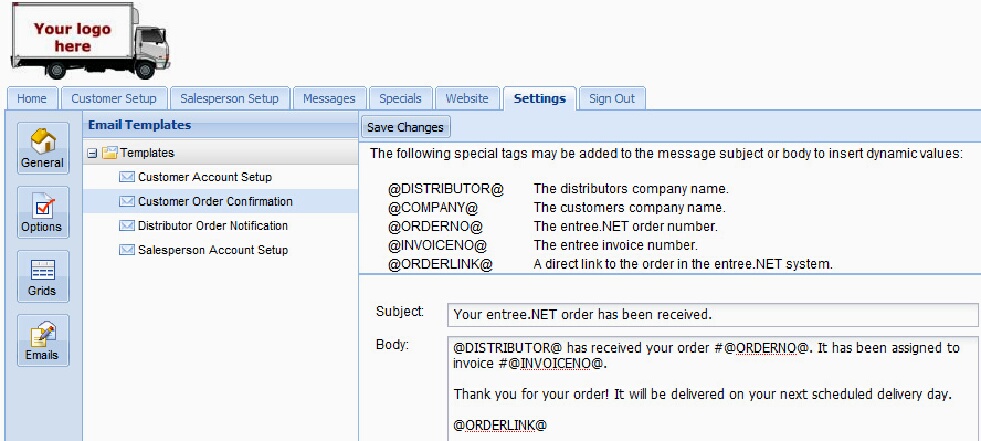
Messaging
Staying in close contact with your customers and salespeople is important in today’s fast paced business world.
With the Messaging system built into entrée.NET, you can easily stay in touch with messages that will appear and catch the attention of your customers or salespeople as soon as they log in.
The following are a few of the messaging features of entrée.NET:
•Message recipient options allow for posting messages to all or individual customers and salespeople, as well as groups based on industry or territory codes.
•The ability to change the subject line and content of email messages sent by the system.
•Messages that can be optionally emailed to recipients.
•Messages are highly visible, with all messages posted on the user’s entrée.NET home page.
•New messages will automatically pop-up when a user logs into the system.
|
|