Creating a Prospect Guide
1.Click the Prospects tab.
2.Select and highlight the prospect account who will receive the prospect guide.
3.Click the View Prospect Guide  icon.
icon.
4.The Prospect Guide screen will display with the Company name and their assigned Prospect # in the upper right section of the menu.
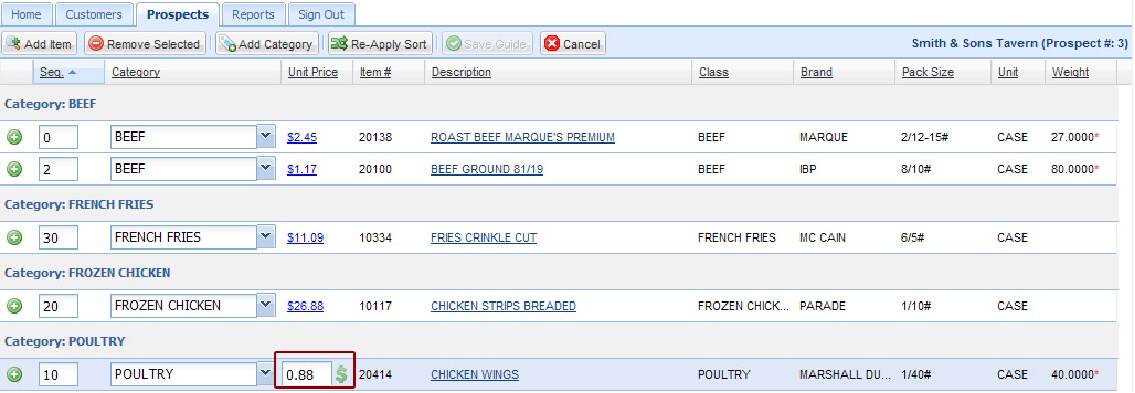
The blue Unit Price is an editable field in the Prospect Guide screen.
The Unit Price value in the red square is in edit mode.
5.Click the Add Item button to search for and add items to the prospect guide.
6.The Item Search dialog box will display.
5. Make a selection from the Search drop down list. You can search by Item Description, Class or Item Number. |
|
5.Type a word, class or item number in the search box.
6.Click the Search button.
7.When the search results are displayed, click the blue Description link to view the product information.
8.Click the green plus icon ![]() to add the item to your prospect guide list.
to add the item to your prospect guide list.
9.Continue the search and add item process until all the desired items are in the prospect guide.
10.Now you can edit the Unit Price for the selected items.
11.Click the Save Guide button.
 You should always click Save Guide after making any changes.
You should always click Save Guide after making any changes.
A search of Item Descriptions for “beef”.

A beef item added to the Prospect Guide screen.


