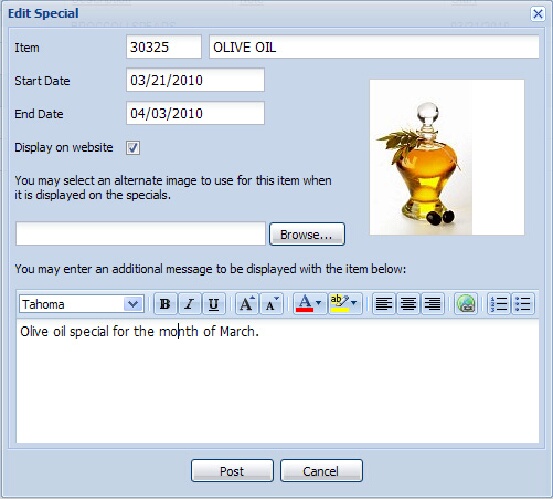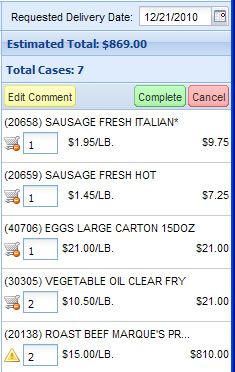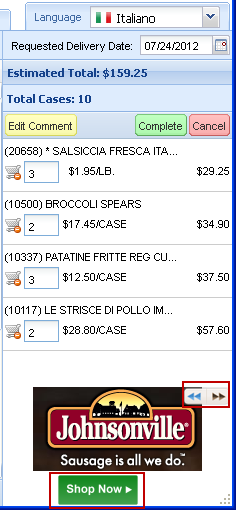Customer Features
Your Customers will enjoy the ability to:
▪Easily place orders and use the system 24/7/365.
▪Create custom Order Guides to speed them through the ordering process and help ensure they don’t forget critical items.
▪Search and quickly locate items within your product catalog.
▪Browse sale items by Class, Brand, and All Items.
▪View extensive information about each item, including: extensive descriptions, photos, brand names, units of measure, pack sizes, UPC numbers, item notes, nutritional info, etc.
▪View your product catalog by “Tags”, such as: Kosher, Gluten Free, Fat Free, Peanut Free, etc.
▪View your entrée.NET item descriptions, class names and item notes, in a language besides English by using the Language tab. (The Language Translator Service must be activated for customers to use this feature.)
▪Generate their own customizable reports, based on 13 months of their purchase history, as Excel spreadsheets or PDF files.
▪View your “Specials” and other items on sale or featured items.
▪View their accounts receivable status, including open invoices and payments.
▪View scanned invoices (if you use our entrée.DOC software).
Catalog
Your complete Price List or Catalog is available for your customers to view, print, and search for items.
The Catalog section allows customers to easily browse and search products either by class or as a single paged list. You can present a breakdown by class that includes class images if you choose.
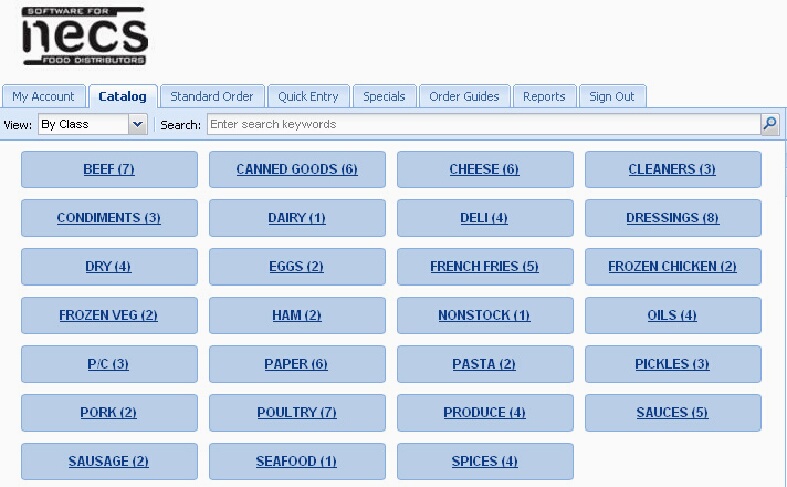
An extensive amount of information can be displayed or disabled for your online Catalog, including:
•Pricing (will display customer specific pricing when customer is logged in)
•Product Image
•Up to 4 lines of item description (35 characters per line)
•Brand Names
•Units of Measure
•Pack Size
•UPC Number
•Comprehensive item notes
•Website Link (provides a link for nutritional information or the manufacturer’s website)
•Item Tags (used to designate items into broader types of categories such as Kosher, Gluten Free, Fat Free, Peanut Free, etc.)
Specials
Everyone loves a special and entrée.NET makes them easy for your customers to find and take advantage of. |
|
Ordering Demo
What is it like for your customer to enter an order in entrée.NET?
There are many options and features that customers can choose when creating an order. However, the following six steps will outline how easy it is, even for someone with very basic computer knowledge:
Order in Six Easy Steps
This is what it is like for your customer to enter an order using entrée.NET. There are many options and features that your customers can choose when creating an order. However, the following six steps will outline how easy it is, even for someone with very basic computer knowledge:
STEP 1.
Login to entrée.NET using the assigned Username and Password.
STEP 2.
Click on the Standard Order tab. All of the items the customer normally orders will appear.
STEP 3. Need to search for an item? Just select what you want to search (Description, Class, Brand or Item Number) and enter the search text. Enter the quantity required for each item. You can also use the up/down arrow icons adjust the quantity. As quantities are entered, the shopping cart to the right shows the ordered items. STEP 5. Enter (or use the calendar tool) the Requested Delivery Date in the shopping cart. STEP 6. Click the Complete Order button in the shopping cart. The order is then sent into your main entrée system software and the customer will receive an email confirming their ordered items. |
|
New Shopping Cart Features
In entrée.NET some new features were added that can be used by customers.
Language Translator Service This is an example the customer shopping cart in Italian when the Language Translator Service has been activated.
The Language Translator service allows your customers (and salespeople) entering orders online to view your item descriptions, class names and item notes, in another language besides English.
The Language tab is used to select from a list of languages that you have provided via the Language Translator Service.
Displaying Featured Brands The option to display Featured Brands in the shopping cart has been enabled.
Customers can click the Shop Now link and view that brand's items. Multiple brands can be added to this feature and viewed by the customer with the arrow controls seen here. |
|