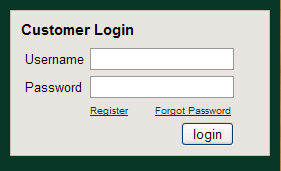Customer Passwords
Forgotten Passwords
Both salespersons and your customers have the ability to use an automated process to reset your own passwords through our website. Just go to our website click the Forgot Password link. Then enter your username in the password reset dialog.
The website Home page customer login area with the Forgot Password link |
|
This action will trigger an email sent to your account email address. This email will contain a temporary password and link to the password reset page. There you will enter the username, temporary password and the new password here. If all the information has been entered correctly, the password will be reset in entrée.NET.
Resetting a Customer Password
There will be occasions when your customer has lost their password and the password reset procedure did not work for them for some reason. There is no way to find out what their old password was, so you will need to create a new temporary password for them. Follow these steps to create the temporary password:
1.Click on the Customer tab.
2.Use the Search tool to find your customer.
3.Click the load customer icon  to view the customer’s account information.
to view the customer’s account information.
4.Go to the entrée.NET Account section. Once you have created the customer’s account the Password field will be blank (shown in Creating an Account step 11.)
5.Type a new password in the blank Password field.
6.Click the Update Account button. 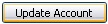
7.Now contact your customer by email or phone with their new temporary password.