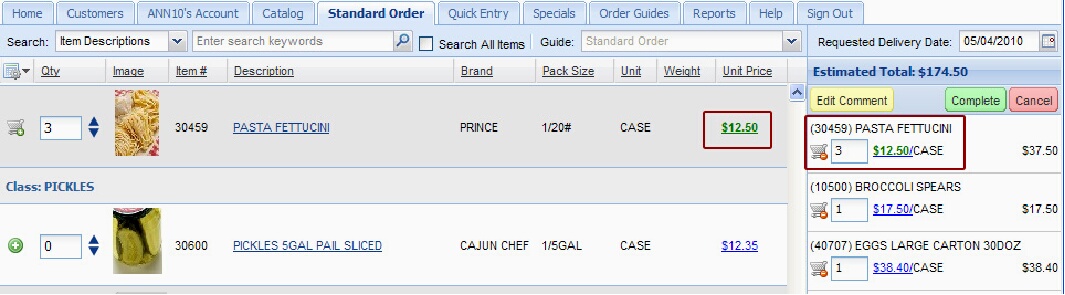Editing Item Prices in Orders
Our entrée.NET System Administrator has the ability to give Salespeople the following system options:
▪If you have the “Allow Salesperson to modify pricing” option set to “Yes”, then you can perform these additional pricing functions if the options are turned on.
▪Allow salesperson to enter prices below the “Minimum Sell Price”. Will allow the salesperson to enter prices below the "Minimum Sell Price" defined on the "Cost/Price" tab of "Inventory File Maintenance".
▪Allow salesperson to adjust prices by specifying a percentage over “Base Cost”. Will add a "%" column next to the "Price" column allowing the salesperson to adjust prices by entering a percentage of base cost. The price calculation will follow the rules defined for the "Customer Special Price Formula" in entrée on the Price Setup tab of System Preferences.
Editing Prices in a Customer Order
1.Login to entrée.NET using your assigned Username and Password.
2.Click on the Customers tab then find and select your customer.
3.Click the Load Customer icon to access your customer’s account.
4.Click the Account tab and open the Orders section.
Your customer’s current orders will be displayed. You can edit pricing in orders with an Open status or you can edit item prices while you are creating your customer’s order. The order creation process is detailed in the Entering Your First Order chapter of this guide.
5.Click the Edit/View Order icon  next to the desired Open order.
next to the desired Open order.
6.The order will display in the Standard Order screen. The Shopping Cart will be reloaded with the current order’s items and prices.
7.Find the desired item in the Shopping Cart on the right. Click on the blue underlined price for the item in the Shopping Cart.

8.The price edit box will appear with your cursor inside the price field. Enter the new price for the item.
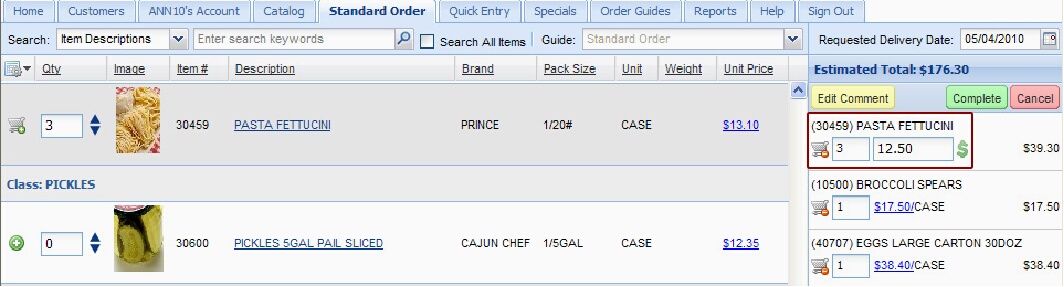
9.Click outside the price edit box and the price will be updated in the Shopping Cart and in Standard Order for that customer. Edited prices will be displayed in green as shown in the image below.