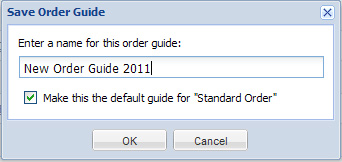Importing Standard Order into Order Guides
1.Select the desired customer from the Customers menu tab.
2.Click the Order Guides menu tab.
3.Click the Create New Guide button.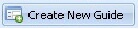 Notice that the Import Standard Order button is now in the tool bar.
Notice that the Import Standard Order button is now in the tool bar.
4.Click the Import Standard Order button.

5.The Import Standard Order? confirmation dialog box will display. Click Yes to continue.
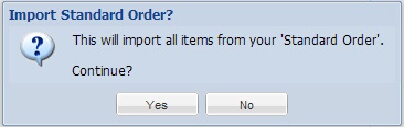
6.The items from the customer’s Standard Order will now be loaded into the Order Guides page.
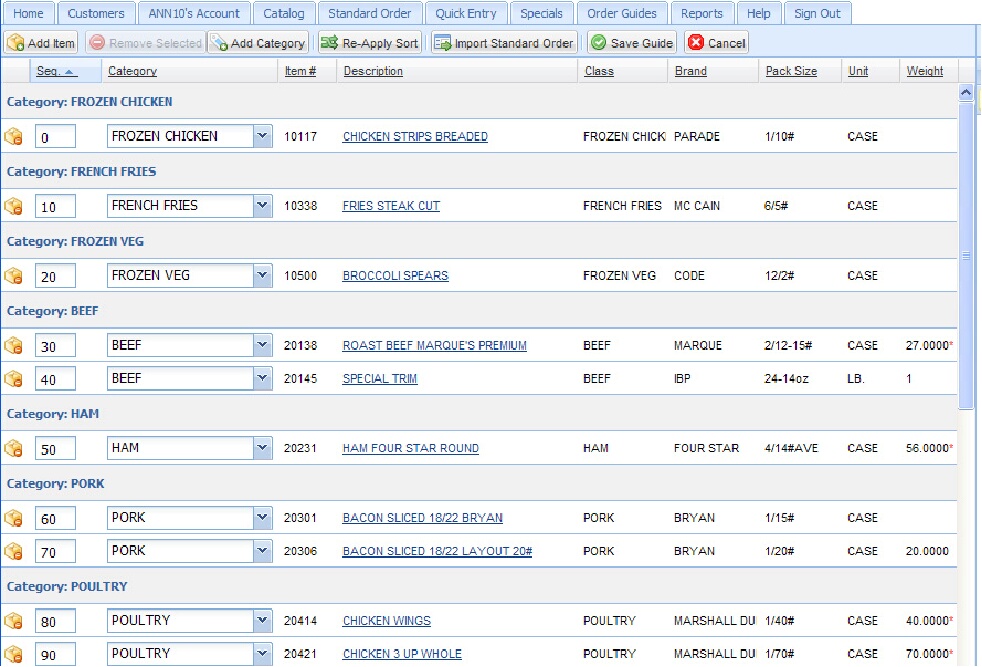
7.Use the buttons in the tool bar to edit, add new items or categories, and reorganize the Order Guide list as needed.
8.Click the Remove Item  icon in the leftmost column to delete individual items from the list or select the item and click the Remove Selected button.
icon in the leftmost column to delete individual items from the list or select the item and click the Remove Selected button.
9.As you select each item to remove the Remove Items? confirmation dialog box will be displayed. Click Yes to continue the deletion.
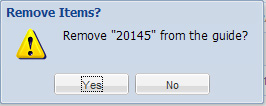
10.Once your order guide editing is done you need to save the customer's new order guide, click the Save Guide button.
11.The Save Order Guide dialog box will display.
12.Enter a new name for this order guide.
13.Check the box for "Make this the default guide for "Standard Order" if you would like this order guide to be the customer's default for Standard Order.
14.Click OK. |
|
15.In the image below in the Name column you can see the new custom order guide was created for the ANN20 account and was set as the Default.