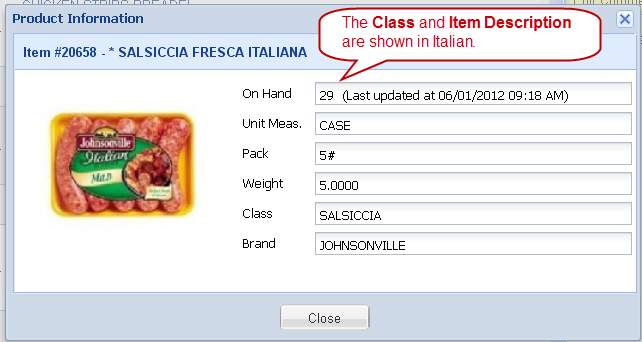Translation Examples
•What Your Customers will see in entrée.NET
Language Tab / Menu:
If your customer has an account when they login there will be a new Language drop down menu. They will use it to select from English and any of the two other languages you choose for translation.

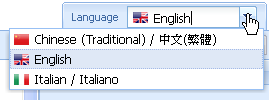
Once a customer makes a language selection from the Language drop down menu (above) they will see the following changes in entrée.NET:
Catalog
When view By Class (right) is selected the Class information will be displayed in the selected language. The language here is Italian.
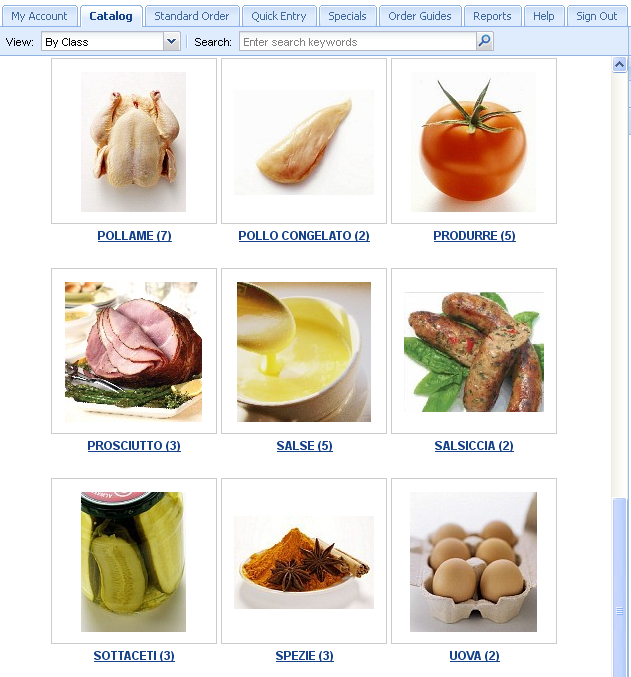
When view All Items (below) is selected the Description and Classes will be displayed in the selected language.
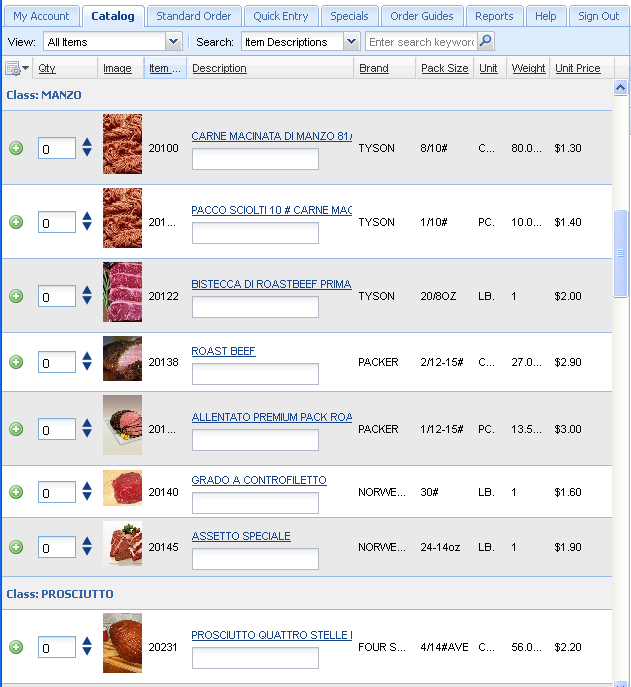
Standard Order and Shopping Cart
The Description column and Class will be displayed in the selected language.
In the 3 Standard Order screen examples following we have English, Italian and Chinese (Traditional) translations for the same items in the order screen and the Shopping Cart. The Language tab displays the current language.
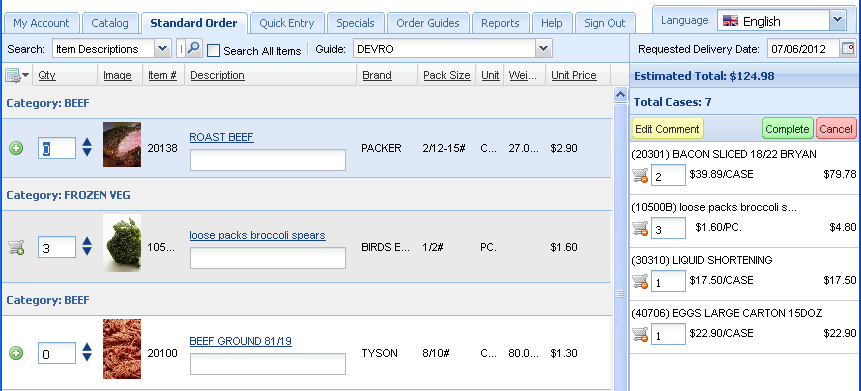
Italian
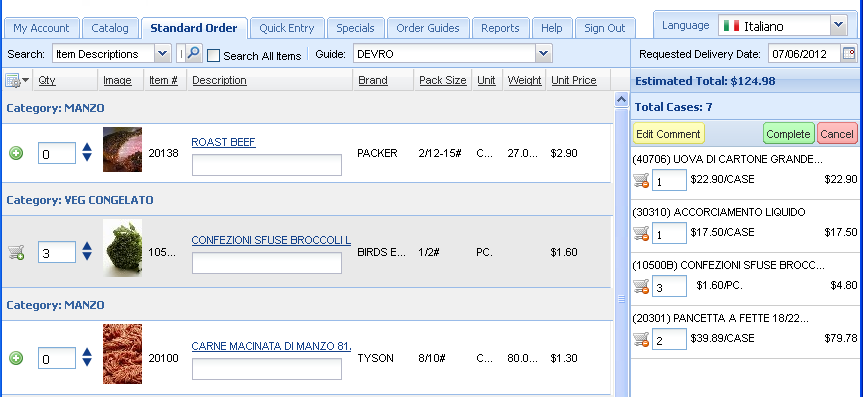
•In the Italian screen above that “ROAST BEEF“ was not translated. Remember this is not a perfect process but most words will be translated.
Chinese
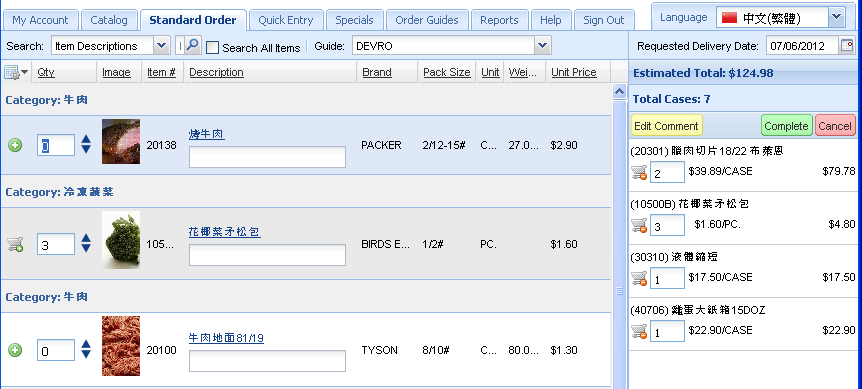
Quick Entry & Specials
When the item number is entered the Description and Class information will be displayed in the selected language.
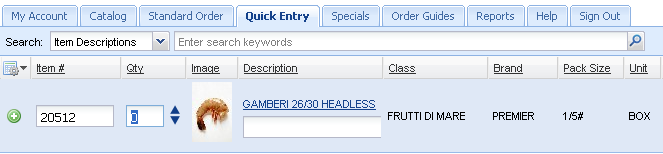
Product Information
When the blue Description column link in your product catalog is clicked the Product Information box opens.
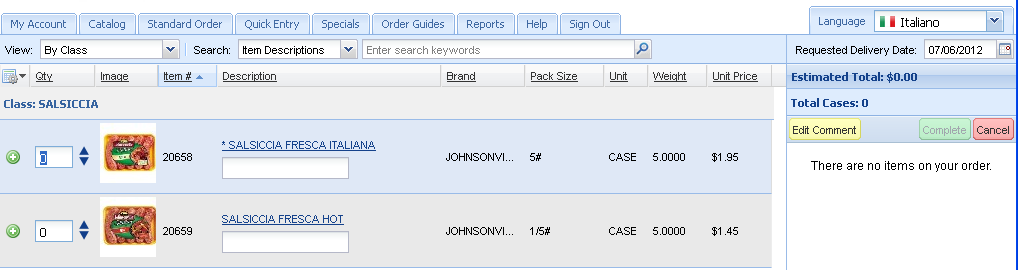
The item’s Description and Class information will be shown in the selected language, if those fields were selected for translation.