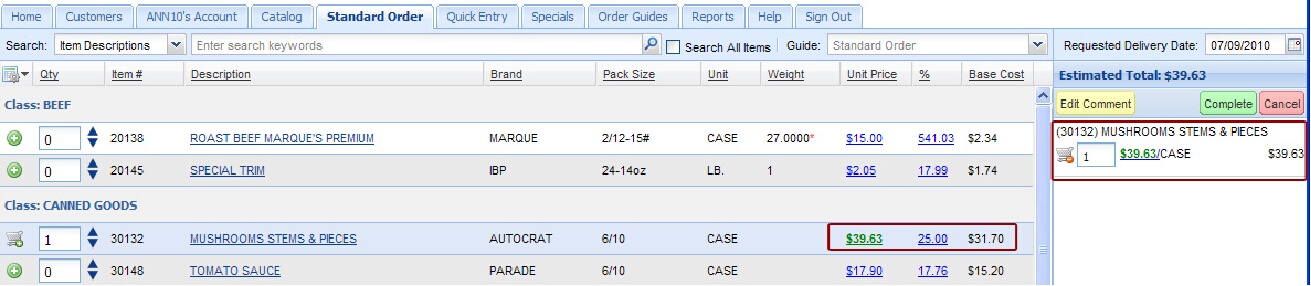Price Modifications and Viewing Price Information
When a salesperson has the Allow salesperson to modify pricing option turned on they will have the ability to view the item’s pricing information in addition to making price changes in an order. This is how it works:
1.You must have the Allow salesperson to modify pricing option set to Yes by the System Administrator.
2.Items must be in an open order or in the shopping cart to modify their prices and view the Item Price Information.
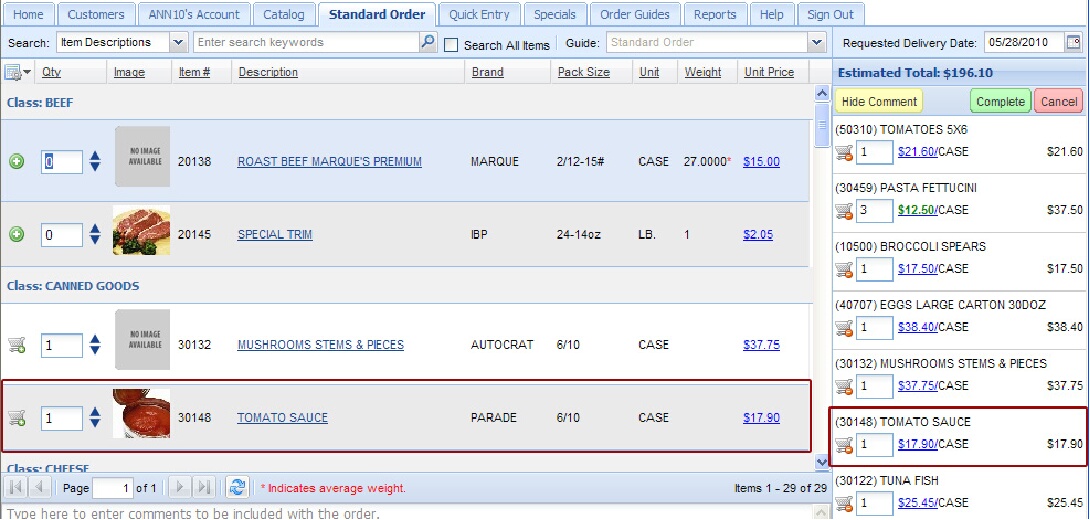
3.Click once on the Unit Price field and the edit price dialog box displays in the Unit Price field. A green dollar sign and the edit price dialog box will be displayed with the current price.

4.Clicking on the green dollar sign triggers the display of the Item Price Information pop-up box. All the pricing information you need for that item will be presented so you can make a pricing decision. Click Close to exit this display and continue.
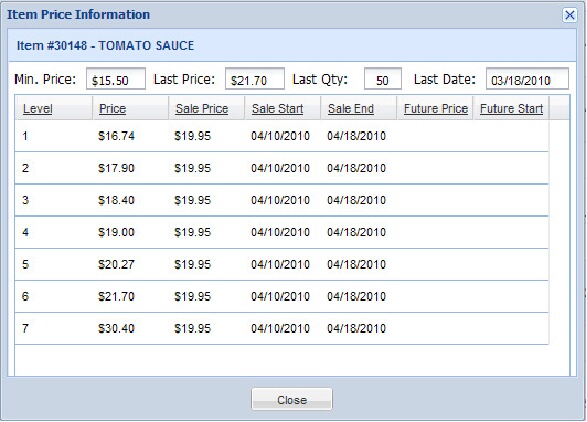
5.Then edit the item’s price by typing your new price in the edit price dialog box.
6.Click off the price field to exit the edit dialog. The price change will automatically be saved in the open order and in the shopping cart. The price will now be displayed in green indicating that the price has been changed.

Price Modifications Using % and Base Cost
▪If you have the “Allow salesperson to adjust prices by specifying a percentage over “Base Cost” option set to “Yes”, then you will see the % and Base Cost columns in your item details as shown in the image below. You can adjust prices by entering a percentage of base cost. The price calculation will follow the rules defined for the "Customer Special Price Formula" in entrée on the Price Setup tab of System Preferences.
 These calculations are made using the values available to entree.NET at the time the order is placed and will only lock the price on the invoice. If any cost changes take place in entree as a result of receiving new product or a manual cost change there is no guarantee that the margins used to create the order in entree.NET will reflect the final margins of the invoice.
These calculations are made using the values available to entree.NET at the time the order is placed and will only lock the price on the invoice. If any cost changes take place in entree as a result of receiving new product or a manual cost change there is no guarantee that the margins used to create the order in entree.NET will reflect the final margins of the invoice.
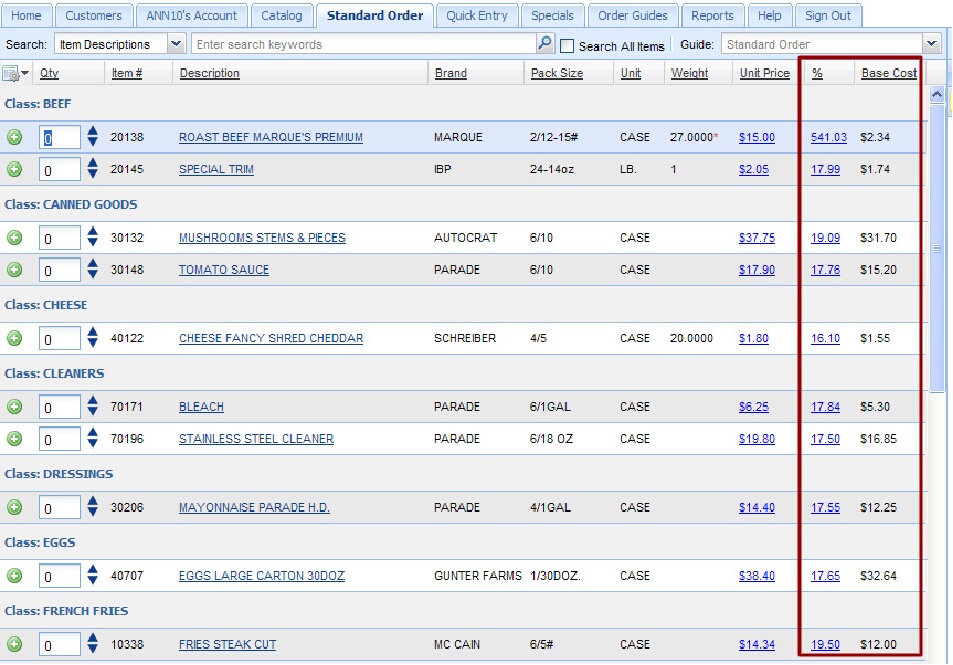
Editing Prices Using % Column
1.Items must be in an open order and in the shopping cart to modify their prices using %.
2.Click in the % column for the desired item and the edit percentage dialog box displays.
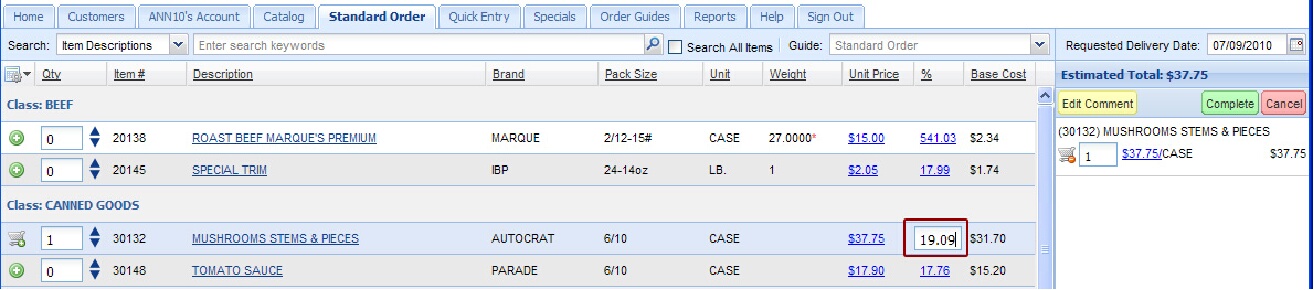
3.Enter a new number for the percentage value and hit the Enter key.
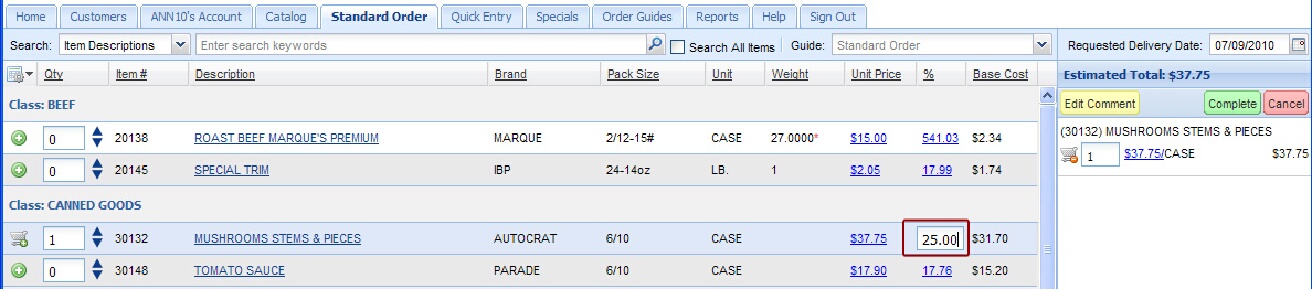
4.The Unit Price column will update and turn green displaying the new price in the shopping cart and item details.