Prospects Tab Overview
The Prospects tab is where salespeople can create, edit, and delete prospect accounts. Prospect accounts will also be created automatically via our website when a potential customer uses the Request Quote feature in the Catalog page. Only the designated Prospects Manager or System Administrator is allowed to convert prospects accounts to regular customer accounts.
A salesperson is allowed to edit one “prospect guide” per prospect account to use for quoting prices. The prospect guide is very similar to the Order Guide feature already provided in the system for customers. Refer to the Order Guides chapter in this guide for more information. The prices in the prospect guide can be edited similar to the price editing feature in a regular customer order.
When a prospect account is ready to become a real customer account you will check the “Ready to Convert” check box and the status of the prospect will be set to the “Pending”.
Salespeople are not allowed to make any additional changes to the prospect account at this time. Only a Prospects Manager can continue to change the prospect information and prospect guide until it has been converted to a regular customer account.
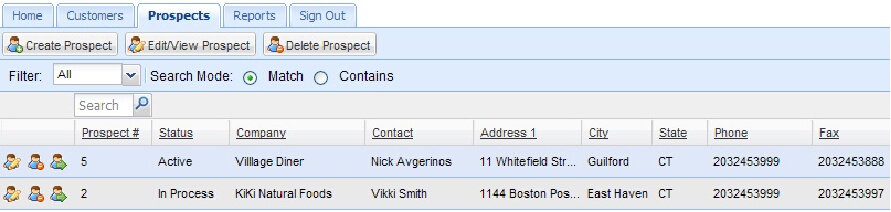
Prospects Tab screen details:
▪Create Prospect button – Click to create a new prospect account.
▪Edit / View Prospect button – Click to edit or view a prospect account.
▪Delete Prospect button – Click to delete a selected prospect account.
▪Filter – A drop down list of the status values or “All” used to filter the prospect accounts list.
▪Search Mode - Select either “Match” or “Contains”.
▪Search box - Type a word or letters here then click the search icon  to get your results.
to get your results.
▪First column – contains the icons for Edit / View Prospect,  Delete Prospect
Delete Prospect 
and View Prospect Guide  functions. functions. |
▪Prospect # – The prospect number assigned by the system when the account is created.
▪Status – The current status of the prospect account. Possible values are: “Active”, “Pending”, “In Process” or “Converted”. This value is controlled by the system.
▪Company – The name of the prospect seeking price quotes.
▪Contact – The prospect contact person’s name.
▪Address 1 - The street address information for the company.
▪Address 2 – The 2nd line of the street address information for the company.
▪City - The city where the prospects office is located.
▪State - The state information for the prospect.
▪Phone - The prospects phone number.
▪Fax - The prospects fax number.
