Signing in the First Time
Our domain will have one of two possible web pages for customers to login and place their orders depending on how our entrée.NET software has been setup.
▪A website Home page containing a Customer Login area. You may also see Featured Item, Featured Vendor and Latest News sections.
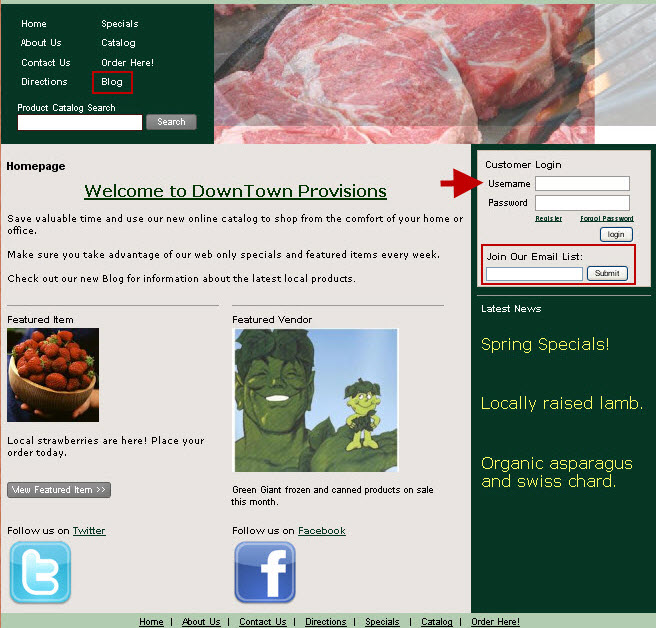
▪An Order Entry / Account Login web page with only a Customer Sign In box.
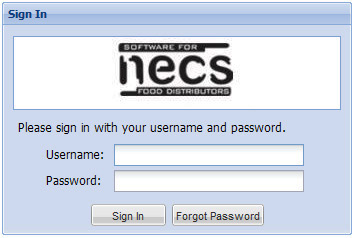
Login to our system by entering your username and password into the option found at our domain.
First Sign In
The first time you start using our entrée.NET system, you will be brought to the Account Settings screen where you can change your password (rather than the one we assigned you) , specify your time zone and add/edit email addresses you would like to use.
The following are the steps you will follow to sign in:
1.Visit our website and click on the “Place Order” link. Our Sign In window will then appear.
2.Enter the Username and Password we assigned you and then click the Sign In button.
3.You will now be on the My Account page and your account settings are presented for you to update.
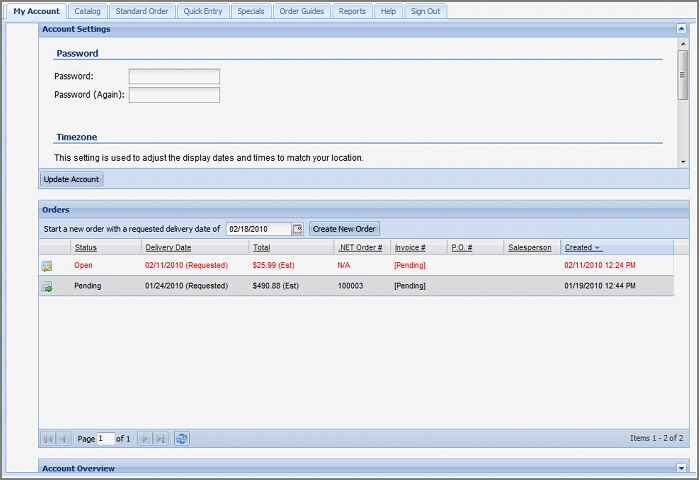
4.Update and personalize your password, typing it in a second time as a confirmation.

5.Update your Time Zone by selecting it from the drop down list.
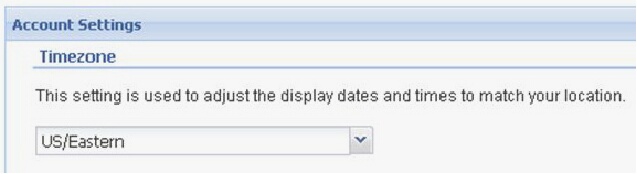
6.Update and add email addresses in the “Email Notifications” area. Multiple email addresses can be entered into the list by typing a semi-colon between each email address.

7.Once all your information has been entered, click the Update Account button to save the new information.
