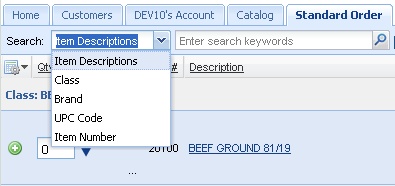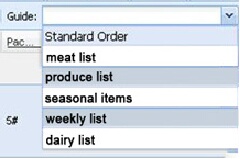Standard Order Tab
The Standard Order tab will display all the items your customers have ordered from us in the past. This includes items customers have ordered via this online system, as well as items customer service or sales have entered for our customers.
The Search drop down list is used in Standard Order and Quick Entry.
|
An example of the Guide drop down list. The Standard Order guide is the only guide you do not have to create.
|
An example of the customer’s Standard Order screen with item images turned on by the System Administrator.
The items which appear on the Standard Order list are normally sorted by our product “class” and then our item number. Note that if your customers would like their items displayed in a specific order, you can set this up for them in Order Guides.
You can define Order Guides geared to each customer’s business requirements. This gives you more control and flexibility in the ordering process. Please refer to the Order Guides Tab chapter in this document for more detailed information.
To help you find items in your Standard Order, use the “Search” feature at the top of the screen. You can change how the search will work by hitting the drop down arrow in the Search area. The Search normally defaults to “Item Description,” but you can also search by “Class,” “Brand,” or “Item Number.”
To search, enter the text of what you are looking for in the keyword area. The keyword area accepts full or partial words. Next hit the Enter key or click the magnifying glass icon  to begin the search.
to begin the search.
If you would like to search for items outside of your Standard Order, be sure to check the “Search All Items” box.